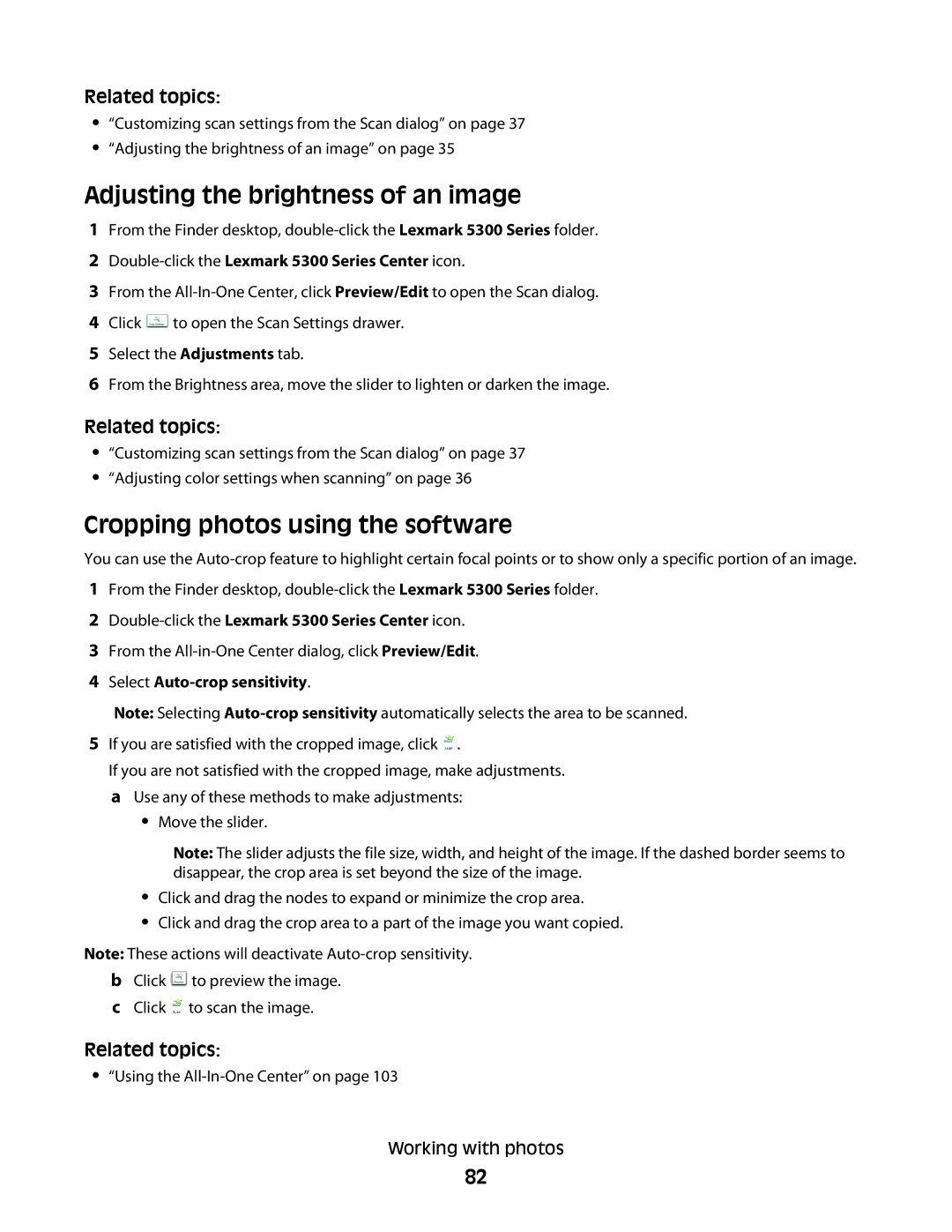Related topics:
•“Customizing scan settings from the Scan dialog” on page 37
•“Adjusting the brightness of an image” on page 35
Adjusting the brightness of an image
1From the Finder desktop,
2Double-click the Lexmark 5300 Series Center icon.
3From the
4Click ![]() to open the Scan Settings drawer.
to open the Scan Settings drawer.
5Select the Adjustments tab.
6From the Brightness area, move the slider to lighten or darken the image.
Related topics:
•“Customizing scan settings from the Scan dialog” on page 37
•“Adjusting color settings when scanning” on page 36
Cropping photos using the software
You can use the
1From the Finder desktop,
2Double-click the Lexmark 5300 Series Center icon.
3From the
4Select Auto-crop sensitivity.
Note: Selecting
5If you are satisfied with the cropped image, click  .
.
If you are not satisfied with the cropped image, make adjustments. a Use any of these methods to make adjustments:
•Move the slider.
Note: The slider adjusts the file size, width, and height of the image. If the dashed border seems to disappear, the crop area is set beyond the size of the image.
•Click and drag the nodes to expand or minimize the crop area.
•Click and drag the crop area to a part of the image you want copied.
Note: These actions will deactivate
bClick ![]() to preview the image.
to preview the image.
cClick ![]() to scan the image.
to scan the image.
Related topics:
•“Using the All-In-One Center” on page 103
Working with photos
82