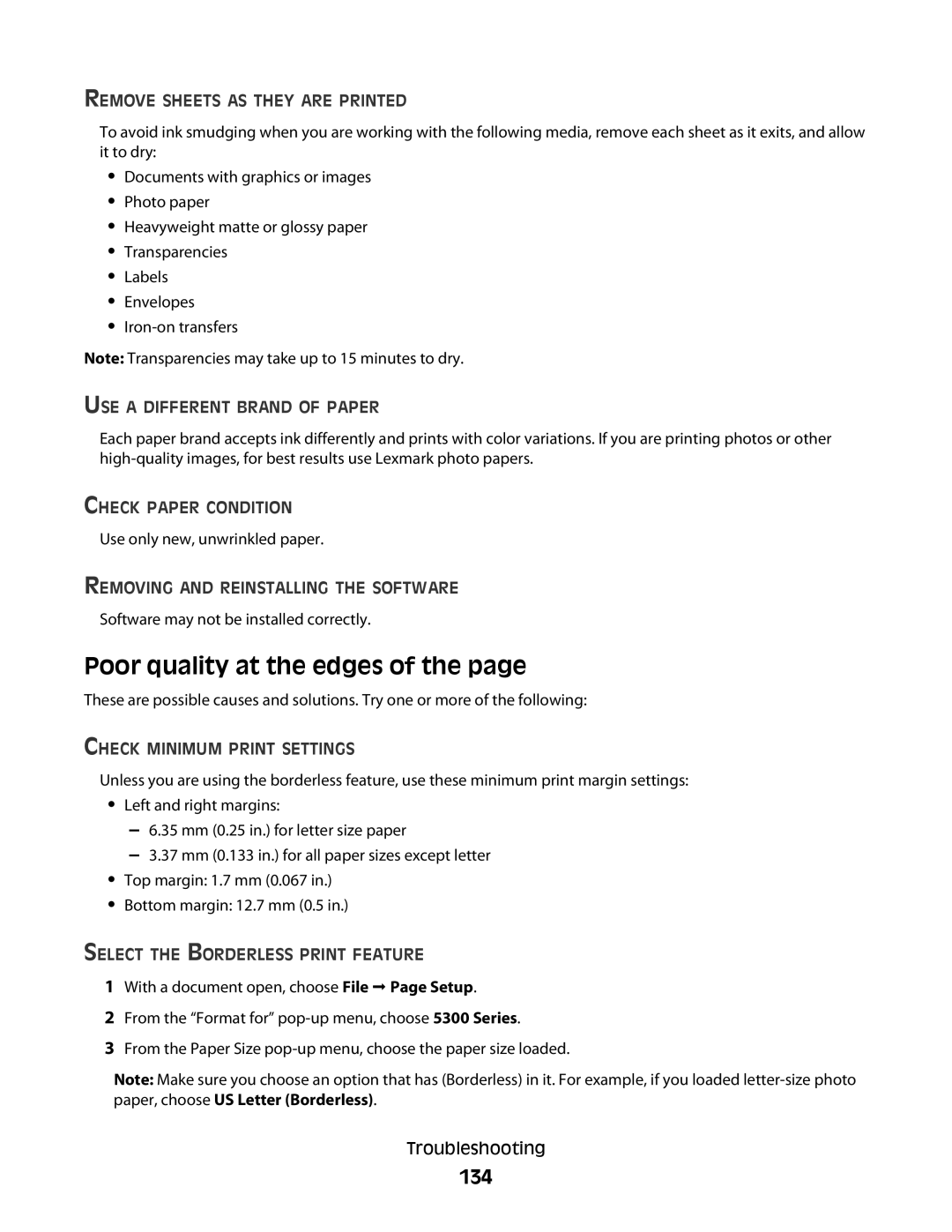REMOVE SHEETS AS THEY ARE PRINTED
To avoid ink smudging when you are working with the following media, remove each sheet as it exits, and allow it to dry:
•Documents with graphics or images
•Photo paper
•Heavyweight matte or glossy paper
•Transparencies
•Labels
•Envelopes
•
Note: Transparencies may take up to 15 minutes to dry.
USE A DIFFERENT BRAND OF PAPER
Each paper brand accepts ink differently and prints with color variations. If you are printing photos or other
CHECK PAPER CONDITION
Use only new, unwrinkled paper.
REMOVING AND REINSTALLING THE SOFTWARE
Software may not be installed correctly.
Poor quality at the edges of the page
These are possible causes and solutions. Try one or more of the following:
CHECK MINIMUM PRINT SETTINGS
Unless you are using the borderless feature, use these minimum print margin settings:
•Left and right margins:
–6.35 mm (0.25 in.) for letter size paper
–3.37 mm (0.133 in.) for all paper sizes except letter
•Top margin: 1.7 mm (0.067 in.)
•Bottom margin: 12.7 mm (0.5 in.)
SELECT THE BORDERLESS PRINT FEATURE
1With a document open, choose File Page Setup.
2From the “Format for”
3From the Paper Size
Note: Make sure you choose an option that has (Borderless) in it. For example, if you loaded
Troubleshooting