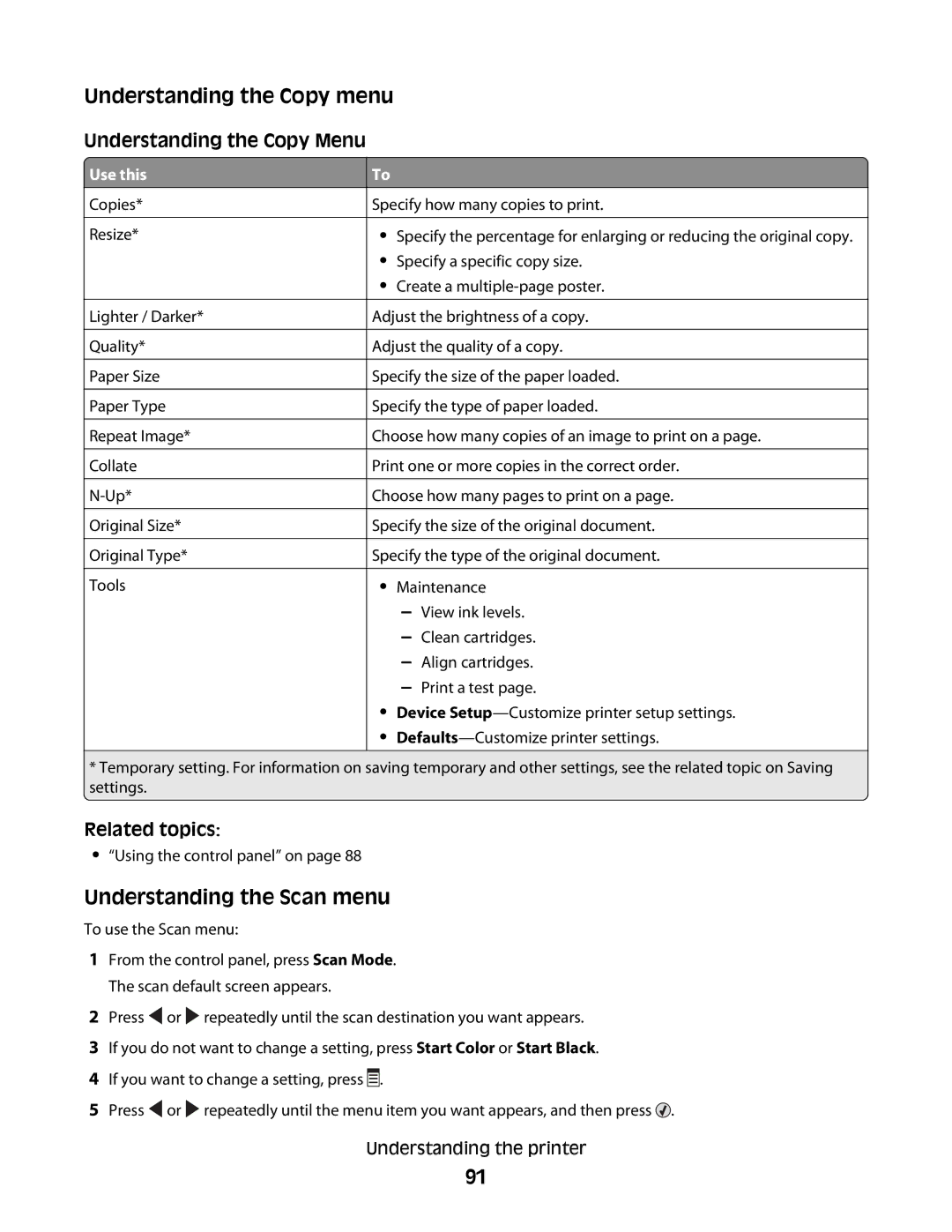Related topics:
• Maintenance
– View ink levels.
– Clean cartridges.
– Align cartridges.
– Print a test page.
• Device Setup—Customize printer setup settings.
• Defaults—Customize printer settings.
* Temporary setting. For information on saving temporary and other settings, see the related topic on Saving settings.
Lighter / Darker*
Quality*
Paper Size
Paper Type
Repeat Image*
Collate
Original Size*
Original Type*
Tools
• Specify the percentage for enlarging or reducing the original copy.
• Specify a specific copy size.
• Create a multiple-page poster.
Adjust the brightness of a copy.
Adjust the quality of a copy.
Specify the size of the paper loaded.
Specify the type of paper loaded.
Choose how many copies of an image to print on a page.
Print one or more copies in the correct order.
Choose how many pages to print on a page.
Specify the size of the original document.
Specify the type of the original document.
Copies*
Resize*
To
Specify how many copies to print.
Understanding the Copy Menu Use this
Understanding the Copy menu
•“Using the control panel” on page 88
Understanding the Scan menu
To use the Scan menu:
1From the control panel, press Scan Mode. The scan default screen appears.
2Press ![]() or
or ![]() repeatedly until the scan destination you want appears.
repeatedly until the scan destination you want appears.
3If you do not want to change a setting, press Start Color or Start Black.
4If you want to change a setting, press ![]()
![]()
![]() .
.
5Press ![]() or
or ![]() repeatedly until the menu item you want appears, and then press
repeatedly until the menu item you want appears, and then press ![]() .
.
Understanding the printer
91