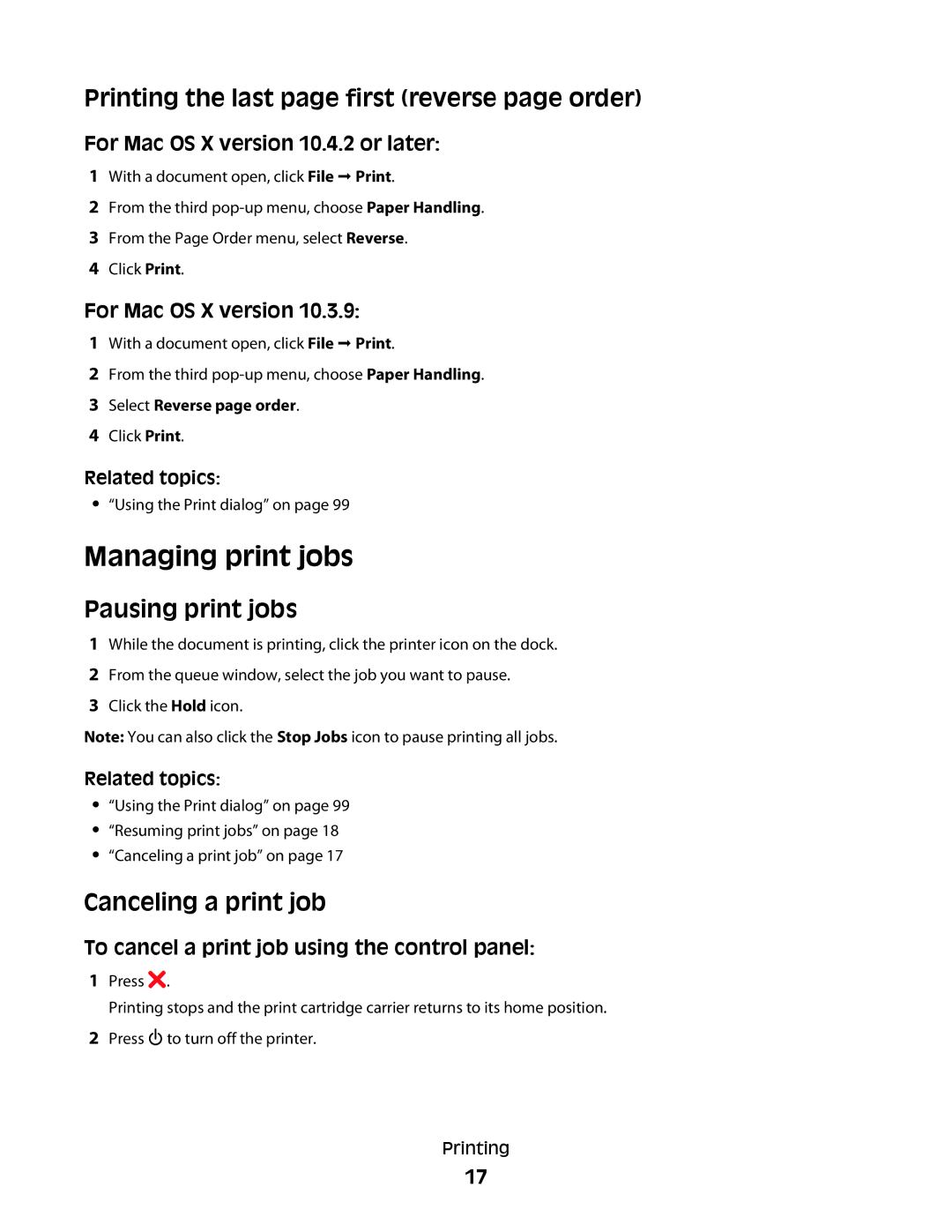Printing the last page first (reverse page order)
For Mac OS X version 10.4.2 or later:
1With a document open, click File Print.
2From the third
3From the Page Order menu, select Reverse.
4Click Print.
For Mac OS X version 10.3.9:
1With a document open, click File Print.
2From the third
3Select Reverse page order.
4Click Print.
Related topics:
•“Using the Print dialog” on page 99
Managing print jobs
Pausing print jobs
1While the document is printing, click the printer icon on the dock.
2From the queue window, select the job you want to pause.
3Click the Hold icon.
Note: You can also click the Stop Jobs icon to pause printing all jobs.
Related topics:
•“Using the Print dialog” on page 99
•“Resuming print jobs” on page 18
•“Canceling a print job” on page 17
Canceling a print job
To cancel a print job using the control panel:
1Press ![]() .
.
Printing stops and the print cartridge carrier returns to its home position.
2Press ![]() to turn off the printer.
to turn off the printer.
Printing
17