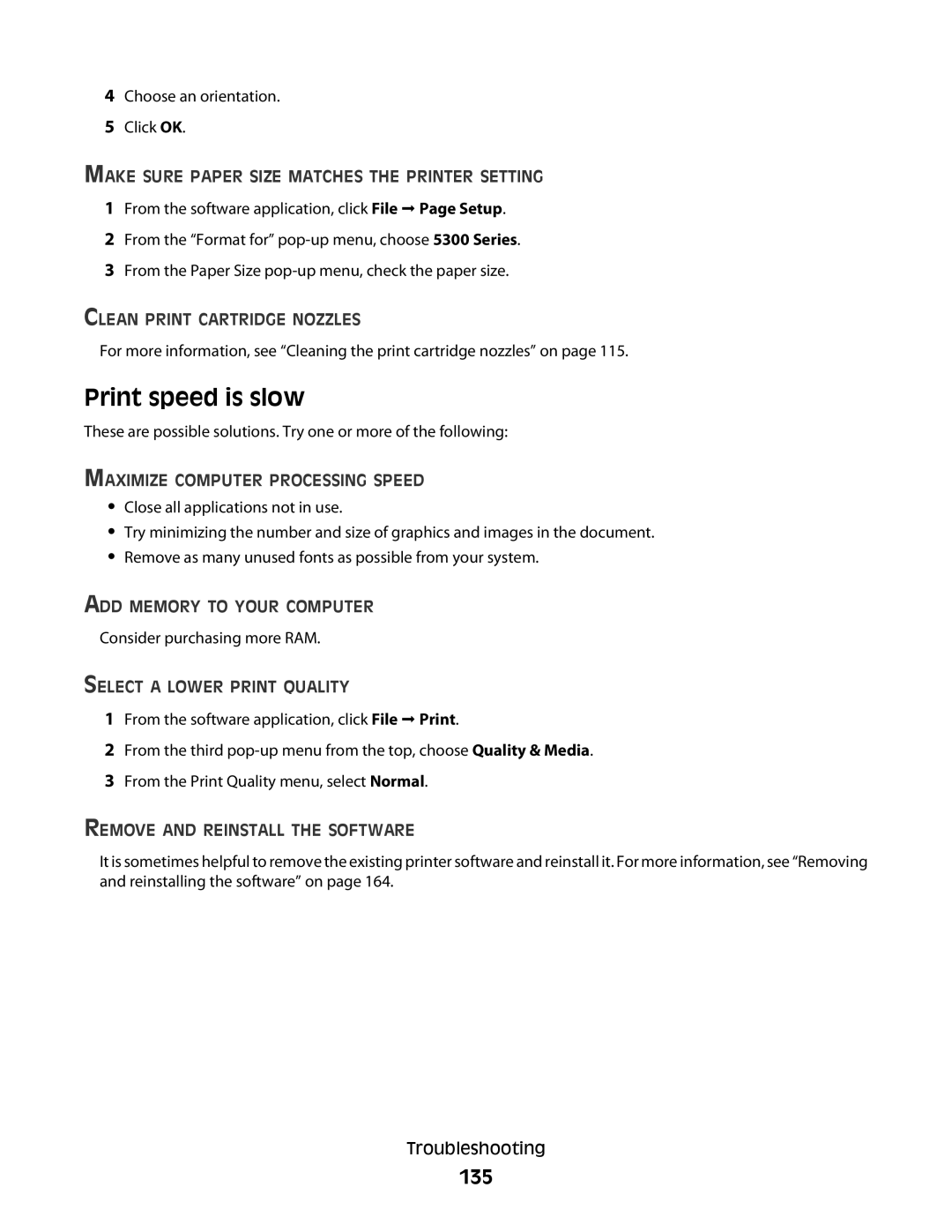4Choose an orientation.
5Click OK.
MAKE SURE PAPER SIZE MATCHES THE PRINTER SETTING
1From the software application, click File Page Setup.
2From the “Format for”
3From the Paper Size
CLEAN PRINT CARTRIDGE NOZZLES
For more information, see “Cleaning the print cartridge nozzles” on page 115.
Print speed is slow
These are possible solutions. Try one or more of the following:
MAXIMIZE COMPUTER PROCESSING SPEED
•Close all applications not in use.
•Try minimizing the number and size of graphics and images in the document.
•Remove as many unused fonts as possible from your system.
ADD MEMORY TO YOUR COMPUTER
Consider purchasing more RAM.
SELECT A LOWER PRINT QUALITY
1From the software application, click File Print.
2From the third
3From the Print Quality menu, select Normal.
REMOVE AND REINSTALL THE SOFTWARE
It is sometimes helpful to remove the existing printer software and reinstall it. For more information, see “Removing and reinstalling the software” on page 164.
Troubleshooting