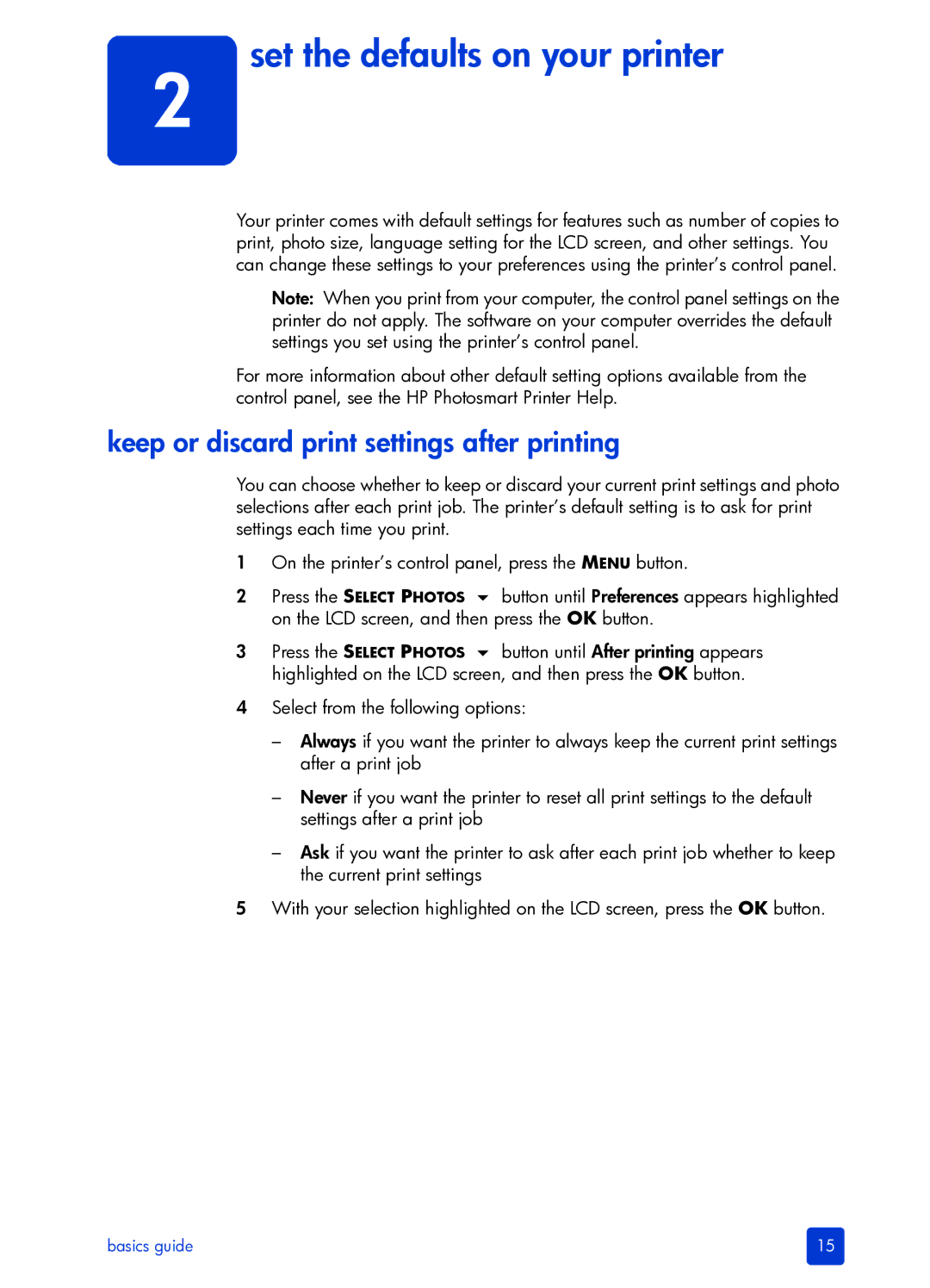2 set the defaults on your printer
Your printer comes with default settings for features such as number of copies to print, photo size, language setting for the LCD screen, and other settings. You can change these settings to your preferences using the printer’s control panel.
Note: When you print from your computer, the control panel settings on the printer do not apply. The software on your computer overrides the default settings you set using the printer’s control panel.
For more information about other default setting options available from the control panel, see the HP Photosmart Printer Help.
keep or discard print settings after printing
You can choose whether to keep or discard your current print settings and photo selections after each print job. The printer’s default setting is to ask for print settings each time you print.
1On the printer’s control panel, press the MENU button.
2Press the SELECT PHOTOS button until Preferences appears highlighted on the LCD screen, and then press the OK button.
3Press the SELECT PHOTOS button until After printing appears highlighted on the LCD screen, and then press the OK button.
4Select from the following options:
–Always if you want the printer to always keep the current print settings after a print job
–Never if you want the printer to reset all print settings to the default settings after a print job
–Ask if you want the printer to ask after each print job whether to keep the current print settings
5With your selection highlighted on the LCD screen, press the OK button.
basics guide | 15 |