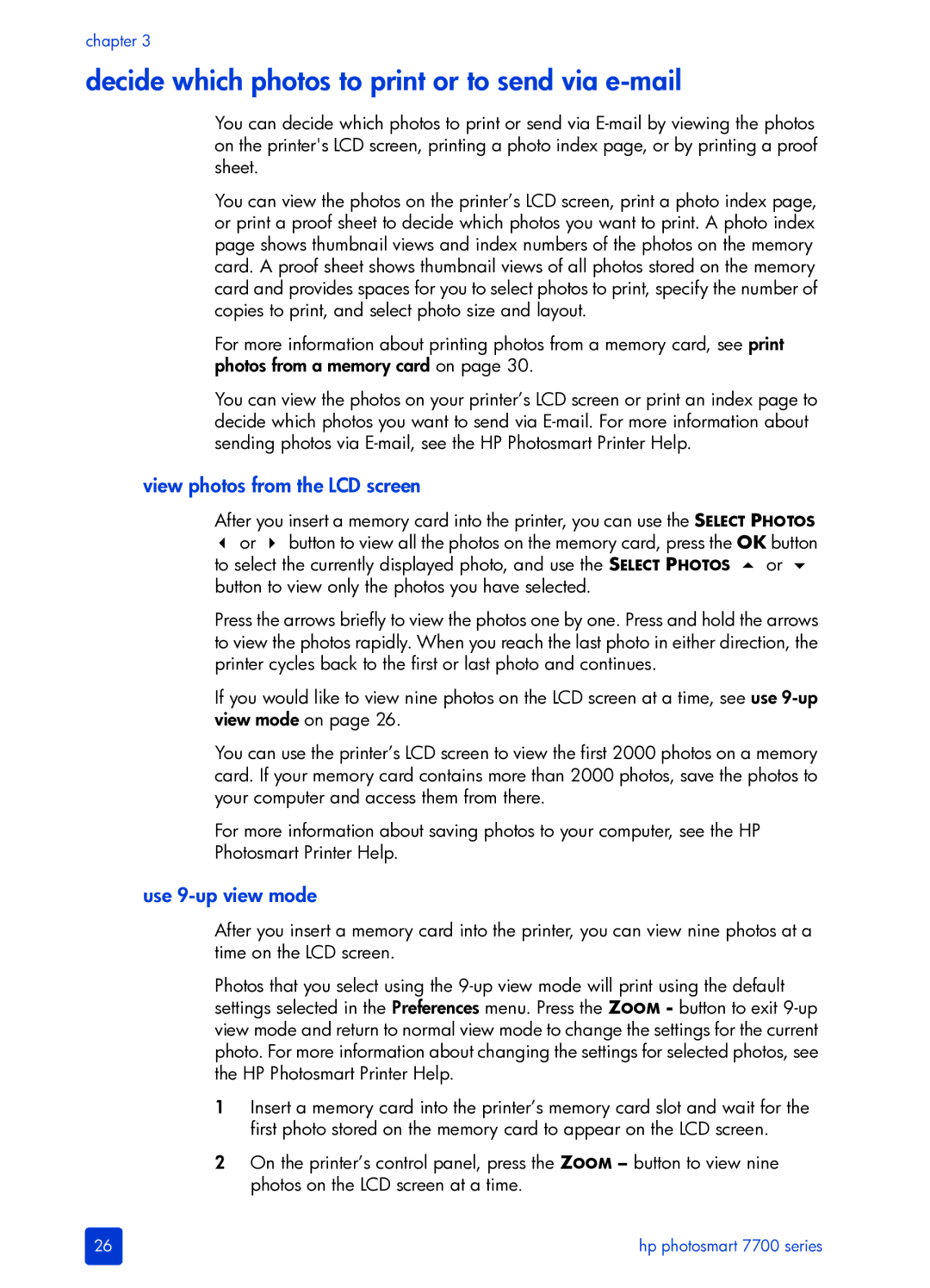chapter 3
decide which photos to print or to send via e-mail
You can decide which photos to print or send via
You can view the photos on the printer’s LCD screen, print a photo index page, or print a proof sheet to decide which photos you want to print. A photo index page shows thumbnail views and index numbers of the photos on the memory card. A proof sheet shows thumbnail views of all photos stored on the memory card and provides spaces for you to select photos to print, specify the number of copies to print, and select photo size and layout.
For more information about printing photos from a memory card, see print photos from a memory card on page 30.
You can view the photos on your printer’s LCD screen or print an index page to decide which photos you want to send via
view photos from the LCD screen
After you insert a memory card into the printer, you can use the SELECT PHOTOS
or | button to view all the photos on the memory card, press the OK button | |
to select the currently displayed photo, and use the SELECT PHOTOS | or | |
button to view only the photos you have selected. |
| |
Press the arrows briefly to view the photos one by one. Press and hold the arrows to view the photos rapidly. When you reach the last photo in either direction, the printer cycles back to the first or last photo and continues.
If you would like to view nine photos on the LCD screen at a time, see use
You can use the printer’s LCD screen to view the first 2000 photos on a memory card. If your memory card contains more than 2000 photos, save the photos to your computer and access them from there.
For more information about saving photos to your computer, see the HP Photosmart Printer Help.
use 9-up view mode
After you insert a memory card into the printer, you can view nine photos at a time on the LCD screen.
Photos that you select using the
1Insert a memory card into the printer’s memory card slot and wait for the first photo stored on the memory card to appear on the LCD screen.
2On the printer’s control panel, press the ZOOM – button to view nine photos on the LCD screen at a time.
26 | hp photosmart 7700 series |