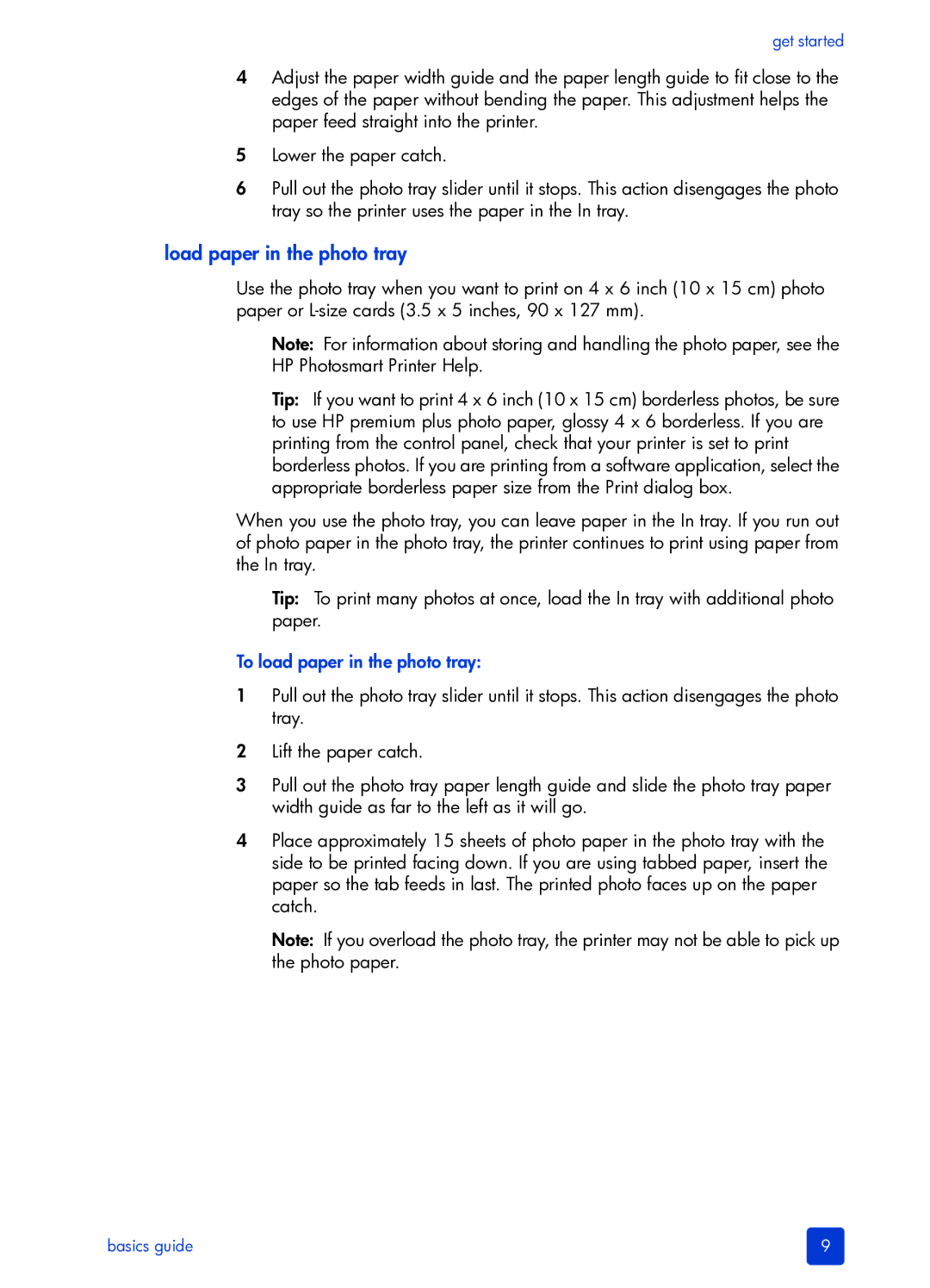get started
4Adjust the paper width guide and the paper length guide to fit close to the edges of the paper without bending the paper. This adjustment helps the paper feed straight into the printer.
5Lower the paper catch.
6Pull out the photo tray slider until it stops. This action disengages the photo tray so the printer uses the paper in the In tray.
load paper in the photo tray
Use the photo tray when you want to print on 4 x 6 inch (10 x 15 cm) photo paper or
Note: For information about storing and handling the photo paper, see the HP Photosmart Printer Help.
Tip: If you want to print 4 x 6 inch (10 x 15 cm) borderless photos, be sure to use HP premium plus photo paper, glossy 4 x 6 borderless. If you are printing from the control panel, check that your printer is set to print borderless photos. If you are printing from a software application, select the appropriate borderless paper size from the Print dialog box.
When you use the photo tray, you can leave paper in the In tray. If you run out of photo paper in the photo tray, the printer continues to print using paper from the In tray.
Tip: To print many photos at once, load the In tray with additional photo paper.
To load paper in the photo tray:
1Pull out the photo tray slider until it stops. This action disengages the photo tray.
2Lift the paper catch.
3Pull out the photo tray paper length guide and slide the photo tray paper width guide as far to the left as it will go.
4Place approximately 15 sheets of photo paper in the photo tray with the side to be printed facing down. If you are using tabbed paper, insert the paper so the tab feeds in last. The printed photo faces up on the paper catch.
Note: If you overload the photo tray, the printer may not be able to pick up the photo paper.
basics guide | 9 |