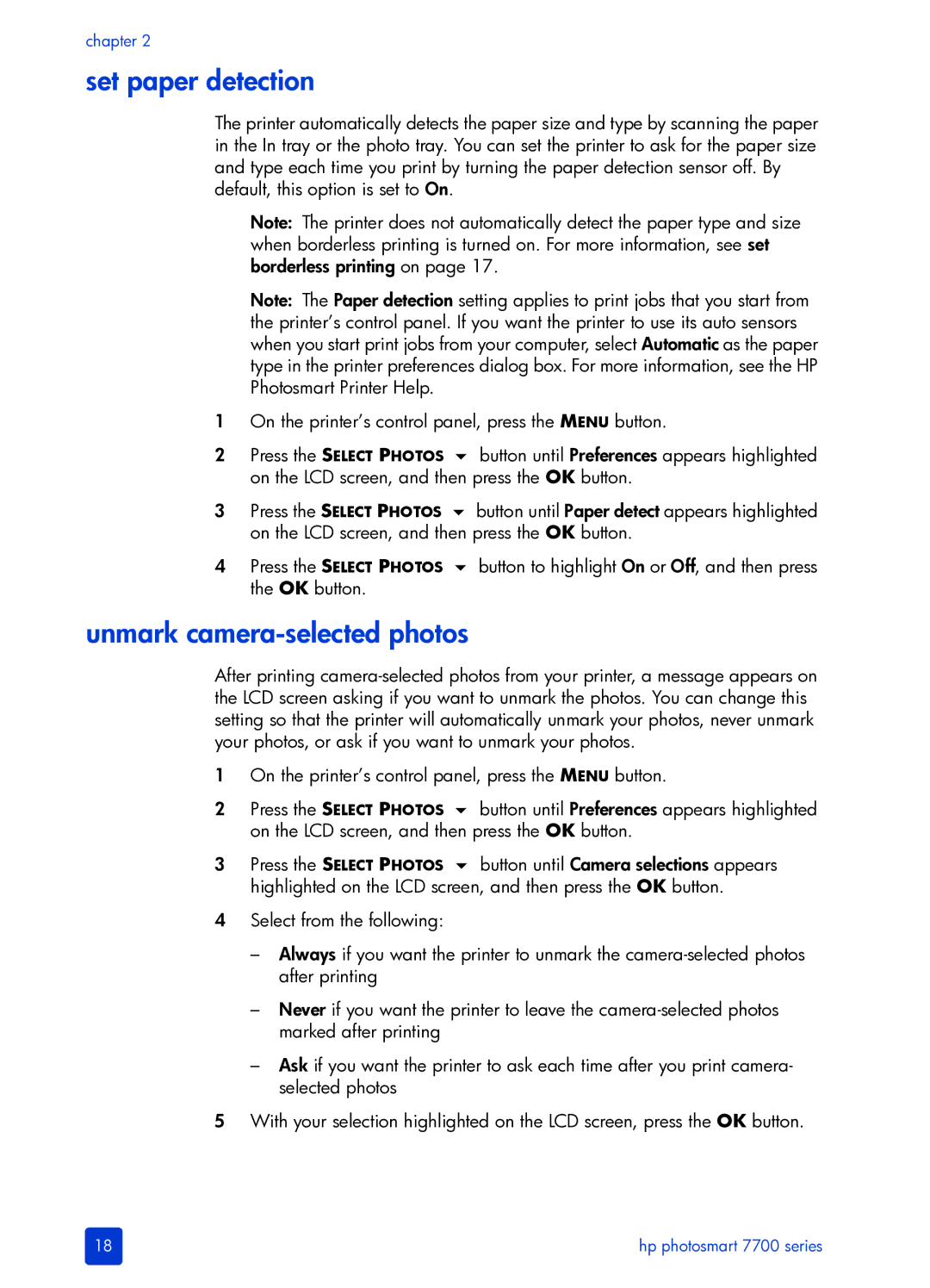chapter 2
set paper detection
The printer automatically detects the paper size and type by scanning the paper in the In tray or the photo tray. You can set the printer to ask for the paper size and type each time you print by turning the paper detection sensor off. By default, this option is set to On.
Note: The printer does not automatically detect the paper type and size when borderless printing is turned on. For more information, see set borderless printing on page 17.
Note: The Paper detection setting applies to print jobs that you start from the printer’s control panel. If you want the printer to use its auto sensors when you start print jobs from your computer, select Automatic as the paper type in the printer preferences dialog box. For more information, see the HP Photosmart Printer Help.
1On the printer’s control panel, press the MENU button.
2Press the SELECT PHOTOS button until Preferences appears highlighted on the LCD screen, and then press the OK button.
3Press the SELECT PHOTOS button until Paper detect appears highlighted on the LCD screen, and then press the OK button.
4Press the SELECT PHOTOS button to highlight On or Off, and then press the OK button.
unmark camera-selected photos
After printing
1On the printer’s control panel, press the MENU button.
2Press the SELECT PHOTOS button until Preferences appears highlighted on the LCD screen, and then press the OK button.
3Press the SELECT PHOTOS button until Camera selections appears highlighted on the LCD screen, and then press the OK button.
4Select from the following:
–Always if you want the printer to unmark the
–Never if you want the printer to leave the
–Ask if you want the printer to ask each time after you print camera- selected photos
5With your selection highlighted on the LCD screen, press the OK button.
18 | hp photosmart 7700 series |