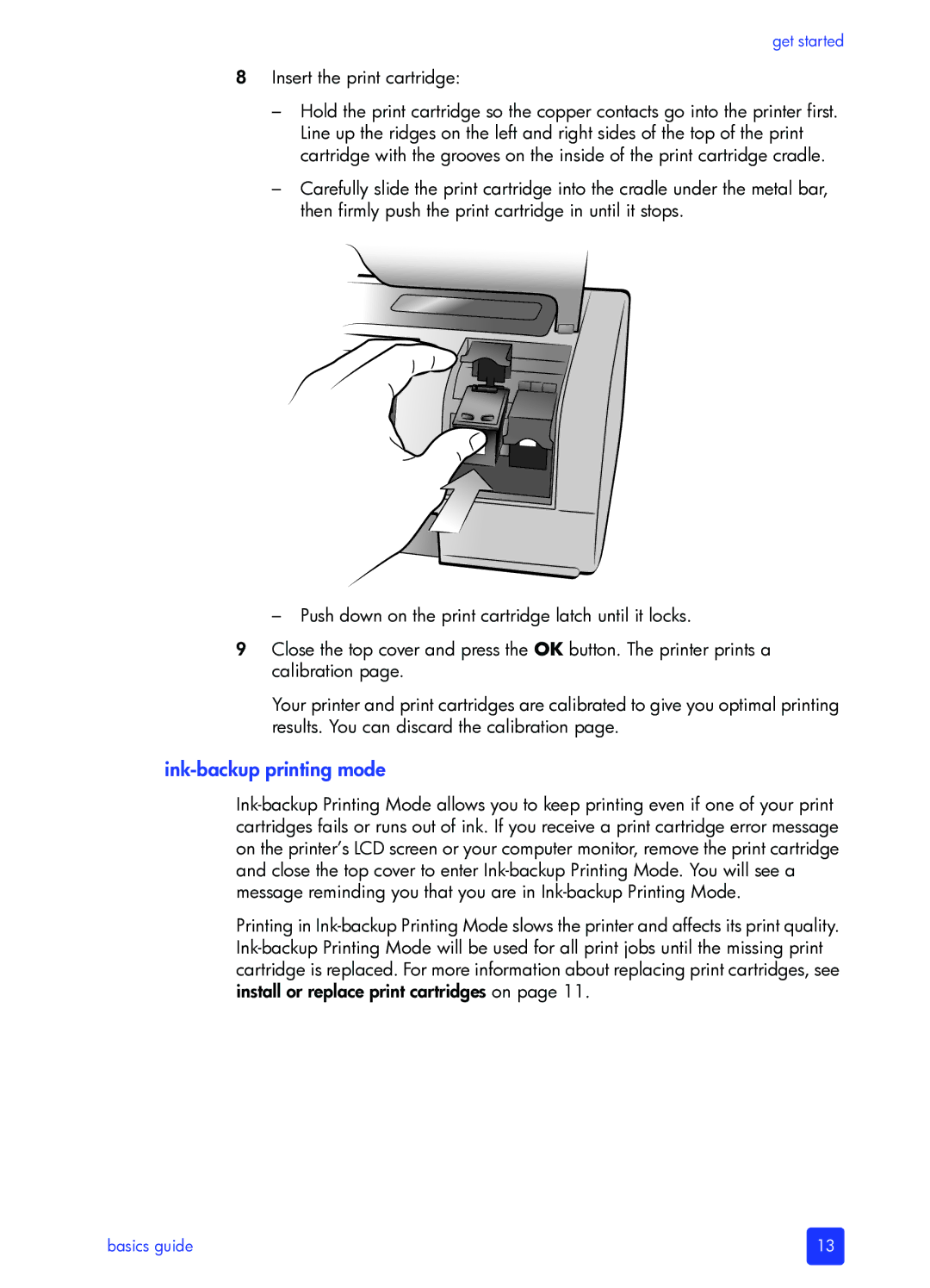get started
8Insert the print cartridge:
–Hold the print cartridge so the copper contacts go into the printer first. Line up the ridges on the left and right sides of the top of the print cartridge with the grooves on the inside of the print cartridge cradle.
–Carefully slide the print cartridge into the cradle under the metal bar, then firmly push the print cartridge in until it stops.
–Push down on the print cartridge latch until it locks.
9Close the top cover and press the OK button. The printer prints a calibration page.
Your printer and print cartridges are calibrated to give you optimal printing results. You can discard the calibration page.
ink-backup printing mode
Printing in
basics guide | 13 |