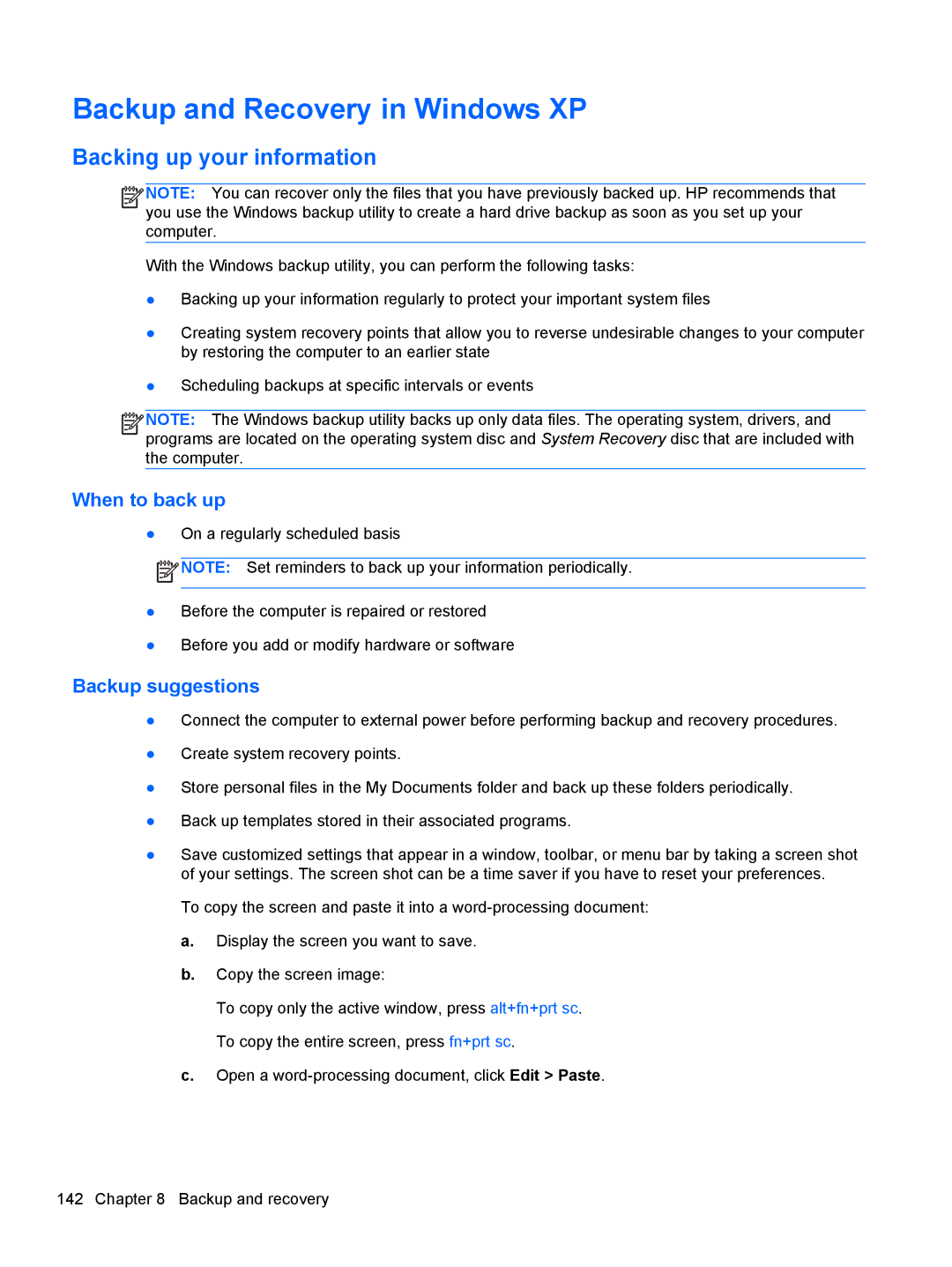Backup and Recovery in Windows XP
Backing up your information
![]()
![]()
![]()
![]() NOTE: You can recover only the files that you have previously backed up. HP recommends that you use the Windows backup utility to create a hard drive backup as soon as you set up your computer.
NOTE: You can recover only the files that you have previously backed up. HP recommends that you use the Windows backup utility to create a hard drive backup as soon as you set up your computer.
With the Windows backup utility, you can perform the following tasks:
●Backing up your information regularly to protect your important system files
●Creating system recovery points that allow you to reverse undesirable changes to your computer by restoring the computer to an earlier state
●Scheduling backups at specific intervals or events
![]()
![]()
![]()
![]() NOTE: The Windows backup utility backs up only data files. The operating system, drivers, and programs are located on the operating system disc and System Recovery disc that are included with the computer.
NOTE: The Windows backup utility backs up only data files. The operating system, drivers, and programs are located on the operating system disc and System Recovery disc that are included with the computer.
When to back up
●On a regularly scheduled basis
![]() NOTE: Set reminders to back up your information periodically.
NOTE: Set reminders to back up your information periodically.
●Before the computer is repaired or restored
●Before you add or modify hardware or software
Backup suggestions
●Connect the computer to external power before performing backup and recovery procedures.
●Create system recovery points.
●Store personal files in the My Documents folder and back up these folders periodically.
●Back up templates stored in their associated programs.
●Save customized settings that appear in a window, toolbar, or menu bar by taking a screen shot of your settings. The screen shot can be a time saver if you have to reset your preferences.
To copy the screen and paste it into a
a.Display the screen you want to save.
b.Copy the screen image:
To copy only the active window, press alt+fn+prt sc. To copy the entire screen, press fn+prt sc.
c.Open a
142 Chapter 8 Backup and recovery