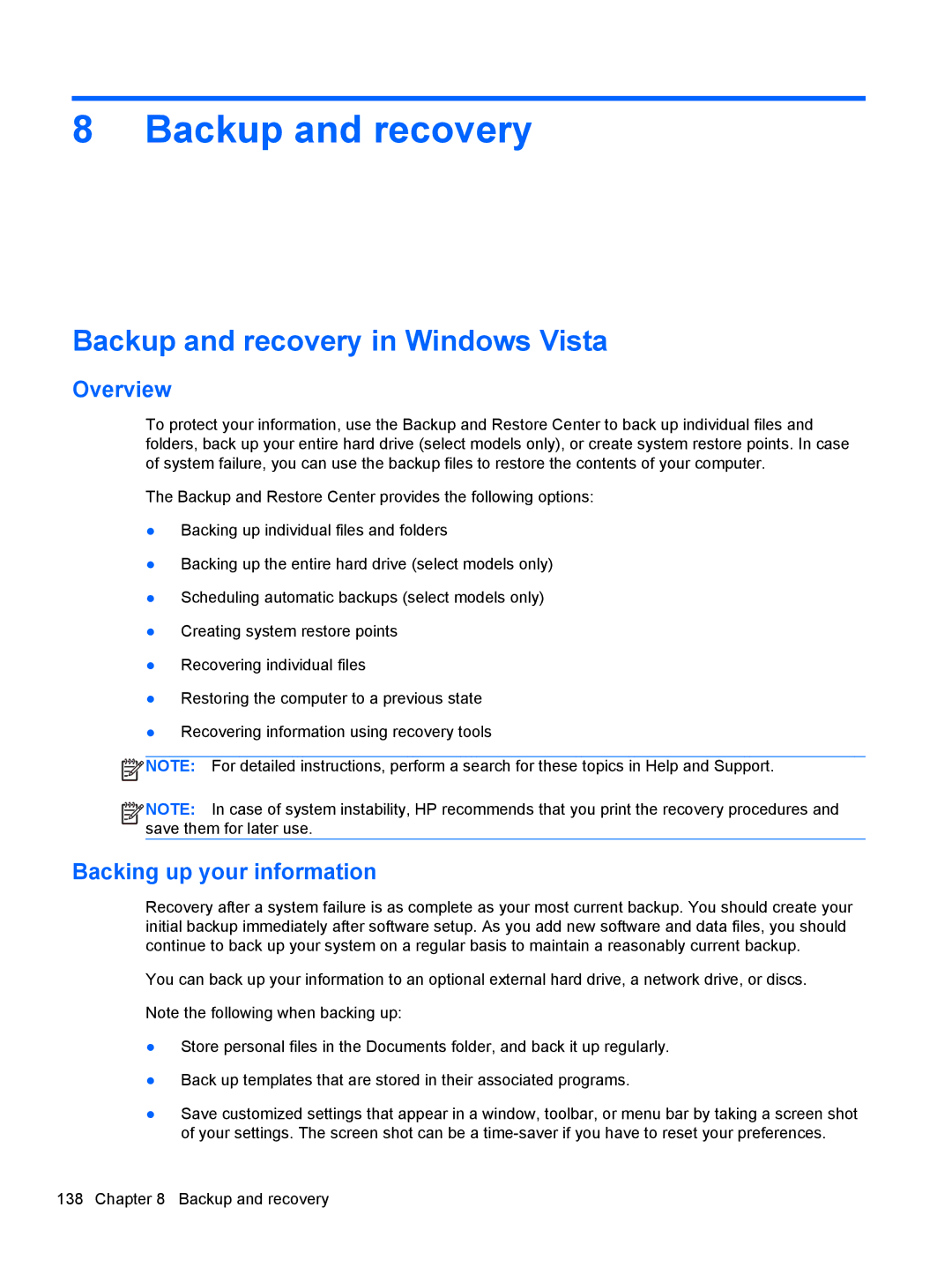8 Backup and recovery
Backup and recovery in Windows Vista
Overview
To protect your information, use the Backup and Restore Center to back up individual files and folders, back up your entire hard drive (select models only), or create system restore points. In case of system failure, you can use the backup files to restore the contents of your computer.
The Backup and Restore Center provides the following options:
●Backing up individual files and folders
●Backing up the entire hard drive (select models only)
●Scheduling automatic backups (select models only)
●Creating system restore points
●Recovering individual files
●Restoring the computer to a previous state
●Recovering information using recovery tools
![]() NOTE: For detailed instructions, perform a search for these topics in Help and Support.
NOTE: For detailed instructions, perform a search for these topics in Help and Support.
![]()
![]()
![]()
![]() NOTE: In case of system instability, HP recommends that you print the recovery procedures and save them for later use.
NOTE: In case of system instability, HP recommends that you print the recovery procedures and save them for later use.
Backing up your information
Recovery after a system failure is as complete as your most current backup. You should create your initial backup immediately after software setup. As you add new software and data files, you should continue to back up your system on a regular basis to maintain a reasonably current backup.
You can back up your information to an optional external hard drive, a network drive, or discs.
Note the following when backing up:
●Store personal files in the Documents folder, and back it up regularly.
●Back up templates that are stored in their associated programs.
●Save customized settings that appear in a window, toolbar, or menu bar by taking a screen shot of your settings. The screen shot can be a
138 Chapter 8 Backup and recovery