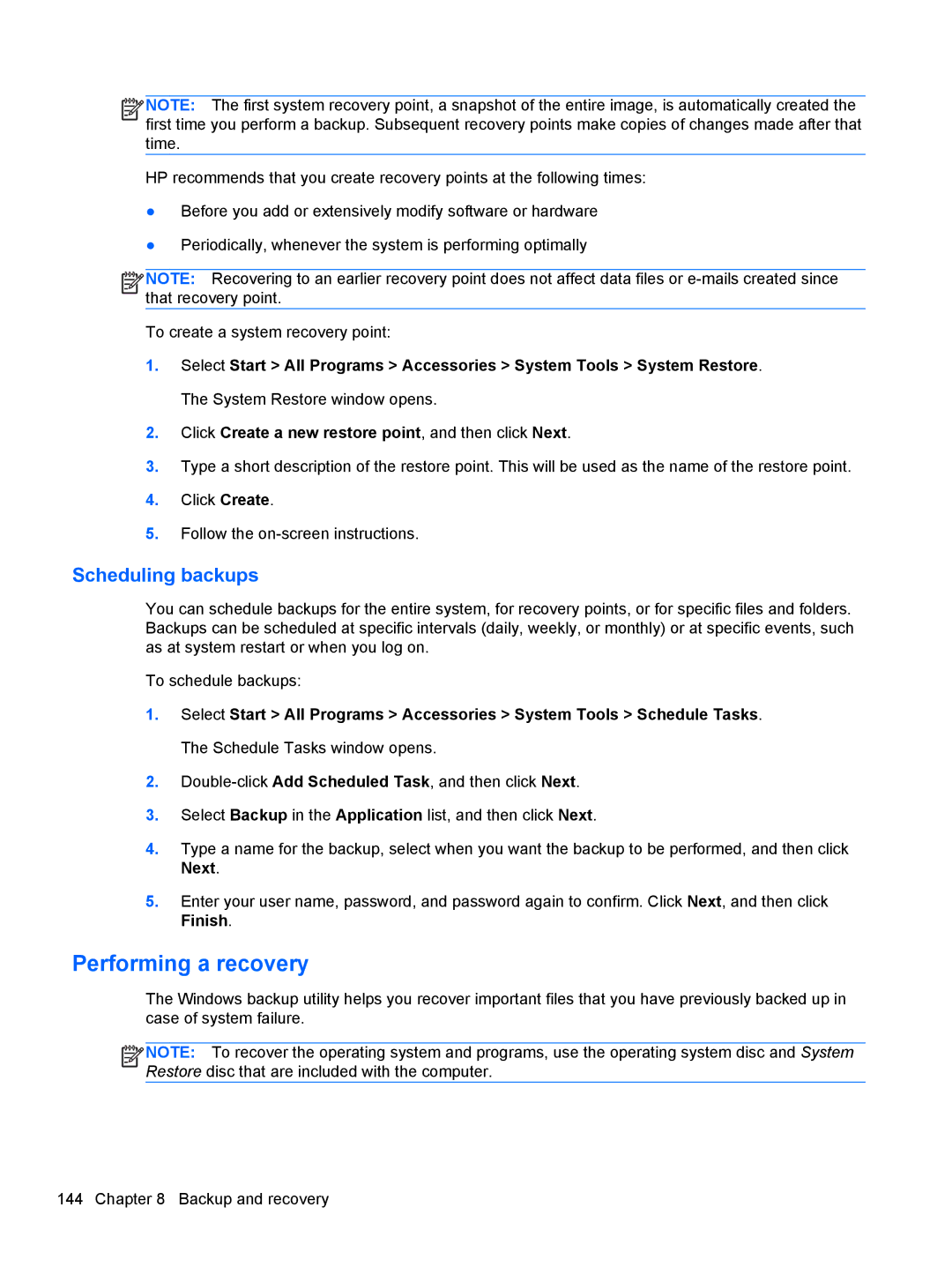![]()
![]()
![]()
![]() NOTE: The first system recovery point, a snapshot of the entire image, is automatically created the first time you perform a backup. Subsequent recovery points make copies of changes made after that time.
NOTE: The first system recovery point, a snapshot of the entire image, is automatically created the first time you perform a backup. Subsequent recovery points make copies of changes made after that time.
HP recommends that you create recovery points at the following times:
●Before you add or extensively modify software or hardware
●Periodically, whenever the system is performing optimally
![]()
![]()
![]()
![]() NOTE: Recovering to an earlier recovery point does not affect data files or
NOTE: Recovering to an earlier recovery point does not affect data files or
To create a system recovery point:
1.Select Start > All Programs > Accessories > System Tools > System Restore. The System Restore window opens.
2.Click Create a new restore point, and then click Next.
3.Type a short description of the restore point. This will be used as the name of the restore point.
4.Click Create.
5.Follow the
Scheduling backups
You can schedule backups for the entire system, for recovery points, or for specific files and folders. Backups can be scheduled at specific intervals (daily, weekly, or monthly) or at specific events, such as at system restart or when you log on.
To schedule backups:
1.Select Start > All Programs > Accessories > System Tools > Schedule Tasks. The Schedule Tasks window opens.
2.
3.Select Backup in the Application list, and then click Next.
4.Type a name for the backup, select when you want the backup to be performed, and then click Next.
5.Enter your user name, password, and password again to confirm. Click Next, and then click Finish.
Performing a recovery
The Windows backup utility helps you recover important files that you have previously backed up in case of system failure.
![]()
![]()
![]()
![]() NOTE: To recover the operating system and programs, use the operating system disc and System Restore disc that are included with the computer.
NOTE: To recover the operating system and programs, use the operating system disc and System Restore disc that are included with the computer.
144 Chapter 8 Backup and recovery