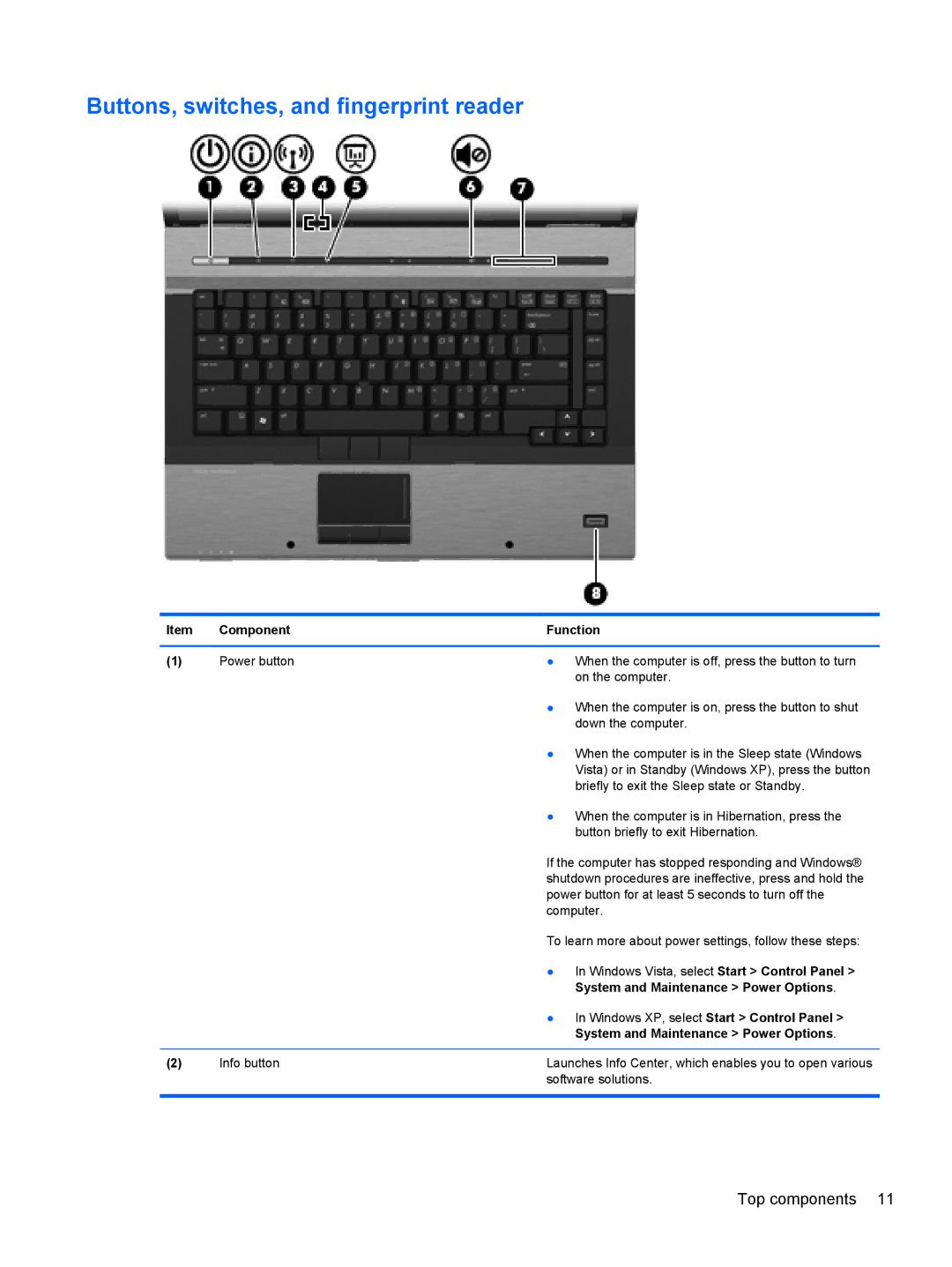Buttons, switches, and fingerprint reader
Item | Component | Function |
|
|
|
(1) | Power button | ● When the computer is off, press the button to turn |
|
| on the computer. |
|
| ● When the computer is on, press the button to shut |
|
| down the computer. |
|
| ● When the computer is in the Sleep state (Windows |
|
| Vista) or in Standby (Windows XP), press the button |
|
| briefly to exit the Sleep state or Standby. |
|
| ● When the computer is in Hibernation, press the |
|
| button briefly to exit Hibernation. |
|
| If the computer has stopped responding and Windows® |
|
| shutdown procedures are ineffective, press and hold the |
|
| power button for at least 5 seconds to turn off the |
|
| computer. |
|
| To learn more about power settings, follow these steps: |
|
| ● In Windows Vista, select Start > Control Panel > |
|
| System and Maintenance > Power Options. |
|
| ● In Windows XP, select Start > Control Panel > |
|
| System and Maintenance > Power Options. |
|
|
|
(2) | Info button | Launches Info Center, which enables you to open various |
|
| software solutions. |
|
|
|
Top components 11