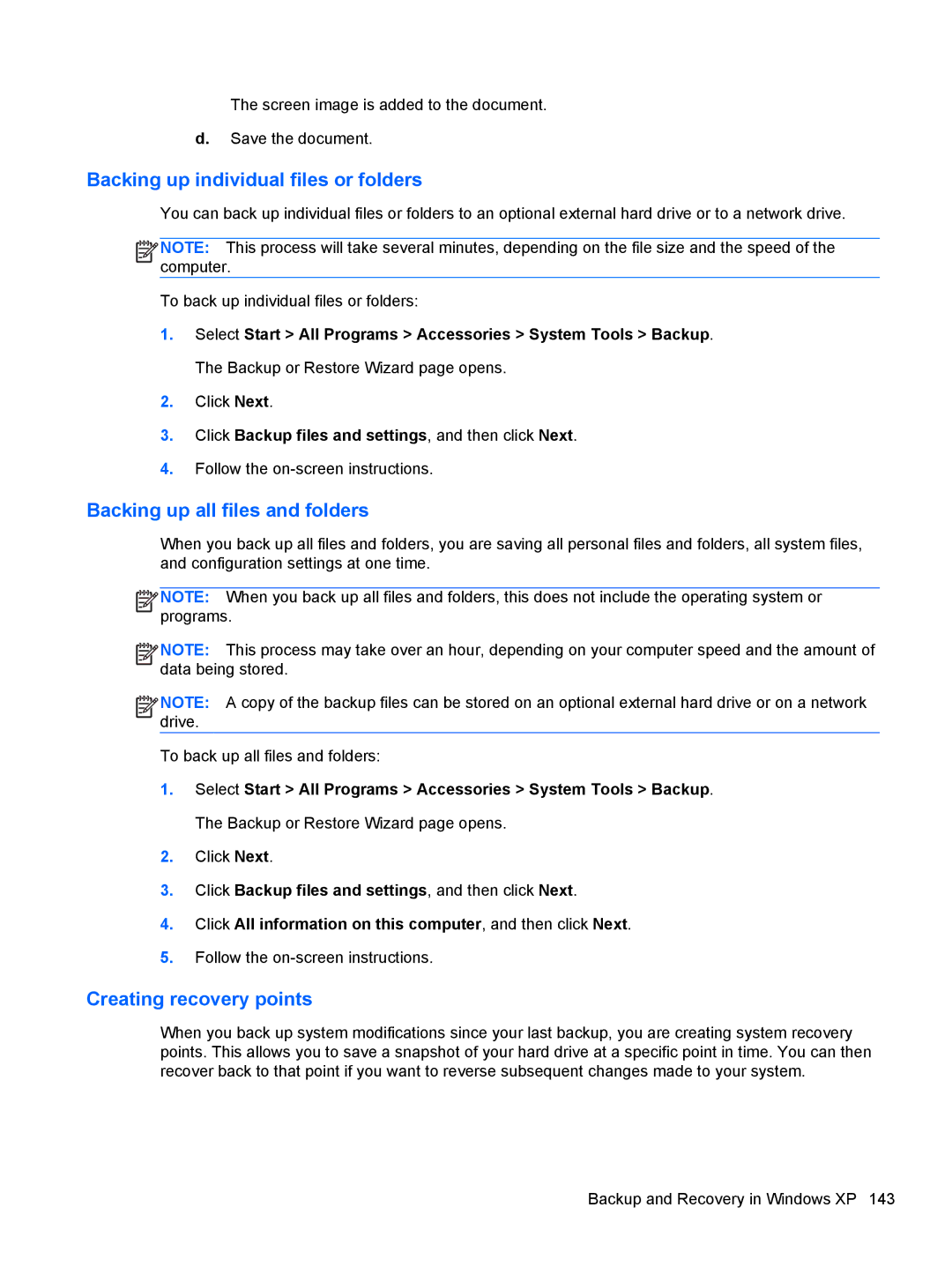The screen image is added to the document.
d.Save the document.
Backing up individual files or folders
You can back up individual files or folders to an optional external hard drive or to a network drive.
![]()
![]()
![]()
![]() NOTE: This process will take several minutes, depending on the file size and the speed of the computer.
NOTE: This process will take several minutes, depending on the file size and the speed of the computer.
To back up individual files or folders:
1.Select Start > All Programs > Accessories > System Tools > Backup. The Backup or Restore Wizard page opens.
2.Click Next.
3.Click Backup files and settings, and then click Next.
4.Follow the
Backing up all files and folders
When you back up all files and folders, you are saving all personal files and folders, all system files, and configuration settings at one time.
![]()
![]()
![]()
![]() NOTE: When you back up all files and folders, this does not include the operating system or programs.
NOTE: When you back up all files and folders, this does not include the operating system or programs.
![]()
![]()
![]()
![]() NOTE: This process may take over an hour, depending on your computer speed and the amount of data being stored.
NOTE: This process may take over an hour, depending on your computer speed and the amount of data being stored.
![]()
![]()
![]()
![]() NOTE: A copy of the backup files can be stored on an optional external hard drive or on a network drive.
NOTE: A copy of the backup files can be stored on an optional external hard drive or on a network drive.
To back up all files and folders:
1.Select Start > All Programs > Accessories > System Tools > Backup. The Backup or Restore Wizard page opens.
2.Click Next.
3.Click Backup files and settings, and then click Next.
4.Click All information on this computer, and then click Next.
5.Follow the
Creating recovery points
When you back up system modifications since your last backup, you are creating system recovery points. This allows you to save a snapshot of your hard drive at a specific point in time. You can then recover back to that point if you want to reverse subsequent changes made to your system.
Backup and Recovery in Windows XP 143