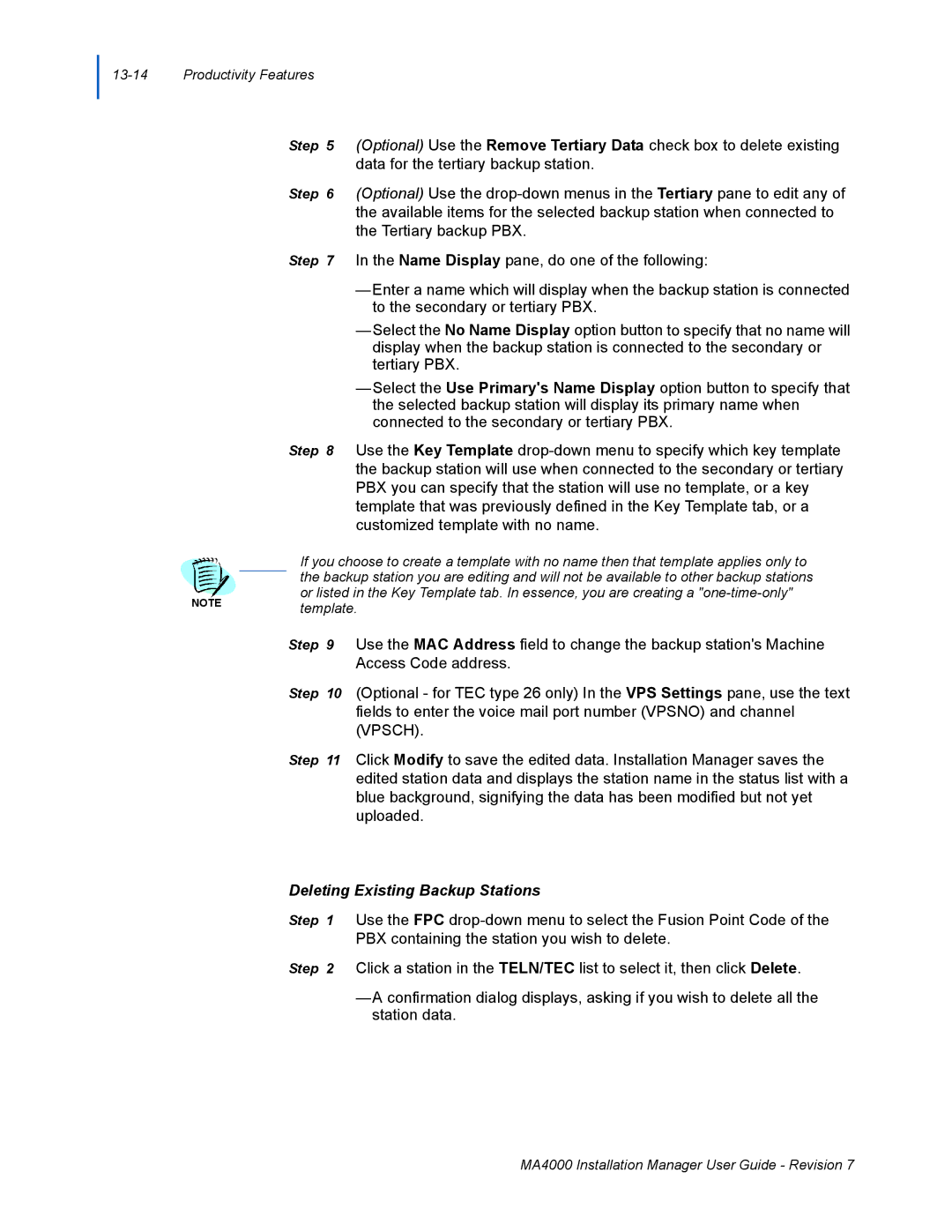13-14 Productivity Features
Step 5 (Optional) Use the Remove Tertiary Data check box to delete existing data for the tertiary backup station.
Step 6 (Optional) Use the
Step 7 In the Name Display pane, do one of the following:
—Enter a name which will display when the backup station is connected to the secondary or tertiary PBX.
—Select the No Name Display option button to specify that no name will display when the backup station is connected to the secondary or tertiary PBX.
—Select the Use Primary's Name Display option button to specify that the selected backup station will display its primary name when connected to the secondary or tertiary PBX.
Step 8 Use the Key Template
If you choose to create a template with no name then that template applies only to the backup station you are editing and will not be available to other backup stations or listed in the Key Template tab. In essence, you are creating a
NOTEtemplate.
Step 9 Use the MAC Address field to change the backup station's Machine
Access Code address.
Step 10 (Optional - for TEC type 26 only) In the VPS Settings pane, use the text fields to enter the voice mail port number (VPSNO) and channel (VPSCH).
Step 11 Click Modify to save the edited data. Installation Manager saves the edited station data and displays the station name in the status list with a blue background, signifying the data has been modified but not yet uploaded.
Deleting Existing Backup Stations
Step 1 Use the FPC
PBX containing the station you wish to delete.
Step 2 Click a station in the TELN/TEC list to select it, then click Delete.
—A confirmation dialog displays, asking if you wish to delete all the station data.
MA4000 Installation Manager User Guide - Revision 7