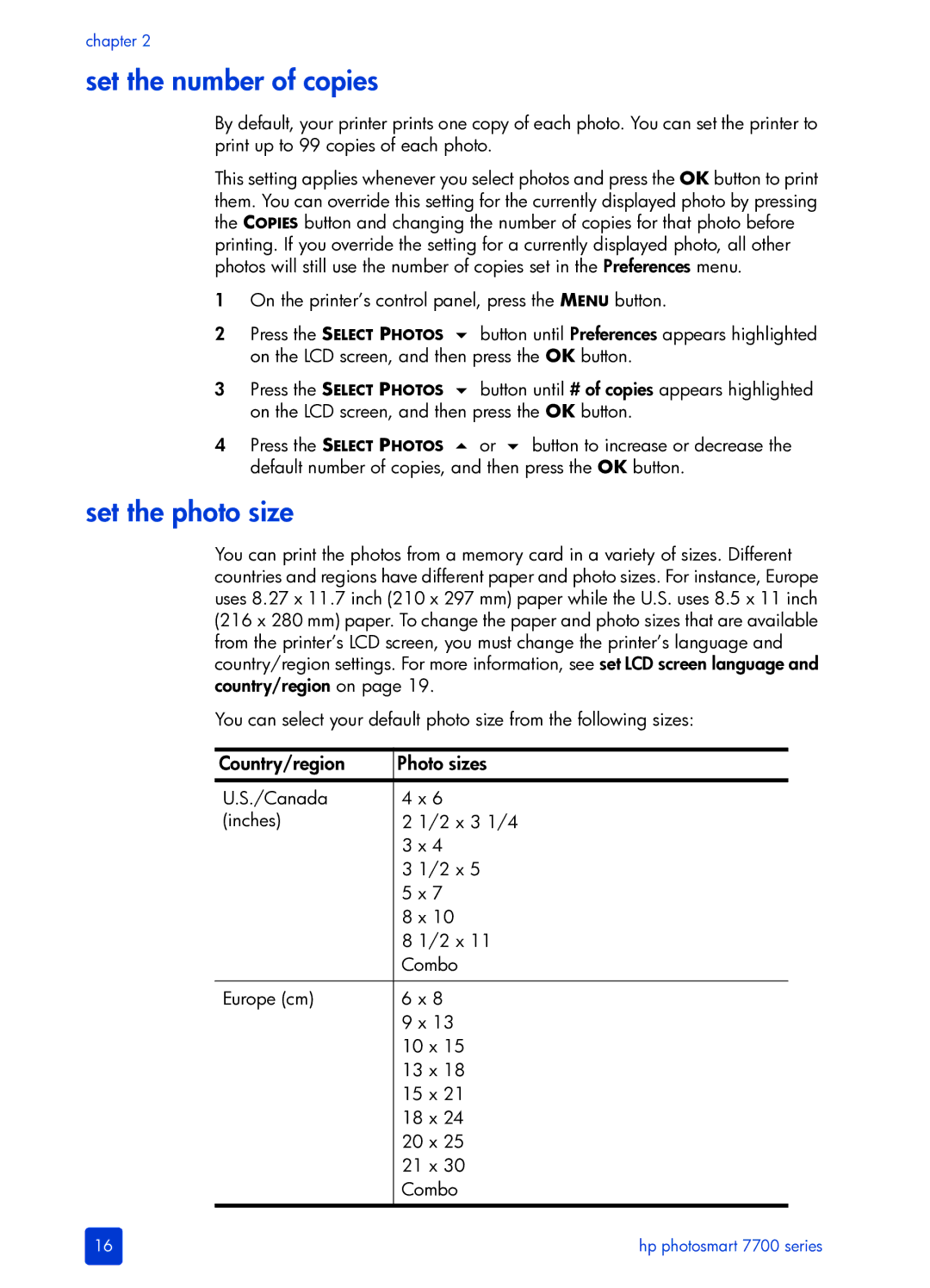chapter 2
set the number of copies
By default, your printer prints one copy of each photo. You can set the printer to print up to 99 copies of each photo.
This setting applies whenever you select photos and press the OK button to print them. You can override this setting for the currently displayed photo by pressing the COPIES button and changing the number of copies for that photo before printing. If you override the setting for a currently displayed photo, all other photos will still use the number of copies set in the Preferences menu.
1On the printer’s control panel, press the MENU button.
2Press the SELECT PHOTOS button until Preferences appears highlighted on the LCD screen, and then press the OK button.
3Press the SELECT PHOTOS button until # of copies appears highlighted on the LCD screen, and then press the OK button.
4 Press the SELECT PHOTOS or button to increase or decrease the default number of copies, and then press the OK button.
set the photo size
You can print the photos from a memory card in a variety of sizes. Different countries and regions have different paper and photo sizes. For instance, Europe uses 8.27 x 11.7 inch (210 x 297 mm) paper while the U.S. uses 8.5 x 11 inch (216 x 280 mm) paper. To change the paper and photo sizes that are available from the printer’s LCD screen, you must change the printer’s language and country/region settings. For more information, see set LCD screen language and country/region on page 19.
You can select your default photo size from the following sizes:
Country/region | Photo sizes |
U.S./Canada | 4 x 6 |
(inches) | 2 1/2 x 3 1/4 |
| 3 x 4 |
| 3 1/2 x 5 |
| 5 x 7 |
| 8 x 10 |
| 8 1/2 x 11 |
| Combo |
|
|
Europe (cm) | 6 x 8 |
| 9 x 13 |
| 10 x 15 |
| 13 x 18 |
| 15 x 21 |
| 18 x 24 |
| 20 x 25 |
| 21 x 30 |
| Combo |
|
|
16 | hp photosmart 7700 series |