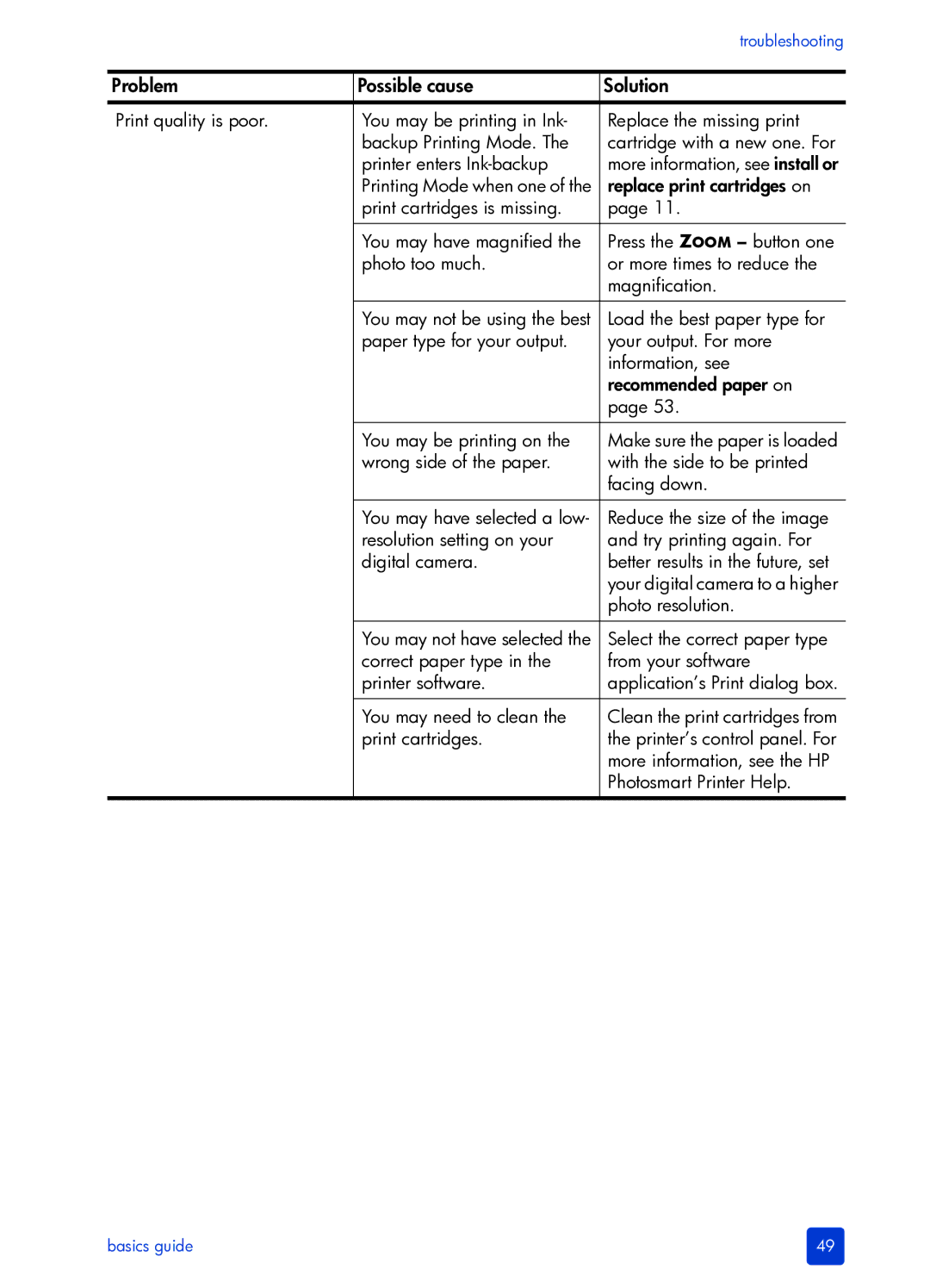|
| troubleshooting |
|
|
|
Problem | Possible cause | Solution |
Print quality is poor. | You may be printing in Ink- | Replace the missing print |
| backup Printing Mode. The | cartridge with a new one. For |
| printer enters | more information, see install or |
| Printing Mode when one of the | replace print cartridges on |
| print cartridges is missing. | page 11. |
|
|
|
| You may have magnified the | Press the ZOOM – button one |
| photo too much. | or more times to reduce the |
|
| magnification. |
|
|
|
| You may not be using the best | Load the best paper type for |
| paper type for your output. | your output. For more |
|
| information, see |
|
| recommended paper on |
|
| page 53. |
|
|
|
| You may be printing on the | Make sure the paper is loaded |
| wrong side of the paper. | with the side to be printed |
|
| facing down. |
|
|
|
| You may have selected a low- | Reduce the size of the image |
| resolution setting on your | and try printing again. For |
| digital camera. | better results in the future, set |
|
| your digital camera to a higher |
|
| photo resolution. |
|
|
|
| You may not have selected the | Select the correct paper type |
| correct paper type in the | from your software |
| printer software. | application’s Print dialog box. |
|
|
|
| You may need to clean the | Clean the print cartridges from |
| print cartridges. | the printer’s control panel. For |
|
| more information, see the HP |
|
| Photosmart Printer Help. |
|
|
|
basics guide | 49 |