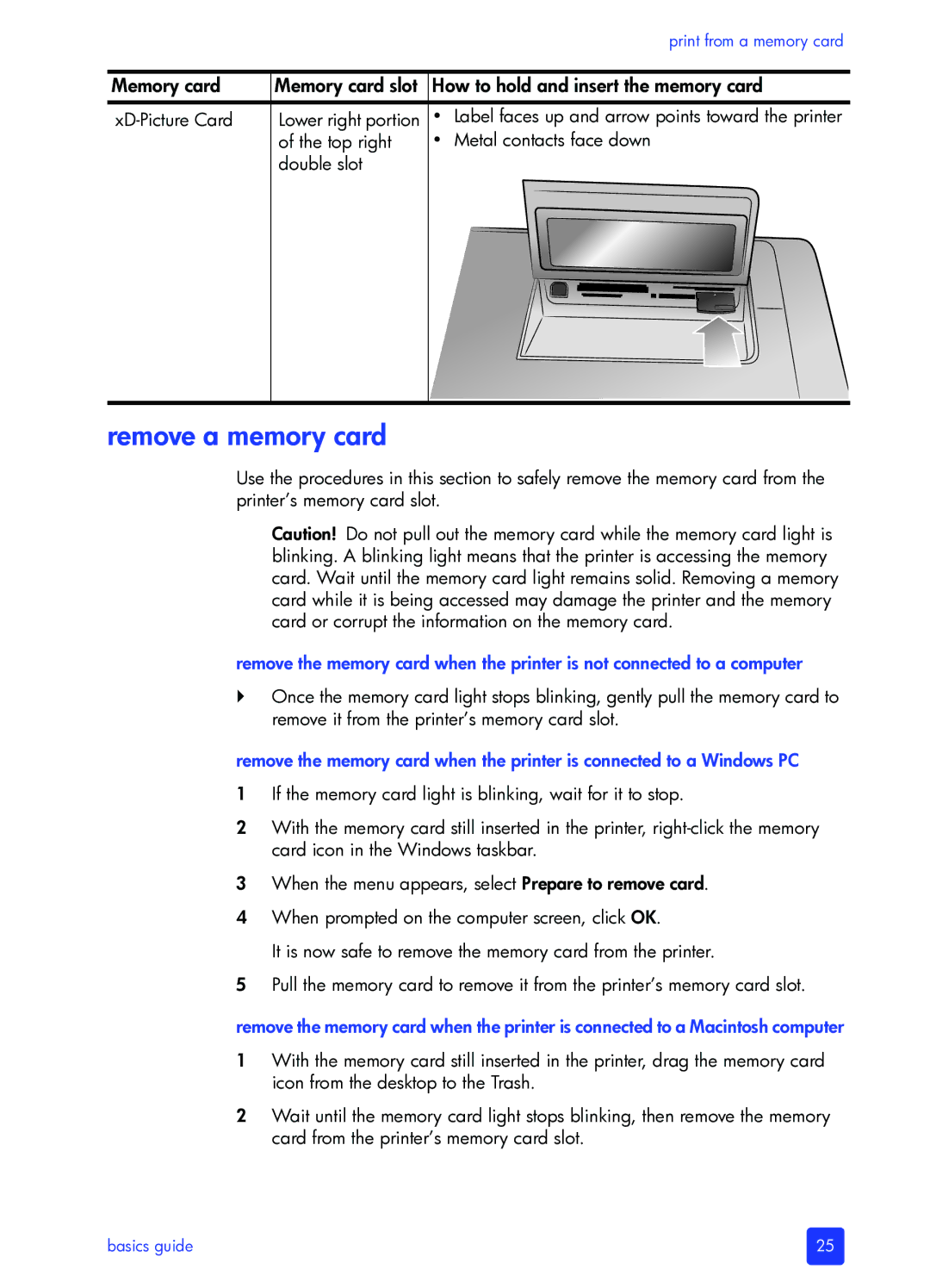|
|
| print from a memory card |
|
|
| |
Memory card | Memory card slot | How to hold and insert the memory card | |
Lower right portion | • | Label faces up and arrow points toward the printer | |
| of the top right | • | Metal contacts face down |
| double slot |
|
|
|
|
|
|
remove a memory card
Use the procedures in this section to safely remove the memory card from the printer’s memory card slot.
Caution! Do not pull out the memory card while the memory card light is blinking. A blinking light means that the printer is accessing the memory card. Wait until the memory card light remains solid. Removing a memory card while it is being accessed may damage the printer and the memory card or corrupt the information on the memory card.
remove the memory card when the printer is not connected to a computer
`Once the memory card light stops blinking, gently pull the memory card to remove it from the printer’s memory card slot.
remove the memory card when the printer is connected to a Windows PC
1If the memory card light is blinking, wait for it to stop.
2With the memory card still inserted in the printer,
3When the menu appears, select Prepare to remove card.
4When prompted on the computer screen, click OK.
It is now safe to remove the memory card from the printer.
5Pull the memory card to remove it from the printer’s memory card slot.
remove the memory card when the printer is connected to a Macintosh computer
1With the memory card still inserted in the printer, drag the memory card icon from the desktop to the Trash.
2Wait until the memory card light stops blinking, then remove the memory card from the printer’s memory card slot.
basics guide | 25 |