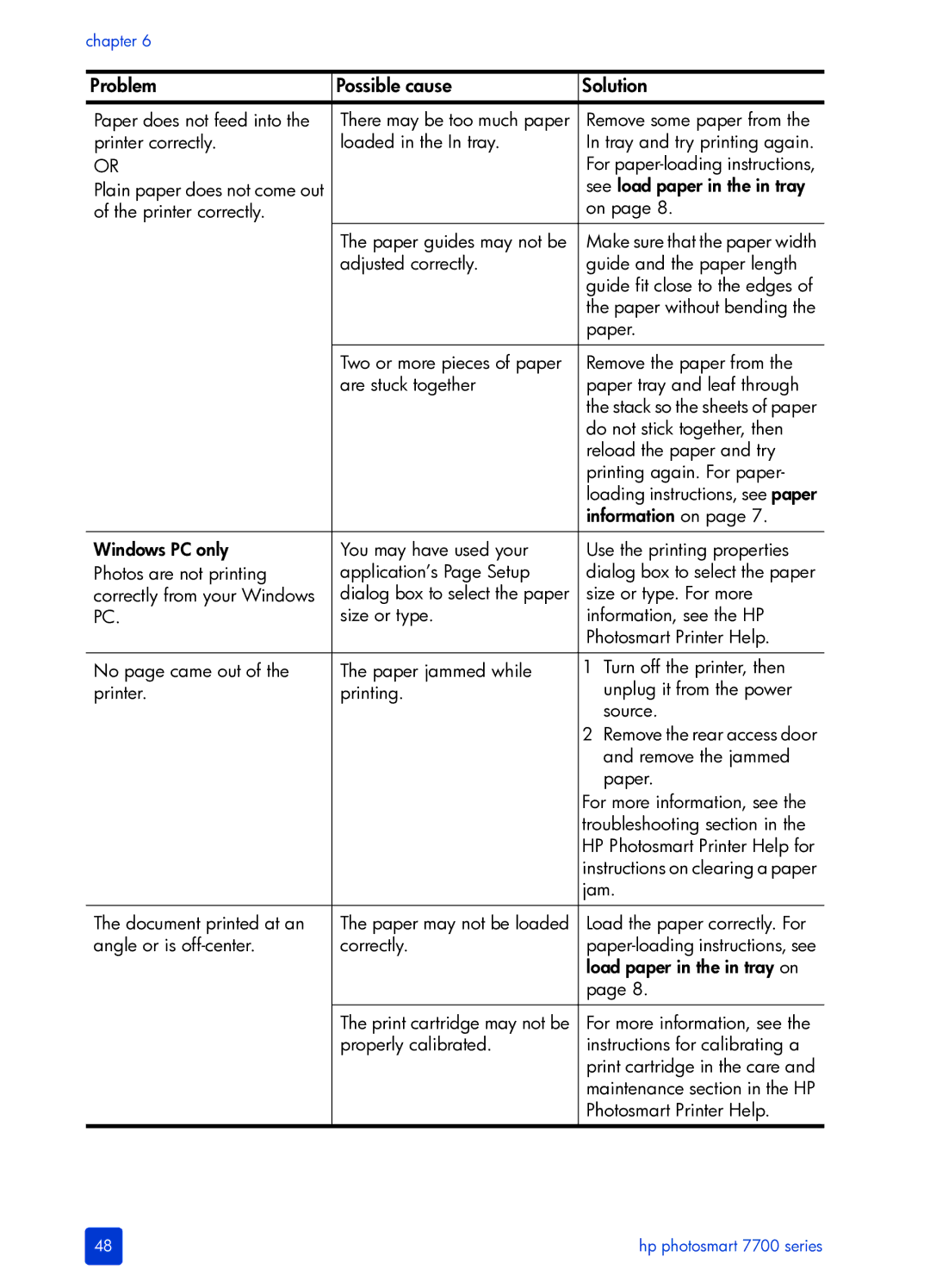chapter 6
Problem | Possible cause | Solution |
Paper does not feed into the | There may be too much paper | Remove some paper from the |
printer correctly. | loaded in the In tray. | In tray and try printing again. |
OR |
| For |
Plain paper does not come out |
| see load paper in the in tray |
of the printer correctly. |
| on page 8. |
| The paper guides may not be | Make sure that the paper width |
| adjusted correctly. | guide and the paper length |
|
| guide fit close to the edges of |
|
| the paper without bending the |
|
| paper. |
|
|
|
| Two or more pieces of paper | Remove the paper from the |
| are stuck together | paper tray and leaf through |
|
| the stack so the sheets of paper |
|
| do not stick together, then |
|
| reload the paper and try |
|
| printing again. For paper- |
|
| loading instructions, see paper |
|
| information on page 7. |
|
|
|
Windows PC only | You may have used your | Use the printing properties |
Photos are not printing | application’s Page Setup | dialog box to select the paper |
correctly from your Windows | dialog box to select the paper | size or type. For more |
PC. | size or type. | information, see the HP |
|
| Photosmart Printer Help. |
|
|
|
No page came out of the | The paper jammed while | 1 Turn off the printer, then |
printer. | printing. | unplug it from the power |
|
| source. |
|
| 2 Remove the rear access door |
|
| and remove the jammed |
|
| paper. |
|
| For more information, see the |
|
| troubleshooting section in the |
|
| HP Photosmart Printer Help for |
|
| instructions on clearing a paper |
|
| jam. |
|
|
|
The document printed at an | The paper may not be loaded | Load the paper correctly. For |
angle or is | correctly. | |
|
| load paper in the in tray on |
|
| page 8. |
|
|
|
| The print cartridge may not be | For more information, see the |
| properly calibrated. | instructions for calibrating a |
|
| print cartridge in the care and |
|
| maintenance section in the HP |
|
| Photosmart Printer Help. |
|
|
|
48 | hp photosmart 7700 series |