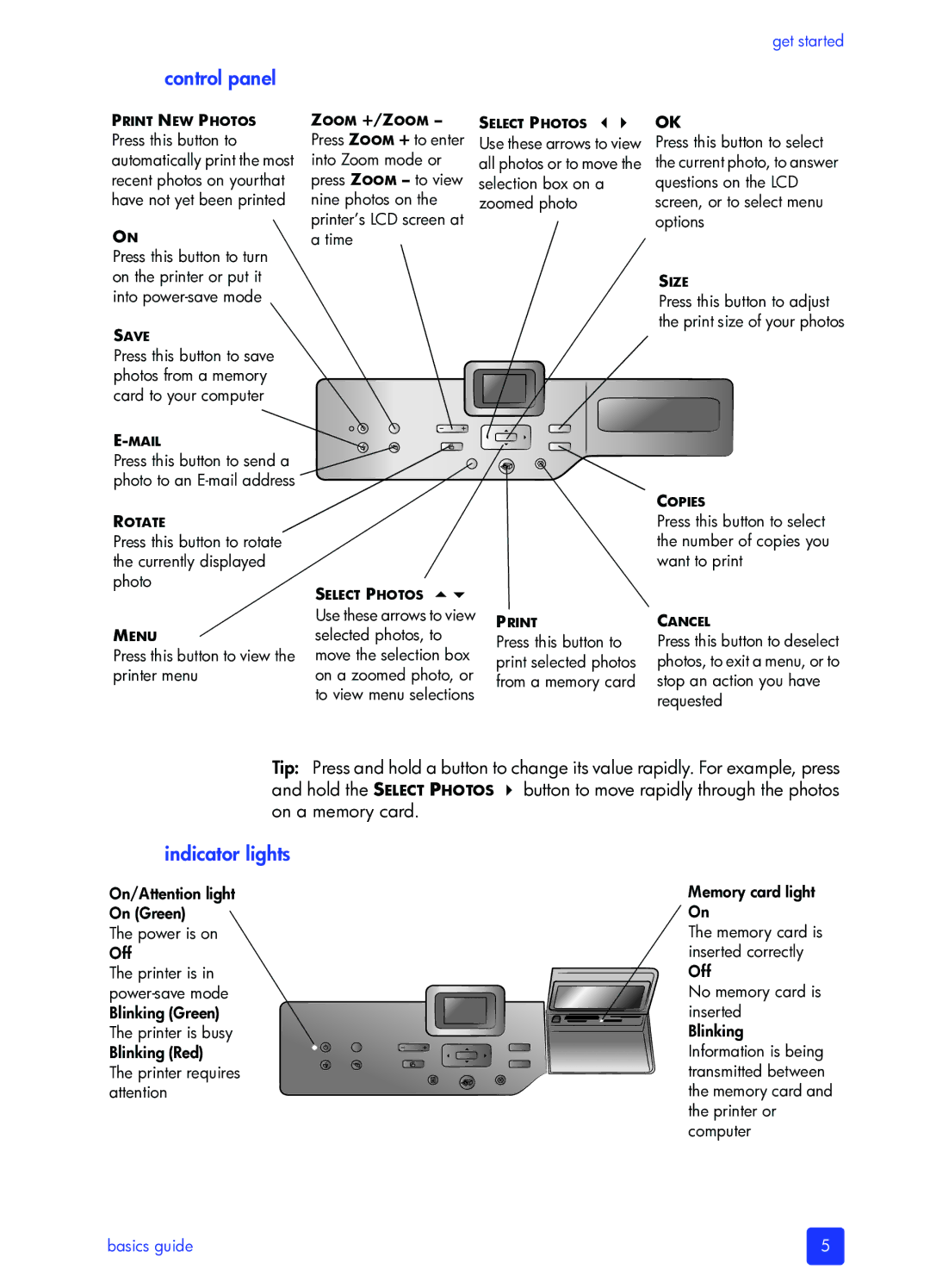get started
control panel
PRINT NEW PHOTOS
Press this button to automatically print the most recent photos on yourthat have not yet been printed
ON
Press this button to turn on the printer or put it into
SAVE
Press this button to save photos from a memory card to your computer
ZOOM +/ZOOM –
Press ZOOM + to enter into Zoom mode or press ZOOM – to view nine photos on the printer’s LCD screen at a time
SELECT PHOTOS
Use these arrows to view all photos or to move the selection box on a zoomed photo
OK
Press this button to select the current photo, to answer questions on the LCD screen, or to select menu options
SIZE
Press this button to adjust the print size of your photos
Press this button to send a photo to an
ROTATE
Press this button to rotate the currently displayed photo
MENU
Press this button to view the printer menu
SELECT PHOTOS
Use these arrows to view selected photos, to move the selection box on a zoomed photo, or to view menu selections
Press this button to print selected photos from a memory card
COPIES
Press this button to select the number of copies you want to print
CANCEL
Press this button to deselect photos, to exit a menu, or to stop an action you have requested
Tip: Press and hold a button to change its value rapidly. For example, press and hold the SELECT PHOTOS button to move rapidly through the photos on a memory card.
indicator lights
On/Attention light
On (Green)
The power is on Off
The printer is in
The printer requires attention
Memory card light On
The memory card is inserted correctly Off
No memory card is inserted Blinking Information is being transmitted between the memory card and the printer or computer
basics guide | 5 |