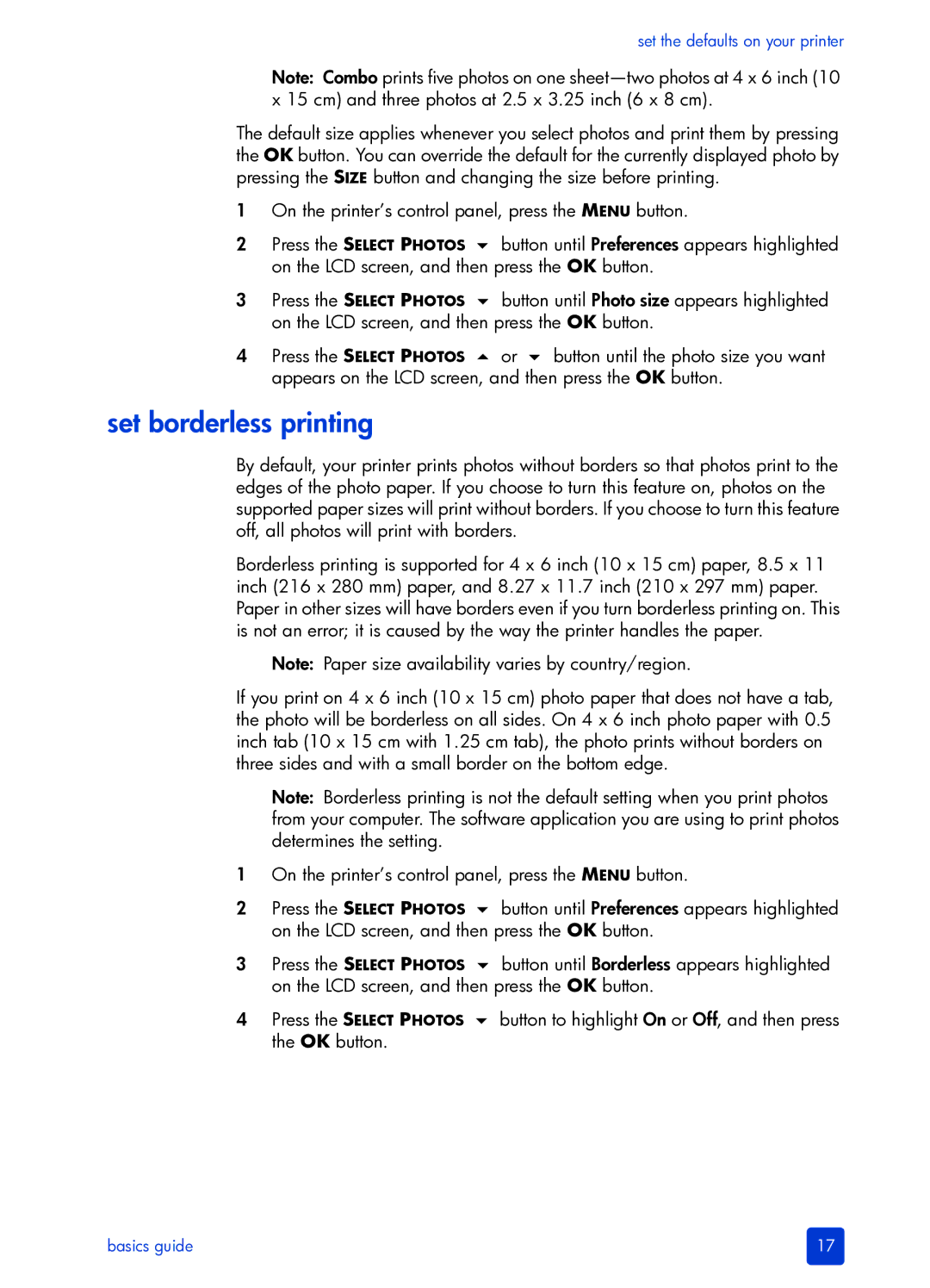set the defaults on your printer
Note: Combo prints five photos on one
The default size applies whenever you select photos and print them by pressing the OK button. You can override the default for the currently displayed photo by pressing the SIZE button and changing the size before printing.
1On the printer’s control panel, press the MENU button.
2Press the SELECT PHOTOS button until Preferences appears highlighted on the LCD screen, and then press the OK button.
3Press the SELECT PHOTOS button until Photo size appears highlighted on the LCD screen, and then press the OK button.
4 Press the SELECT PHOTOS or button until the photo size you want appears on the LCD screen, and then press the OK button.
set borderless printing
By default, your printer prints photos without borders so that photos print to the edges of the photo paper. If you choose to turn this feature on, photos on the supported paper sizes will print without borders. If you choose to turn this feature off, all photos will print with borders.
Borderless printing is supported for 4 x 6 inch (10 x 15 cm) paper, 8.5 x 11 inch (216 x 280 mm) paper, and 8.27 x 11.7 inch (210 x 297 mm) paper. Paper in other sizes will have borders even if you turn borderless printing on. This is not an error; it is caused by the way the printer handles the paper.
Note: Paper size availability varies by country/region.
If you print on 4 x 6 inch (10 x 15 cm) photo paper that does not have a tab, the photo will be borderless on all sides. On 4 x 6 inch photo paper with 0.5 inch tab (10 x 15 cm with 1.25 cm tab), the photo prints without borders on three sides and with a small border on the bottom edge.
Note: Borderless printing is not the default setting when you print photos from your computer. The software application you are using to print photos determines the setting.
1On the printer’s control panel, press the MENU button.
2Press the SELECT PHOTOS button until Preferences appears highlighted on the LCD screen, and then press the OK button.
3Press the SELECT PHOTOS button until Borderless appears highlighted on the LCD screen, and then press the OK button.
4Press the SELECT PHOTOS button to highlight On or Off, and then press the OK button.
basics guide | 17 |