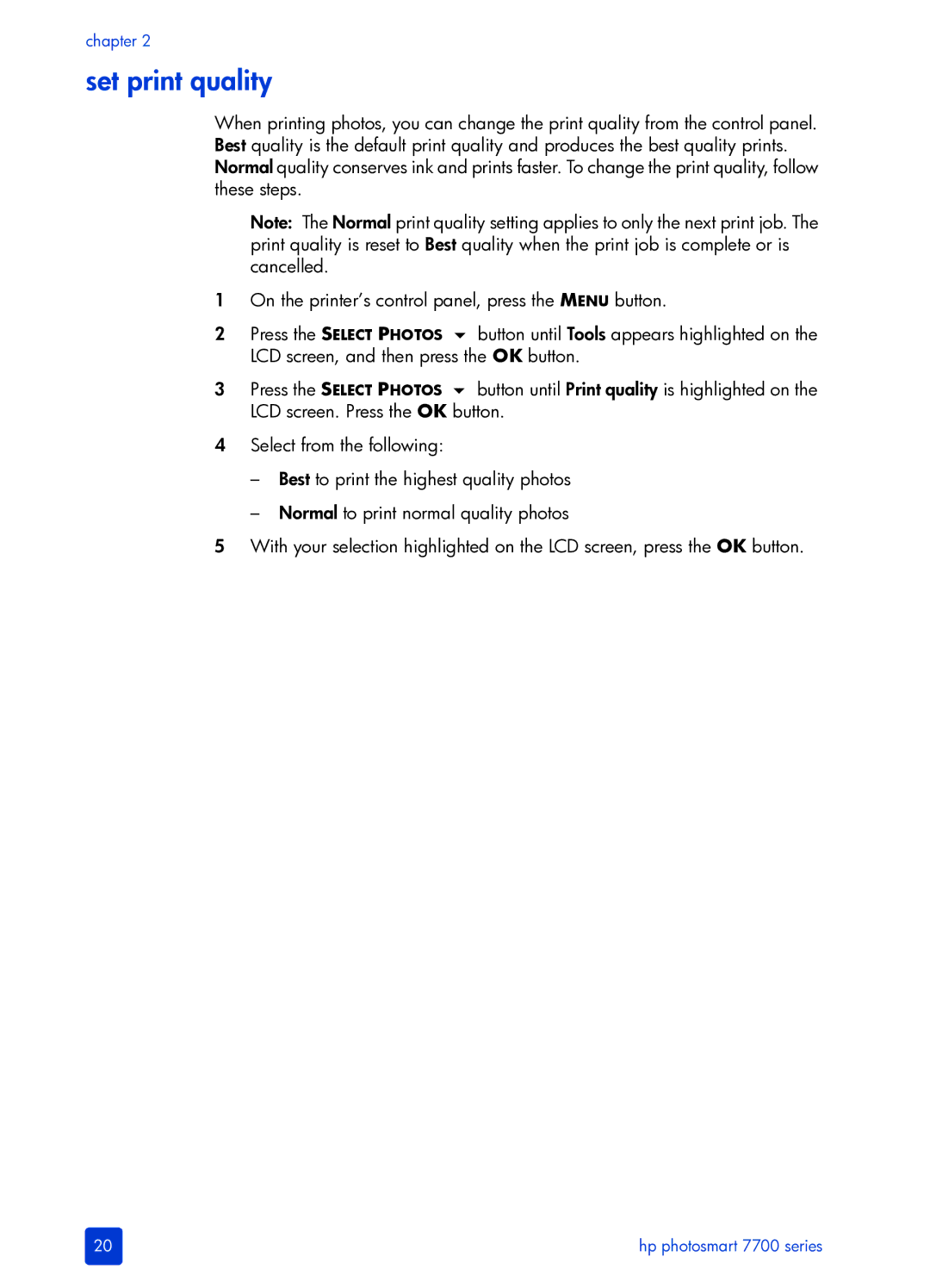chapter 2
set print quality
When printing photos, you can change the print quality from the control panel. Best quality is the default print quality and produces the best quality prints. Normal quality conserves ink and prints faster. To change the print quality, follow these steps.
Note: The Normal print quality setting applies to only the next print job. The print quality is reset to Best quality when the print job is complete or is cancelled.
1On the printer’s control panel, press the MENU button.
2Press the SELECT PHOTOS button until Tools appears highlighted on the LCD screen, and then press the OK button.
3Press the SELECT PHOTOS button until Print quality is highlighted on the LCD screen. Press the OK button.
4Select from the following:
–Best to print the highest quality photos
–Normal to print normal quality photos
5With your selection highlighted on the LCD screen, press the OK button.
20 | hp photosmart 7700 series |