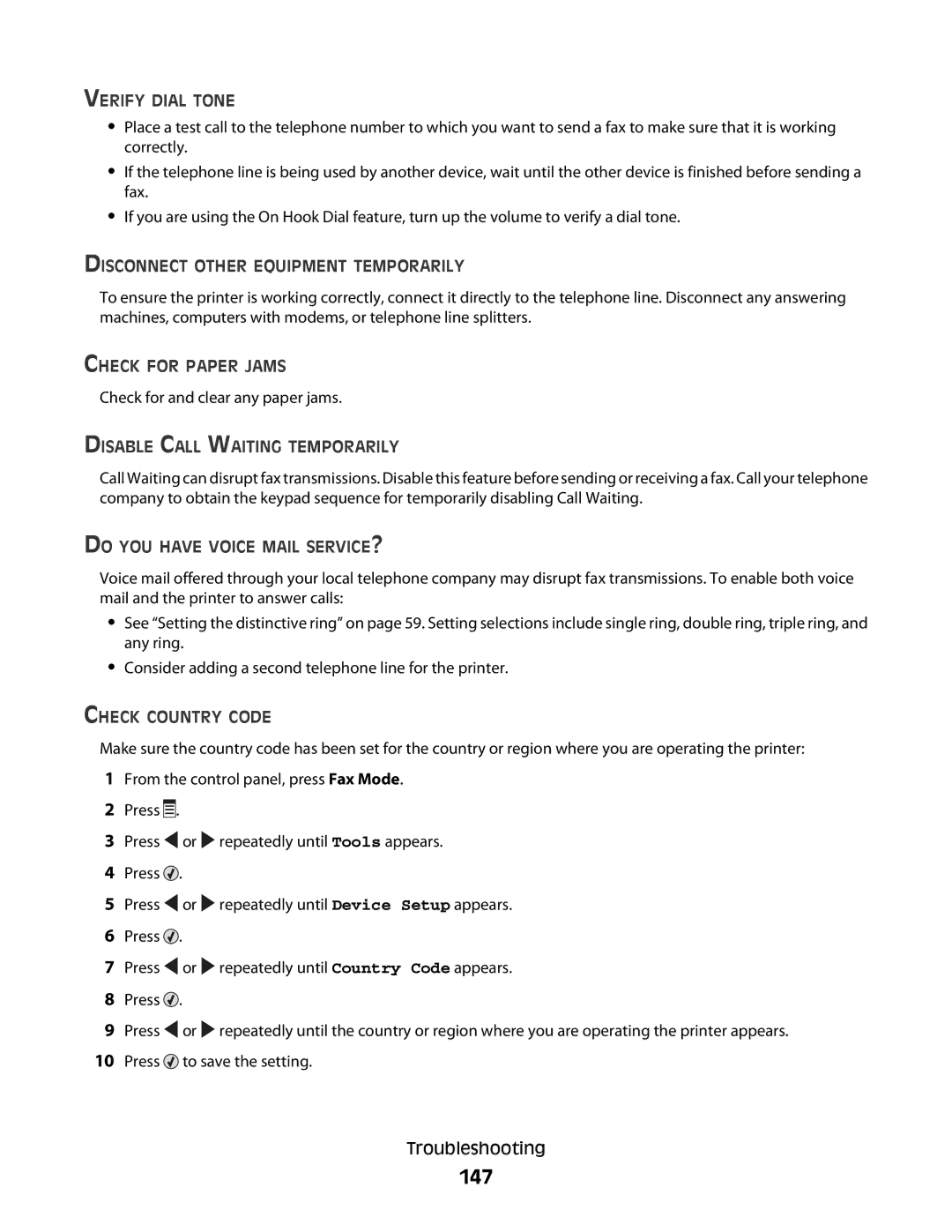VERIFY DIAL TONE
•Place a test call to the telephone number to which you want to send a fax to make sure that it is working correctly.
•If the telephone line is being used by another device, wait until the other device is finished before sending a fax.
•If you are using the On Hook Dial feature, turn up the volume to verify a dial tone.
DISCONNECT OTHER EQUIPMENT TEMPORARILY
To ensure the printer is working correctly, connect it directly to the telephone line. Disconnect any answering machines, computers with modems, or telephone line splitters.
CHECK FOR PAPER JAMS
Check for and clear any paper jams.
DISABLE CALL WAITING TEMPORARILY
Call Waiting can disrupt fax transmissions. Disable this feature before sending or receiving a fax. Call your telephone company to obtain the keypad sequence for temporarily disabling Call Waiting.
DO YOU HAVE VOICE MAIL SERVICE?
Voice mail offered through your local telephone company may disrupt fax transmissions. To enable both voice mail and the printer to answer calls:
•See “Setting the distinctive ring” on page 59. Setting selections include single ring, double ring, triple ring, and any ring.
•Consider adding a second telephone line for the printer.
CHECK COUNTRY CODE
Make sure the country code has been set for the country or region where you are operating the printer:
1From the control panel, press Fax Mode.
2Press ![]()
![]()
![]() .
.
3Press ![]() or
or ![]() repeatedly until Tools appears.
repeatedly until Tools appears.
4Press ![]() .
.
5Press ![]() or
or ![]() repeatedly until Device Setup appears.
repeatedly until Device Setup appears.
6Press ![]() .
.
7Press ![]() or
or ![]() repeatedly until Country Code appears.
repeatedly until Country Code appears.
8Press ![]() .
.
9Press ![]() or
or ![]() repeatedly until the country or region where you are operating the printer appears.
repeatedly until the country or region where you are operating the printer appears.
10Press ![]() to save the setting.
to save the setting.
Troubleshooting