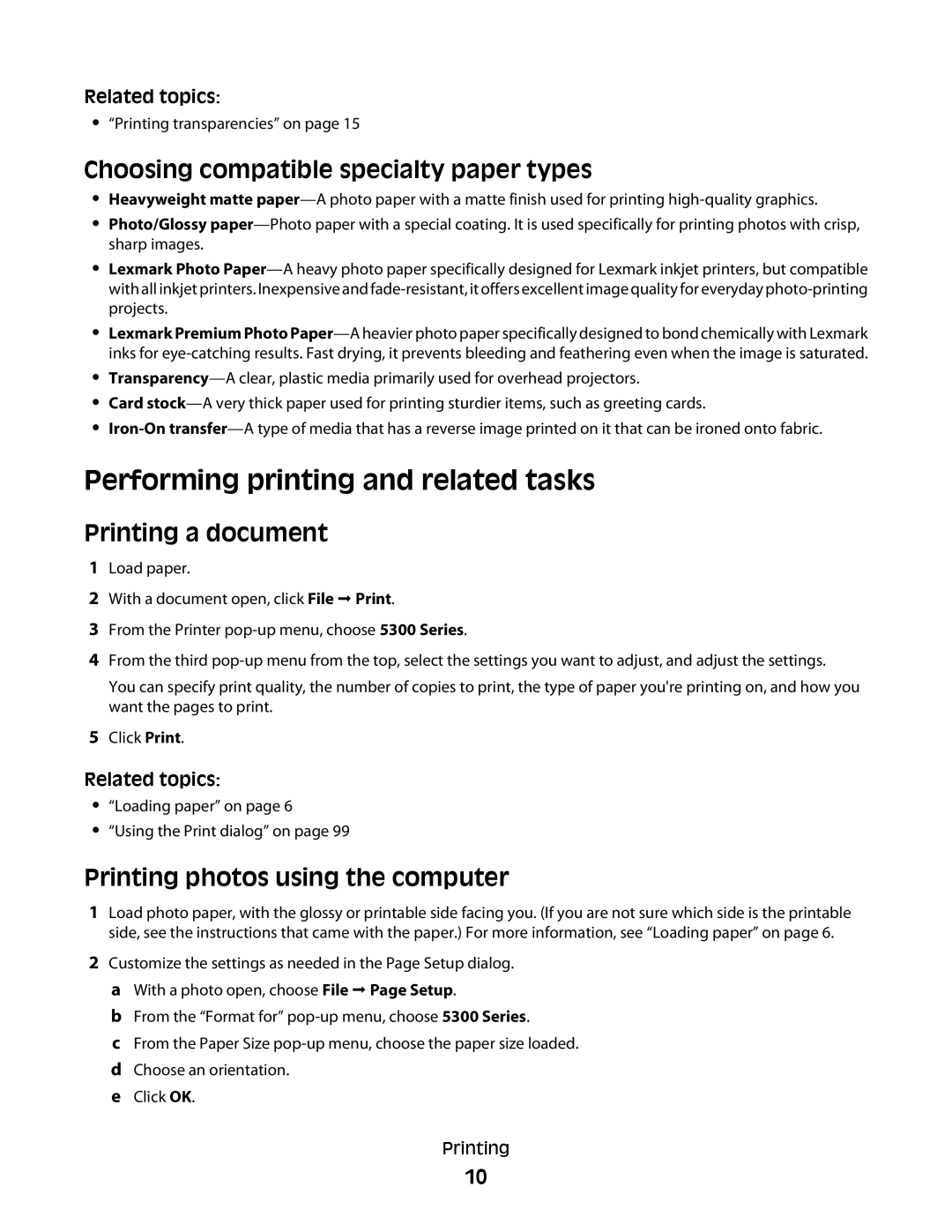Related topics:
•“Printing transparencies” on page 15
Choosing compatible specialty paper types
•Heavyweight matte
•Photo/Glossy
•Lexmark Photo
•Lexmark Premium Photo
•
•Card
•
Performing printing and related tasks
Printing a document
1Load paper.
2With a document open, click File Print.
3From the Printer
4From the third
You can specify print quality, the number of copies to print, the type of paper you're printing on, and how you want the pages to print.
5Click Print.
Related topics:
•“Loading paper” on page 6
•“Using the Print dialog” on page 99
Printing photos using the computer
1Load photo paper, with the glossy or printable side facing you. (If you are not sure which side is the printable side, see the instructions that came with the paper.) For more information, see “Loading paper” on page 6.
2Customize the settings as needed in the Page Setup dialog. a With a photo open, choose File Page Setup.
b From the “Format for”
c From the Paper Size
e Click OK.
Printing
10