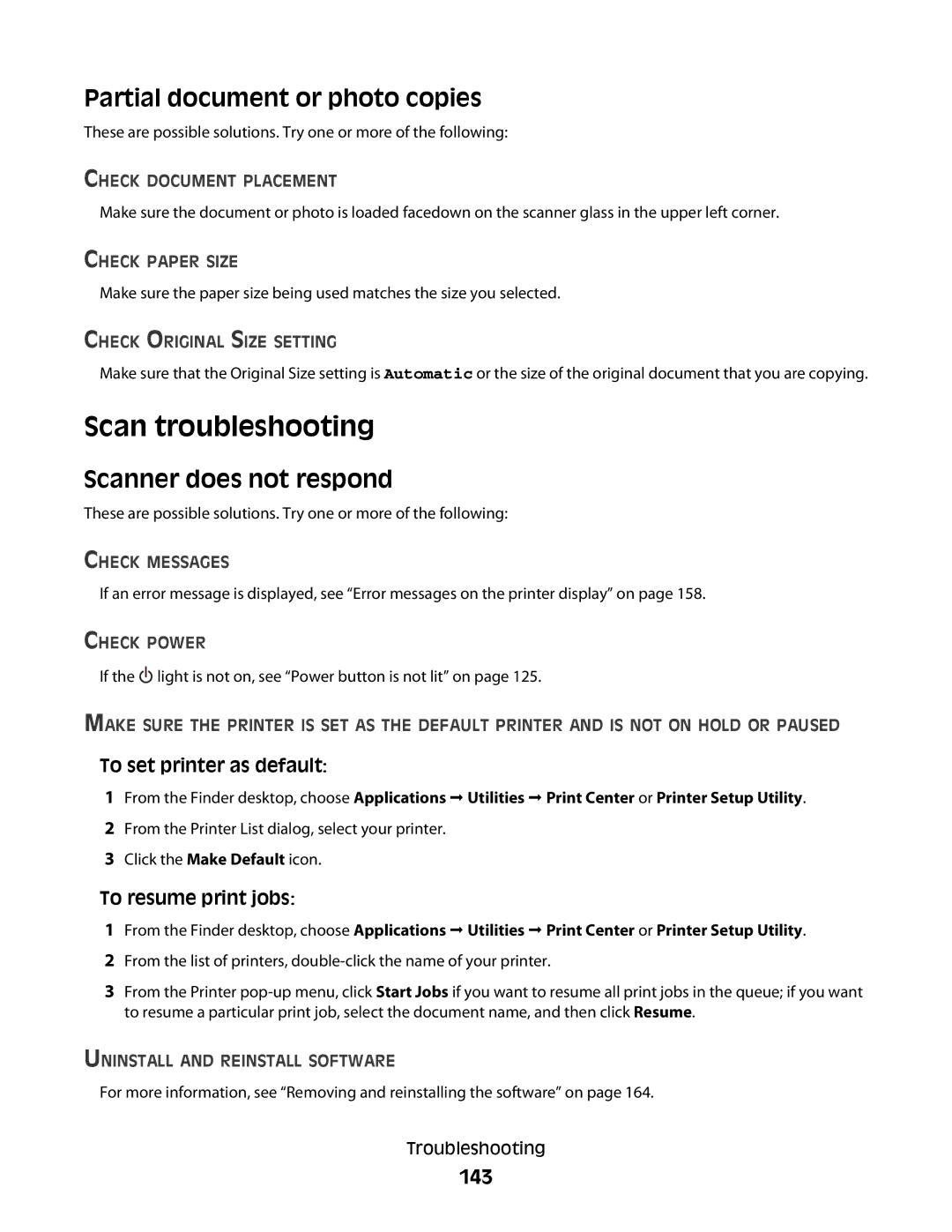Partial document or photo copies
These are possible solutions. Try one or more of the following:
CHECK DOCUMENT PLACEMENT
Make sure the document or photo is loaded facedown on the scanner glass in the upper left corner.
CHECK PAPER SIZE
Make sure the paper size being used matches the size you selected.
CHECK ORIGINAL SIZE SETTING
Make sure that the Original Size setting is Automatic or the size of the original document that you are copying.
Scan troubleshooting
Scanner does not respond
These are possible solutions. Try one or more of the following:
CHECK MESSAGES
If an error message is displayed, see “Error messages on the printer display” on page 158.
CHECK POWER
If the ![]() light is not on, see “Power button is not lit” on page 125.
light is not on, see “Power button is not lit” on page 125.
MAKE SURE THE PRINTER IS SET AS THE DEFAULT PRINTER AND IS NOT ON HOLD OR PAUSED
To set printer as default:
1From the Finder desktop, choose Applications Utilities Print Center or Printer Setup Utility.
2From the Printer List dialog, select your printer.
3Click the Make Default icon.
To resume print jobs:
1From the Finder desktop, choose Applications Utilities Print Center or Printer Setup Utility.
2From the list of printers,
3From the Printer
UNINSTALL AND REINSTALL SOFTWARE
For more information, see “Removing and reinstalling the software” on page 164.
Troubleshooting