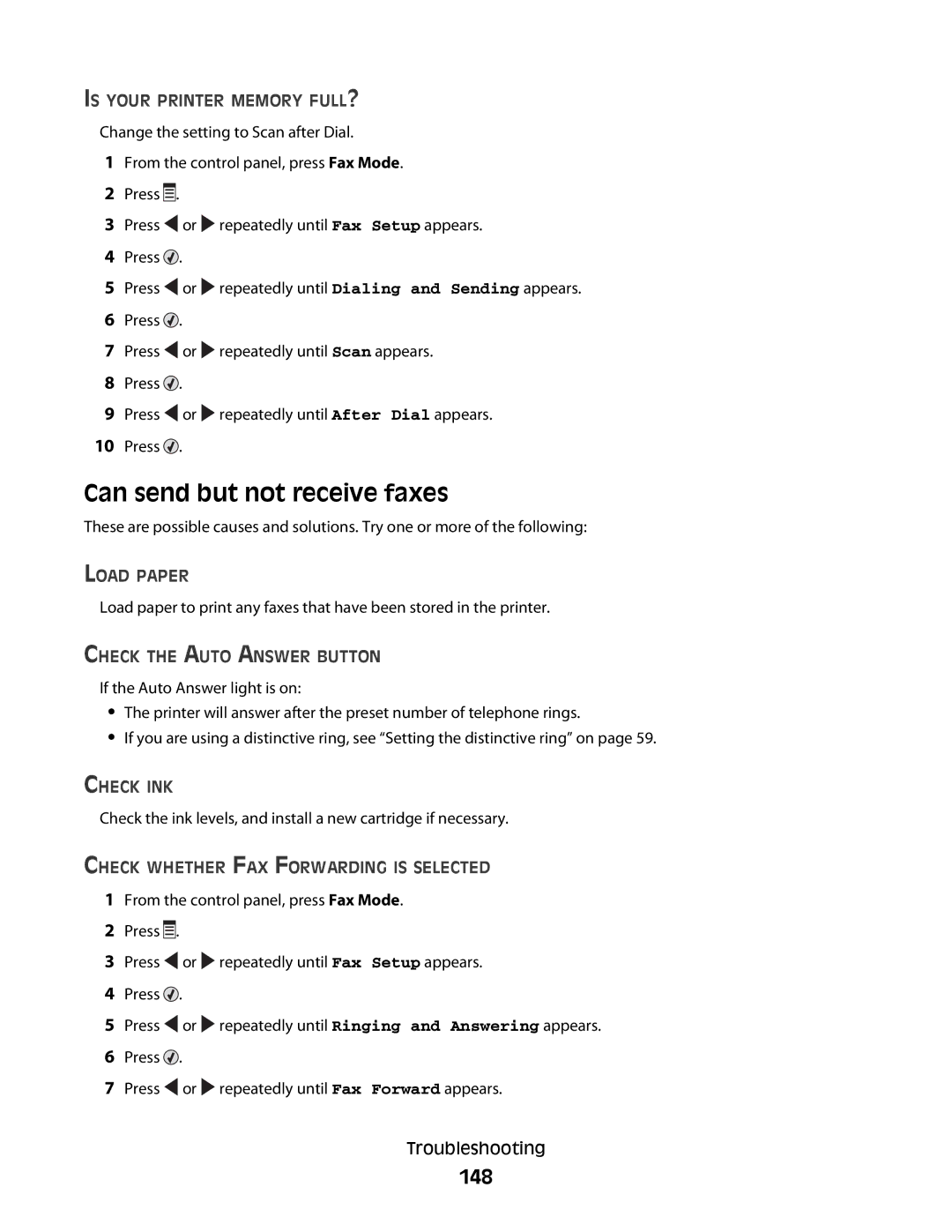IS YOUR PRINTER MEMORY FULL?
Change the setting to Scan after Dial.
1From the control panel, press Fax Mode.
2Press ![]()
![]()
![]() .
.
3Press ![]() or
or ![]() repeatedly until Fax Setup appears.
repeatedly until Fax Setup appears.
4Press ![]() .
.
5Press ![]() or
or ![]() repeatedly until Dialing and Sending appears.
repeatedly until Dialing and Sending appears.
6Press ![]() .
.
7Press ![]() or
or ![]() repeatedly until Scan appears.
repeatedly until Scan appears.
8Press ![]() .
.
9Press ![]() or
or ![]() repeatedly until After Dial appears.
repeatedly until After Dial appears.
10Press ![]() .
.
Can send but not receive faxes
These are possible causes and solutions. Try one or more of the following:
LOAD PAPER
Load paper to print any faxes that have been stored in the printer.
CHECK THE AUTO ANSWER BUTTON
If the Auto Answer light is on:
•The printer will answer after the preset number of telephone rings.
•If you are using a distinctive ring, see “Setting the distinctive ring” on page 59.
CHECK INK
Check the ink levels, and install a new cartridge if necessary.
CHECK WHETHER FAX FORWARDING IS SELECTED
1From the control panel, press Fax Mode.
2Press ![]()
![]()
![]() .
.
3Press ![]() or
or ![]() repeatedly until Fax Setup appears.
repeatedly until Fax Setup appears.
4Press ![]() .
.
5Press ![]() or
or ![]() repeatedly until Ringing and Answering appears.
repeatedly until Ringing and Answering appears.
6Press ![]() .
.
7Press ![]() or
or ![]() repeatedly until Fax Forward appears.
repeatedly until Fax Forward appears.
Troubleshooting