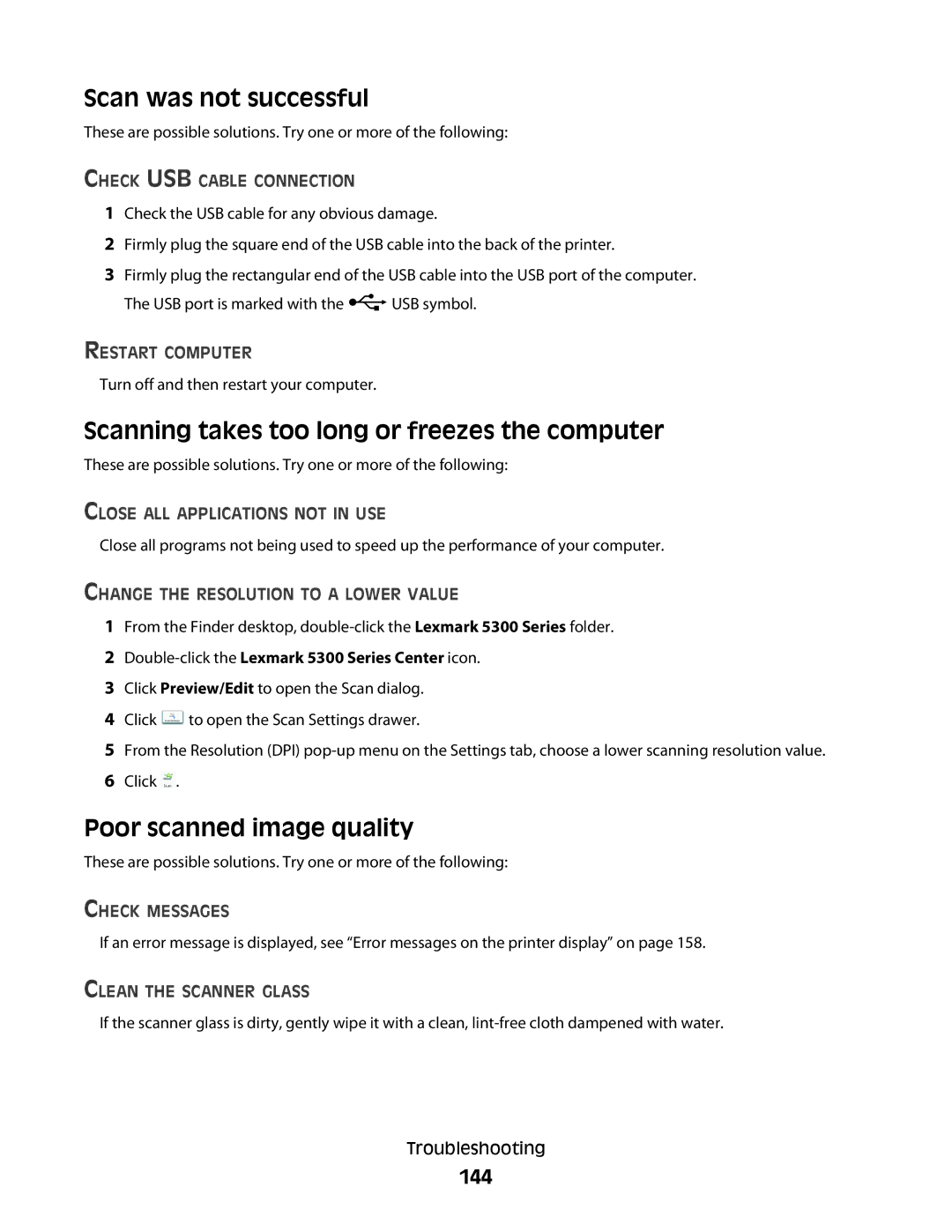Scan was not successful
These are possible solutions. Try one or more of the following:
CHECK USB CABLE CONNECTION
1Check the USB cable for any obvious damage.
2Firmly plug the square end of the USB cable into the back of the printer.
3Firmly plug the rectangular end of the USB cable into the USB port of the computer.
The USB port is marked with the ![]() USB symbol.
USB symbol.
RESTART COMPUTER
Turn off and then restart your computer.
Scanning takes too long or freezes the computer
These are possible solutions. Try one or more of the following:
CLOSE ALL APPLICATIONS NOT IN USE
Close all programs not being used to speed up the performance of your computer.
CHANGE THE RESOLUTION TO A LOWER VALUE
1From the Finder desktop,
2Double-click the Lexmark 5300 Series Center icon.
3Click Preview/Edit to open the Scan dialog.
4Click ![]() to open the Scan Settings drawer.
to open the Scan Settings drawer.
5From the Resolution (DPI)
6Click ![]() .
.
Poor scanned image quality
These are possible solutions. Try one or more of the following:
CHECK MESSAGES
If an error message is displayed, see “Error messages on the printer display” on page 158.
CLEAN THE SCANNER GLASS
If the scanner glass is dirty, gently wipe it with a clean,
Troubleshooting