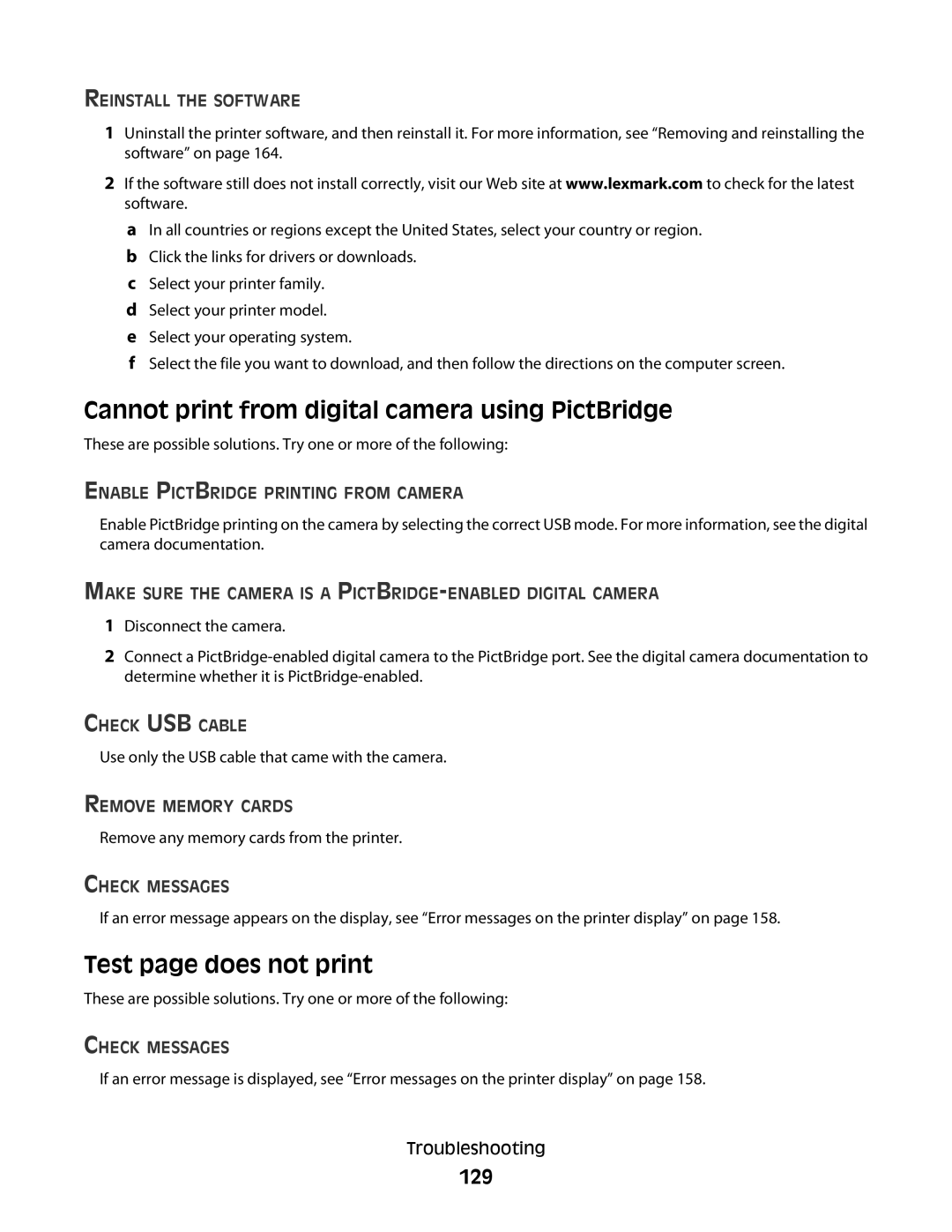REINSTALL THE SOFTWARE
1Uninstall the printer software, and then reinstall it. For more information, see “Removing and reinstalling the software” on page 164.
2If the software still does not install correctly, visit our Web site at www.lexmark.com to check for the latest software.
aIn all countries or regions except the United States, select your country or region.
bClick the links for drivers or downloads.
cSelect your printer family.
dSelect your printer model.
eSelect your operating system.
fSelect the file you want to download, and then follow the directions on the computer screen.
Cannot print from digital camera using PictBridge
These are possible solutions. Try one or more of the following:
ENABLE PICTBRIDGE PRINTING FROM CAMERA
Enable PictBridge printing on the camera by selecting the correct USB mode. For more information, see the digital camera documentation.
MAKE SURE THE CAMERA IS A PICTBRIDGE-ENABLED DIGITAL CAMERA
1Disconnect the camera.
2Connect a
CHECK USB CABLE
Use only the USB cable that came with the camera.
REMOVE MEMORY CARDS
Remove any memory cards from the printer.
CHECK MESSAGES
If an error message appears on the display, see “Error messages on the printer display” on page 158.
Test page does not print
These are possible solutions. Try one or more of the following:
CHECK MESSAGES
If an error message is displayed, see “Error messages on the printer display” on page 158.
Troubleshooting