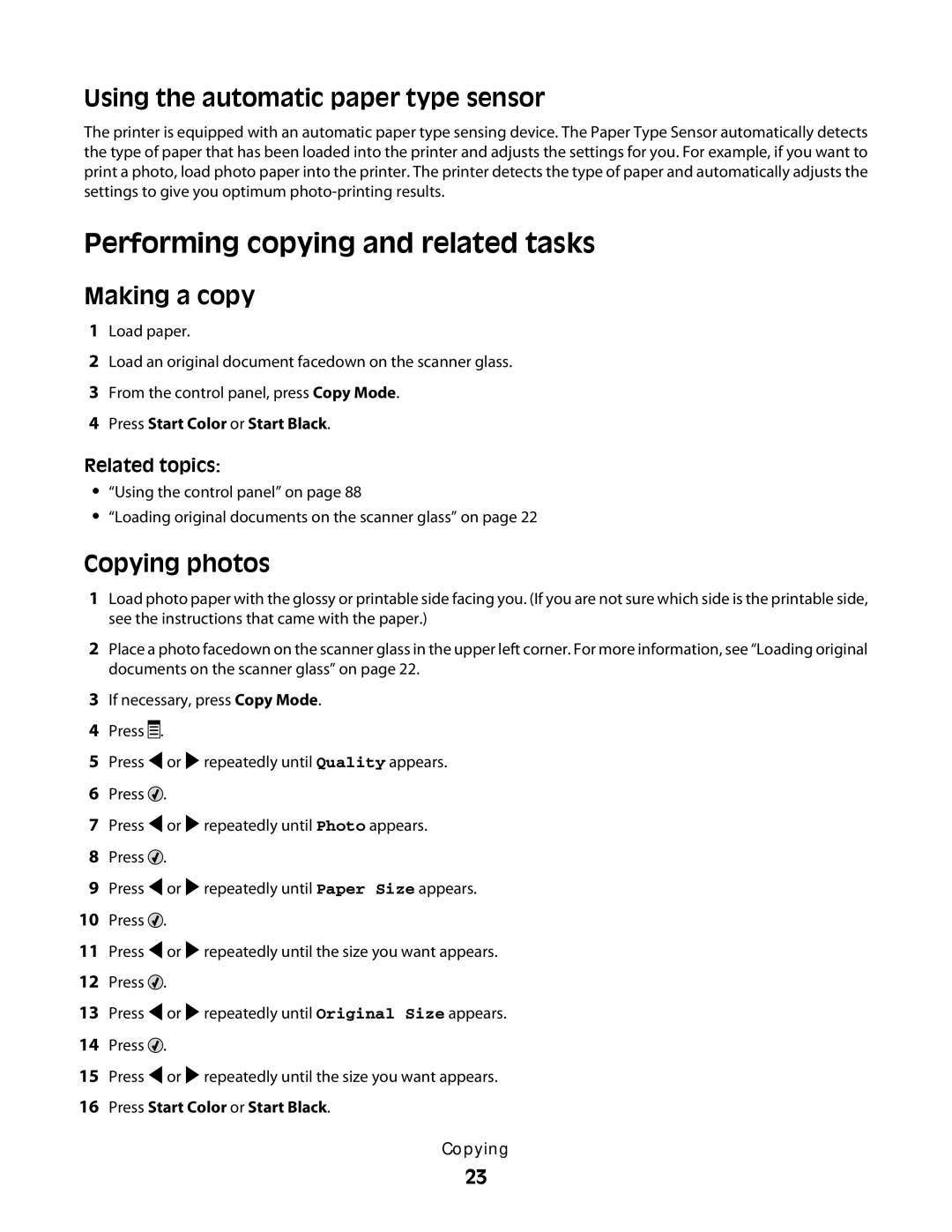Using the automatic paper type sensor
The printer is equipped with an automatic paper type sensing device. The Paper Type Sensor automatically detects the type of paper that has been loaded into the printer and adjusts the settings for you. For example, if you want to print a photo, load photo paper into the printer. The printer detects the type of paper and automatically adjusts the settings to give you optimum
Performing copying and related tasks
Making a copy
1Load paper.
2Load an original document facedown on the scanner glass.
3From the control panel, press Copy Mode.
4Press Start Color or Start Black.
Related topics:
•“Using the control panel” on page 88
•“Loading original documents on the scanner glass” on page 22
Copying photos
1Load photo paper with the glossy or printable side facing you. (If you are not sure which side is the printable side, see the instructions that came with the paper.)
2Place a photo facedown on the scanner glass in the upper left corner. For more information, see “Loading original documents on the scanner glass” on page 22.
3If necessary, press Copy Mode.
4Press ![]()
![]()
![]() .
.
5Press ![]() or
or ![]() repeatedly until Quality appears.
repeatedly until Quality appears.
6Press ![]() .
.
7Press ![]() or
or ![]() repeatedly until Photo appears.
repeatedly until Photo appears.
8Press ![]() .
.
9Press ![]() or
or ![]() repeatedly until Paper Size appears.
repeatedly until Paper Size appears.
10Press ![]() .
.
11Press ![]() or
or ![]() repeatedly until the size you want appears.
repeatedly until the size you want appears.
12Press ![]() .
.
13Press ![]() or
or ![]() repeatedly until Original Size appears.
repeatedly until Original Size appears.
14Press ![]() .
.
15Press ![]() or
or ![]() repeatedly until the size you want appears.
repeatedly until the size you want appears.
16Press Start Color or Start Black.
Copying
23