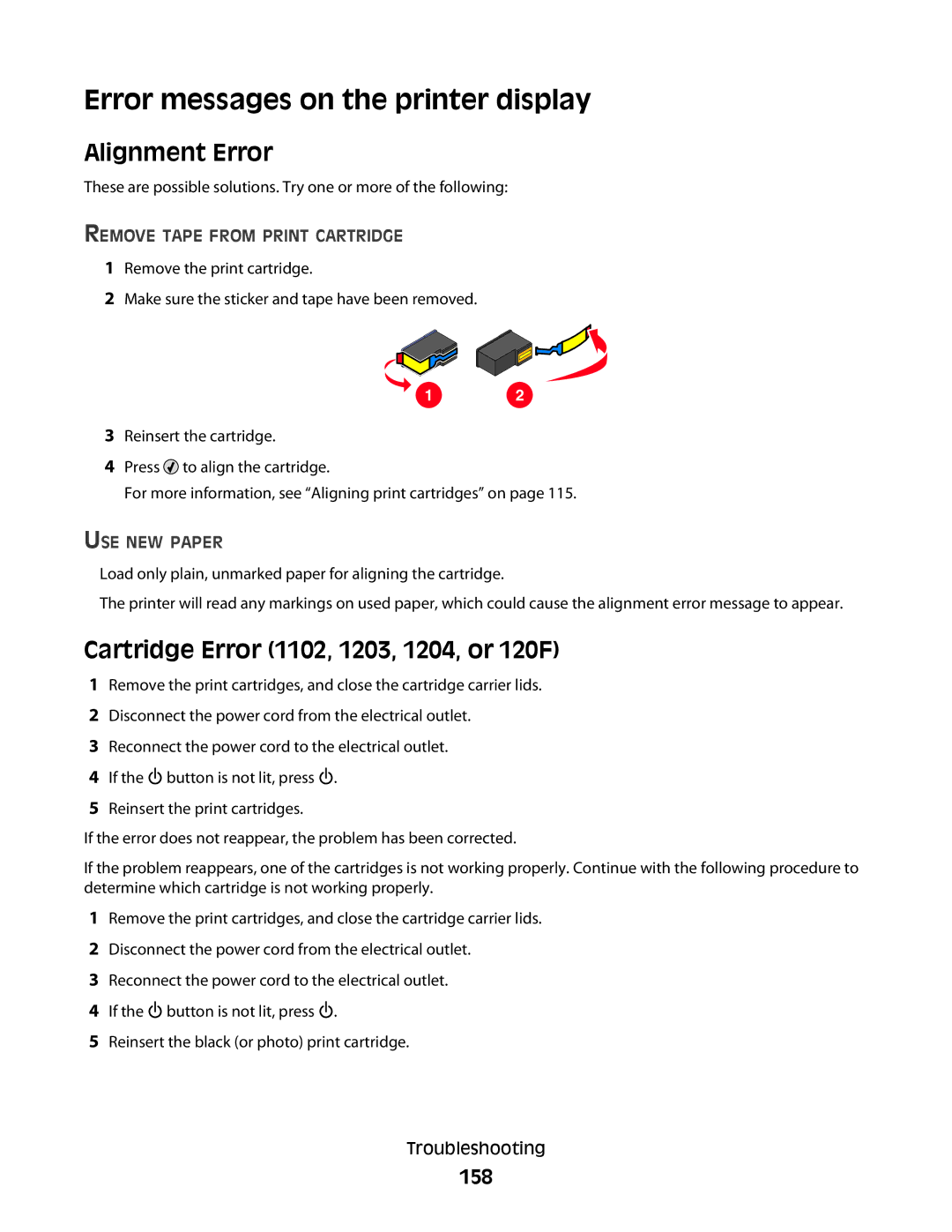Error messages on the printer display
Alignment Error
These are possible solutions. Try one or more of the following:
REMOVE TAPE FROM PRINT CARTRIDGE
1Remove the print cartridge.
2Make sure the sticker and tape have been removed.
1
2
3Reinsert the cartridge.
4Press ![]() to align the cartridge.
to align the cartridge.
For more information, see “Aligning print cartridges” on page 115.
USE NEW PAPER
Load only plain, unmarked paper for aligning the cartridge.
The printer will read any markings on used paper, which could cause the alignment error message to appear.
Cartridge Error (1102, 1203, 1204, or 120F)
1Remove the print cartridges, and close the cartridge carrier lids.
2Disconnect the power cord from the electrical outlet.
3Reconnect the power cord to the electrical outlet.
4If the ![]() button is not lit, press
button is not lit, press ![]() .
.
5Reinsert the print cartridges.
If the error does not reappear, the problem has been corrected.
If the problem reappears, one of the cartridges is not working properly. Continue with the following procedure to determine which cartridge is not working properly.
1Remove the print cartridges, and close the cartridge carrier lids.
2Disconnect the power cord from the electrical outlet.
3Reconnect the power cord to the electrical outlet.
4If the ![]() button is not lit, press
button is not lit, press ![]() .
.
5Reinsert the black (or photo) print cartridge.
Troubleshooting