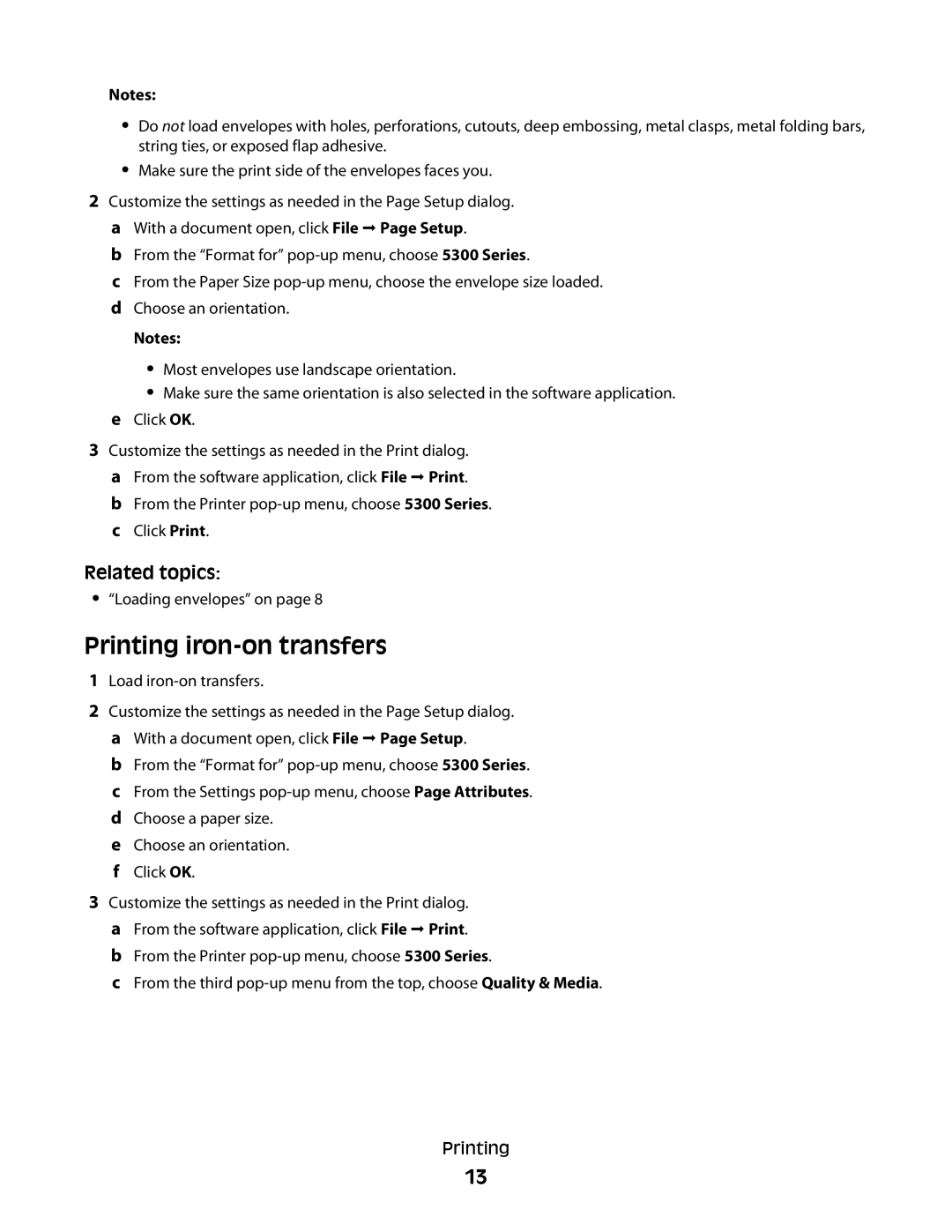Notes:
•Do not load envelopes with holes, perforations, cutouts, deep embossing, metal clasps, metal folding bars, string ties, or exposed flap adhesive.
•Make sure the print side of the envelopes faces you.
2Customize the settings as needed in the Page Setup dialog. a With a document open, click File Page Setup.
b From the “Format for”
c From the Paper Size
Notes:
•Most envelopes use landscape orientation.
•Make sure the same orientation is also selected in the software application.
eClick OK.
3Customize the settings as needed in the Print dialog. a From the software application, click File Print.
b From the Printer
Related topics:
•“Loading envelopes” on page 8
Printing iron-on transfers
1Load iron-on transfers.
2Customize the settings as needed in the Page Setup dialog. a With a document open, click File Page Setup.
b From the “Format for”
e Choose an orientation. f Click OK.
3Customize the settings as needed in the Print dialog. a From the software application, click File Print.
b From the Printer
c From the third
Printing
13