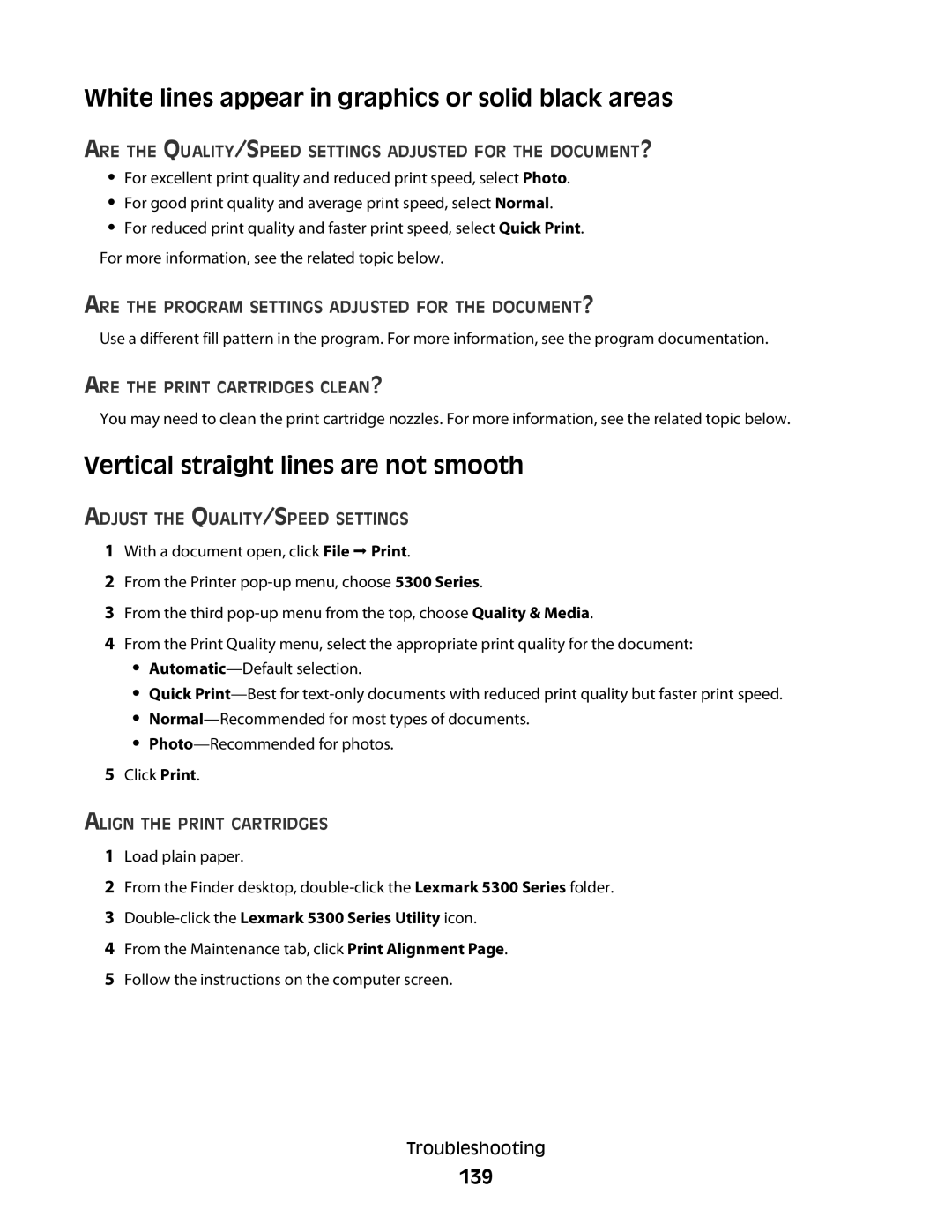White lines appear in graphics or solid black areas
ARE THE QUALITY/SPEED SETTINGS ADJUSTED FOR THE DOCUMENT?
•For excellent print quality and reduced print speed, select Photo.
•For good print quality and average print speed, select Normal.
•For reduced print quality and faster print speed, select Quick Print.
For more information, see the related topic below.
ARE THE PROGRAM SETTINGS ADJUSTED FOR THE DOCUMENT?
Use a different fill pattern in the program. For more information, see the program documentation.
ARE THE PRINT CARTRIDGES CLEAN?
You may need to clean the print cartridge nozzles. For more information, see the related topic below.
Vertical straight lines are not smooth
ADJUST THE QUALITY/SPEED SETTINGS
1With a document open, click File Print.
2From the Printer
3From the third
4From the Print Quality menu, select the appropriate print quality for the document:
•
•Quick
•
•
5Click Print.
ALIGN THE PRINT CARTRIDGES
1Load plain paper.
2From the Finder desktop,
3
4From the Maintenance tab, click Print Alignment Page.
5Follow the instructions on the computer screen.
Troubleshooting