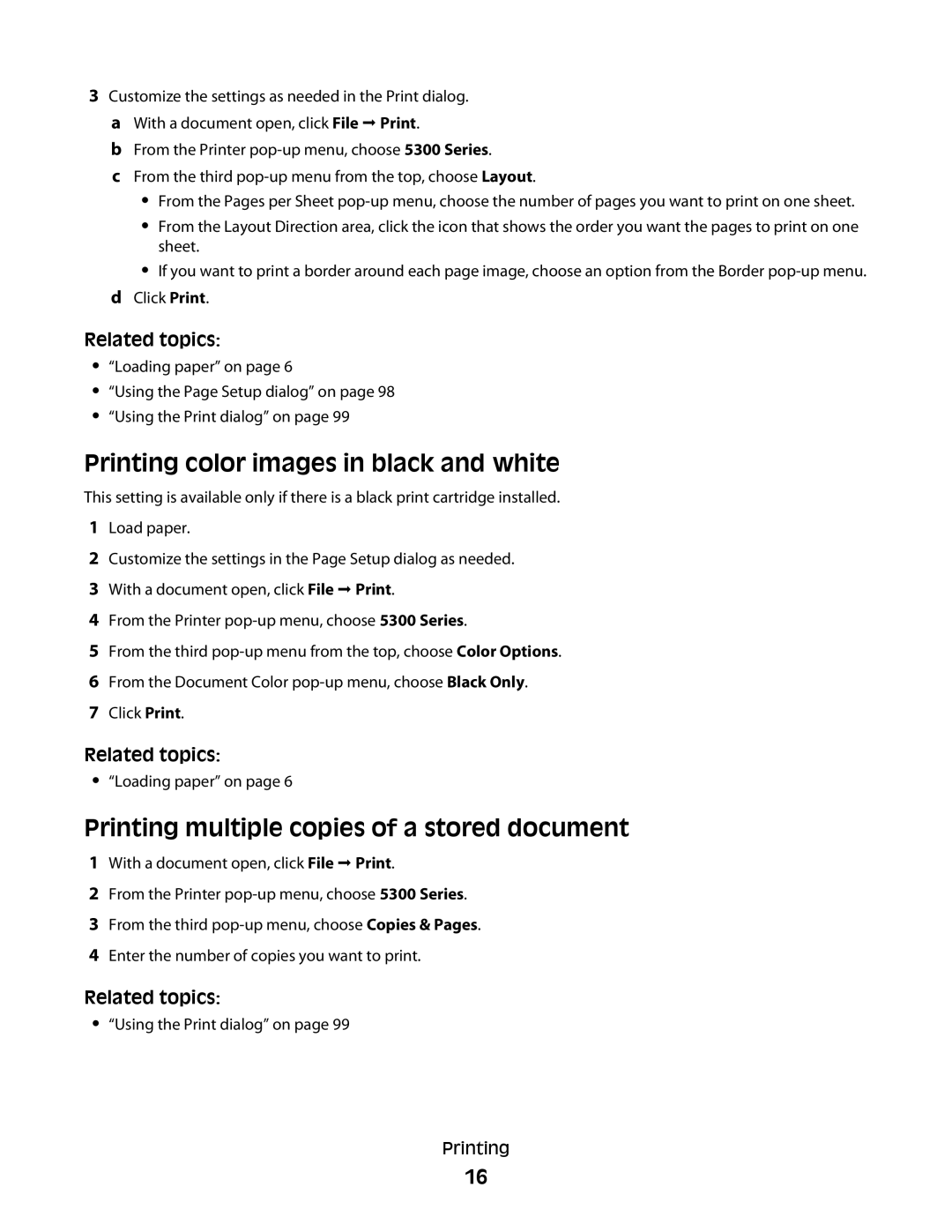3Customize the settings as needed in the Print dialog. a With a document open, click File Print.
b From the Printer
c From the third
•From the Pages per Sheet
•From the Layout Direction area, click the icon that shows the order you want the pages to print on one sheet.
•If you want to print a border around each page image, choose an option from the Border
dClick Print.
Related topics:
•“Loading paper” on page 6
•“Using the Page Setup dialog” on page 98
•“Using the Print dialog” on page 99
Printing color images in black and white
This setting is available only if there is a black print cartridge installed.
1Load paper.
2Customize the settings in the Page Setup dialog as needed.
3With a document open, click File Print.
4From the Printer
5From the third
6From the Document Color
7Click Print.
Related topics:
•“Loading paper” on page 6
Printing multiple copies of a stored document
1With a document open, click File Print.
2From the Printer
3From the third
4Enter the number of copies you want to print.
Related topics:
•“Using the Print dialog” on page 99
Printing
16