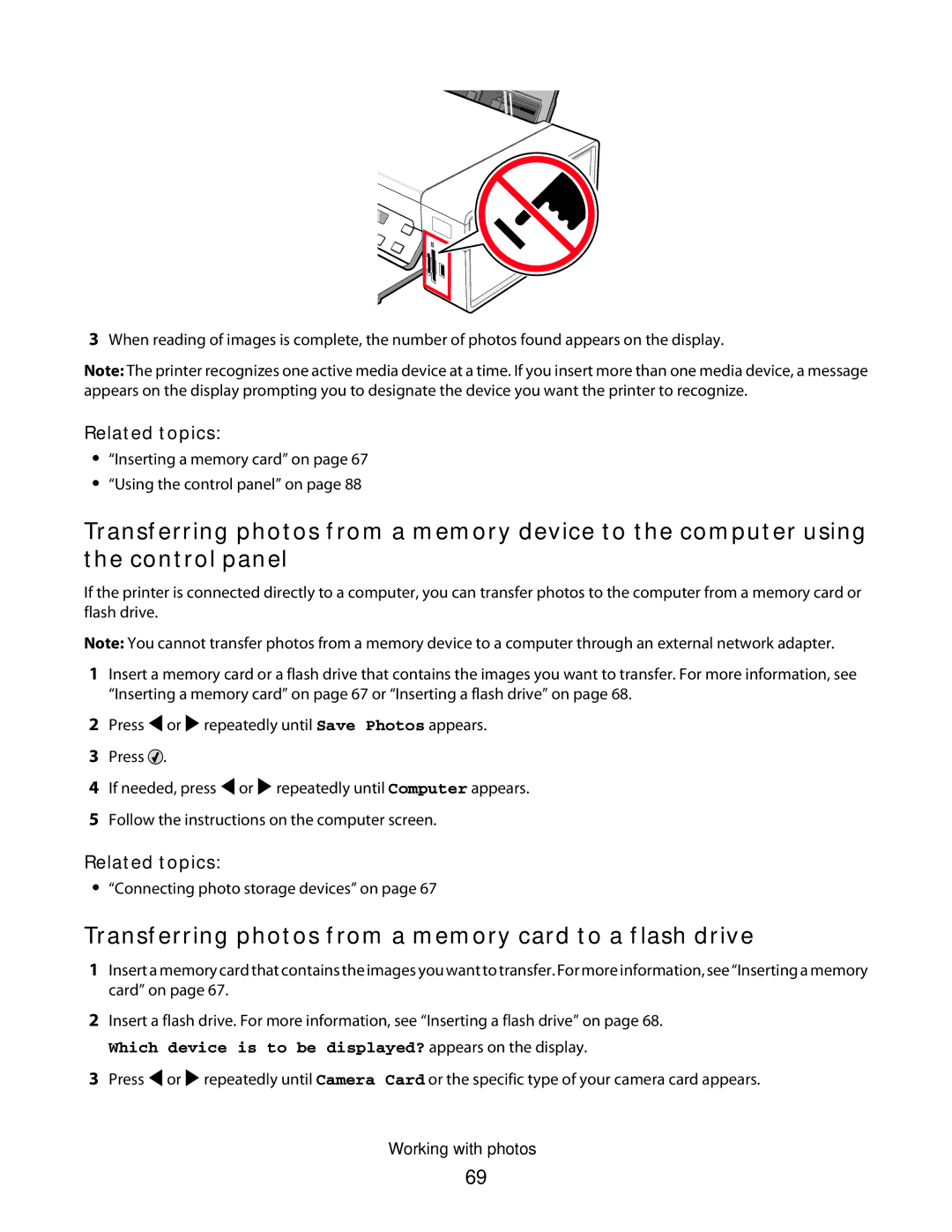3When reading of images is complete, the number of photos found appears on the display.
Note: The printer recognizes one active media device at a time. If you insert more than one media device, a message appears on the display prompting you to designate the device you want the printer to recognize.
Related topics:
•“Inserting a memory card” on page 67
•“Using the control panel” on page 88
Transferring photos from a memory device to the computer using the control panel
If the printer is connected directly to a computer, you can transfer photos to the computer from a memory card or flash drive.
Note: You cannot transfer photos from a memory device to a computer through an external network adapter.
1Insert a memory card or a flash drive that contains the images you want to transfer. For more information, see “Inserting a memory card” on page 67 or “Inserting a flash drive” on page 68.
2Press ![]() or
or ![]() repeatedly until Save Photos appears.
repeatedly until Save Photos appears.
3Press ![]() .
.
4If needed, press ![]() or
or ![]() repeatedly until Computer appears.
repeatedly until Computer appears.
5Follow the instructions on the computer screen.
Related topics:
•“Connecting photo storage devices” on page 67
Transferring photos from a memory card to a flash drive
1Insert a memory card that contains the images you want to transfer. For more information, see “Inserting a memory card” on page 67.
2Insert a flash drive. For more information, see “Inserting a flash drive” on page 68.
Which device is to be displayed? appears on the display.
3Press ![]() or
or ![]() repeatedly until Camera Card or the specific type of your camera card appears.
repeatedly until Camera Card or the specific type of your camera card appears.
Working with photos
69