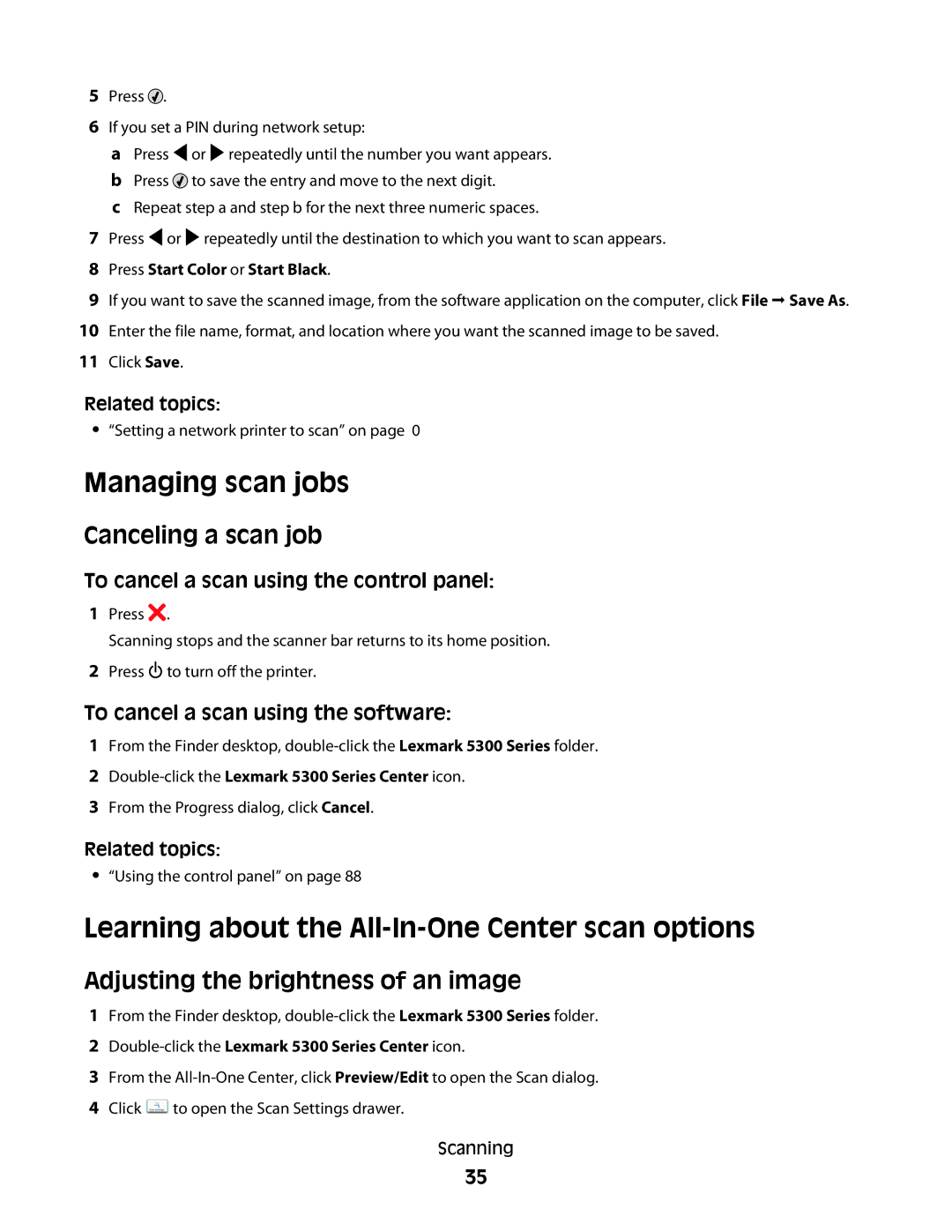5Press ![]() .
.
6If you set a PIN during network setup:
aPress ![]() or
or ![]() repeatedly until the number you want appears.
repeatedly until the number you want appears.
bPress ![]() to save the entry and move to the next digit.
to save the entry and move to the next digit.
cRepeat step a and step b for the next three numeric spaces.
7Press ![]() or
or ![]() repeatedly until the destination to which you want to scan appears.
repeatedly until the destination to which you want to scan appears.
8Press Start Color or Start Black.
9If you want to save the scanned image, from the software application on the computer, click File Save As.
10Enter the file name, format, and location where you want the scanned image to be saved.
11Click Save.
Related topics:
•“Setting a network printer to scan” on page 0
Managing scan jobs
Canceling a scan job
To cancel a scan using the control panel:
1Press ![]() .
.
Scanning stops and the scanner bar returns to its home position.
2Press ![]() to turn off the printer.
to turn off the printer.
To cancel a scan using the software:
1From the Finder desktop,
2Double-click the Lexmark 5300 Series Center icon.
3From the Progress dialog, click Cancel.
Related topics:
•“Using the control panel” on page 88
Learning about the All-In-One Center scan options
Adjusting the brightness of an image
1From the Finder desktop,
2Double-click the Lexmark 5300 Series Center icon.
3From the
4Click ![]() to open the Scan Settings drawer.
to open the Scan Settings drawer.
Scanning
35