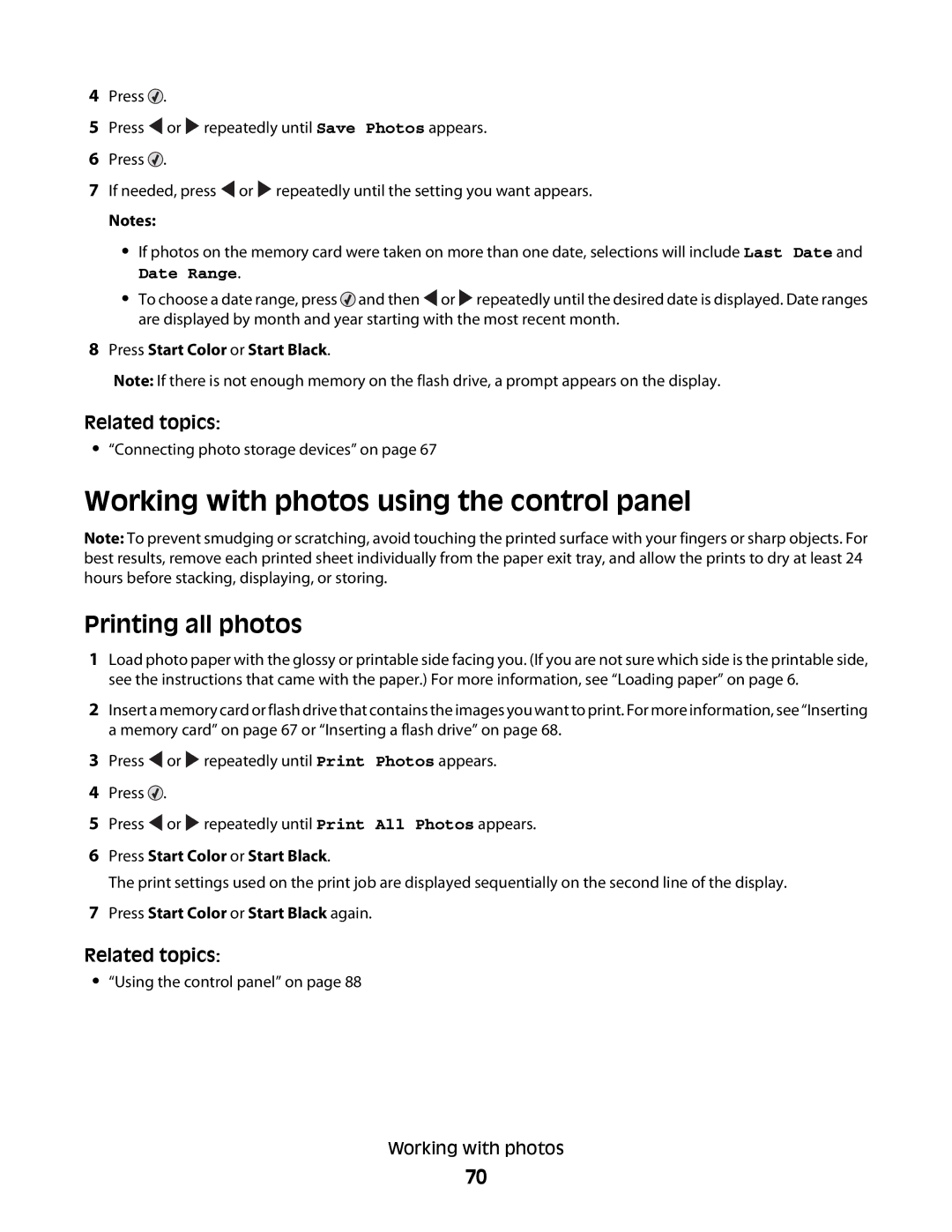4Press ![]() .
.
5Press ![]() or
or ![]() repeatedly until Save Photos appears.
repeatedly until Save Photos appears.
6Press ![]() .
.
7If needed, press ![]() or
or ![]() repeatedly until the setting you want appears.
repeatedly until the setting you want appears.
Notes:
•If photos on the memory card were taken on more than one date, selections will include Last Date and
Date Range.
•To choose a date range, press ![]() and then
and then ![]() or
or ![]() repeatedly until the desired date is displayed. Date ranges are displayed by month and year starting with the most recent month.
repeatedly until the desired date is displayed. Date ranges are displayed by month and year starting with the most recent month.
8Press Start Color or Start Black.
Note: If there is not enough memory on the flash drive, a prompt appears on the display.
Related topics:
•“Connecting photo storage devices” on page 67
Working with photos using the control panel
Note: To prevent smudging or scratching, avoid touching the printed surface with your fingers or sharp objects. For best results, remove each printed sheet individually from the paper exit tray, and allow the prints to dry at least 24 hours before stacking, displaying, or storing.
Printing all photos
1Load photo paper with the glossy or printable side facing you. (If you are not sure which side is the printable side, see the instructions that came with the paper.) For more information, see “Loading paper” on page 6.
2Insert a memory card or flash drive that contains the images you want to print. For more information, see “Inserting a memory card” on page 67 or “Inserting a flash drive” on page 68.
3Press ![]() or
or ![]() repeatedly until Print Photos appears.
repeatedly until Print Photos appears.
4Press ![]() .
.
5Press ![]() or
or ![]() repeatedly until Print All Photos appears.
repeatedly until Print All Photos appears.
6Press Start Color or Start Black.
The print settings used on the print job are displayed sequentially on the second line of the display.
7Press Start Color or Start Black again.
Related topics:
•“Using the control panel” on page 88
Working with photos
70