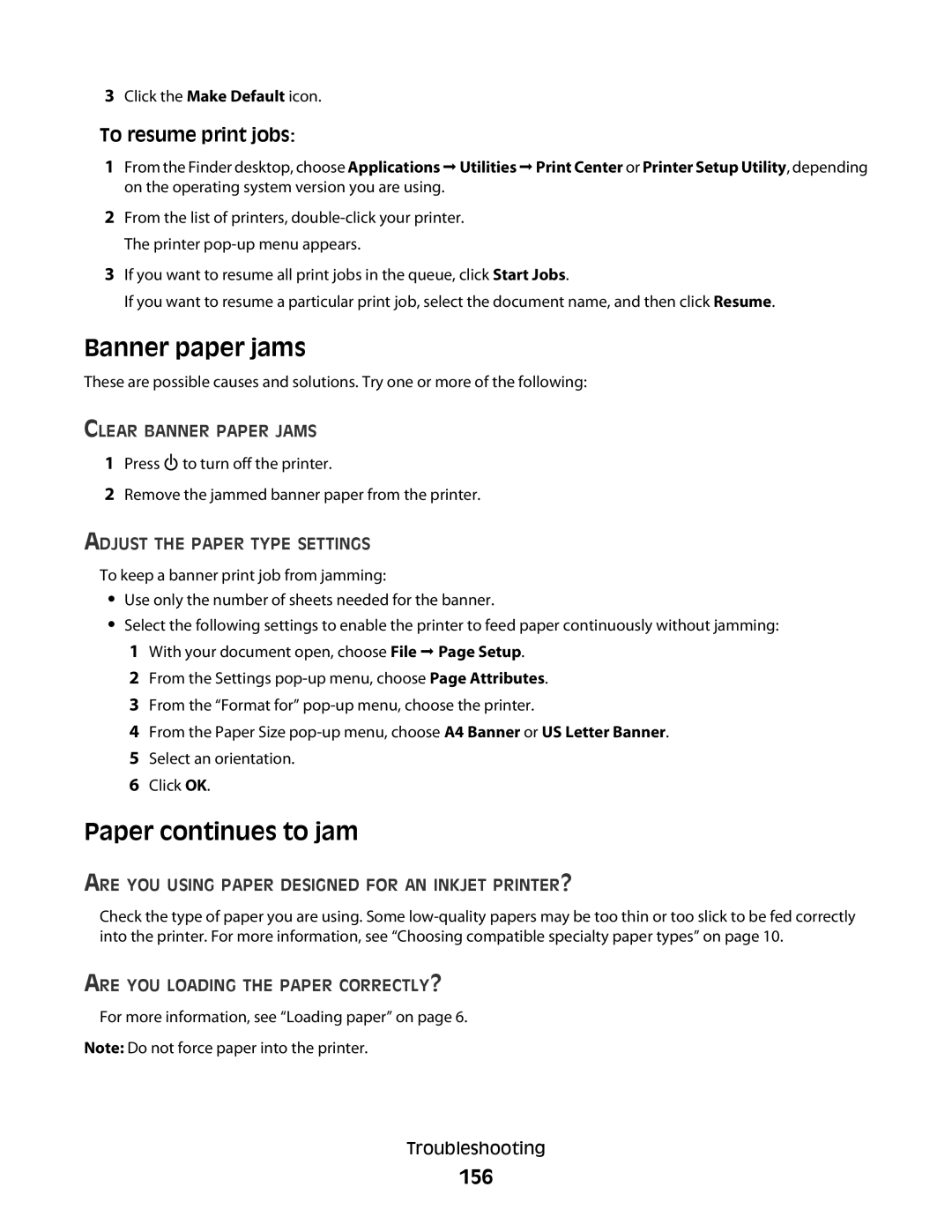3Click the Make Default icon.
To resume print jobs:
1From the Finder desktop, choose Applications Utilities Print Center or Printer Setup Utility, depending on the operating system version you are using.
2From the list of printers,
3If you want to resume all print jobs in the queue, click Start Jobs.
If you want to resume a particular print job, select the document name, and then click Resume.
Banner paper jams
These are possible causes and solutions. Try one or more of the following:
CLEAR BANNER PAPER JAMS
1Press ![]() to turn off the printer.
to turn off the printer.
2Remove the jammed banner paper from the printer.
ADJUST THE PAPER TYPE SETTINGS
To keep a banner print job from jamming:
•Use only the number of sheets needed for the banner.
•Select the following settings to enable the printer to feed paper continuously without jamming: 1 With your document open, choose File Page Setup.
2 From the Settings
3 From the “Format for”
4 From the Paper Size
6 Click OK.
Paper continues to jam
ARE YOU USING PAPER DESIGNED FOR AN INKJET PRINTER?
Check the type of paper you are using. Some
ARE YOU LOADING THE PAPER CORRECTLY?
For more information, see “Loading paper” on page 6.
Note: Do not force paper into the printer.
Troubleshooting