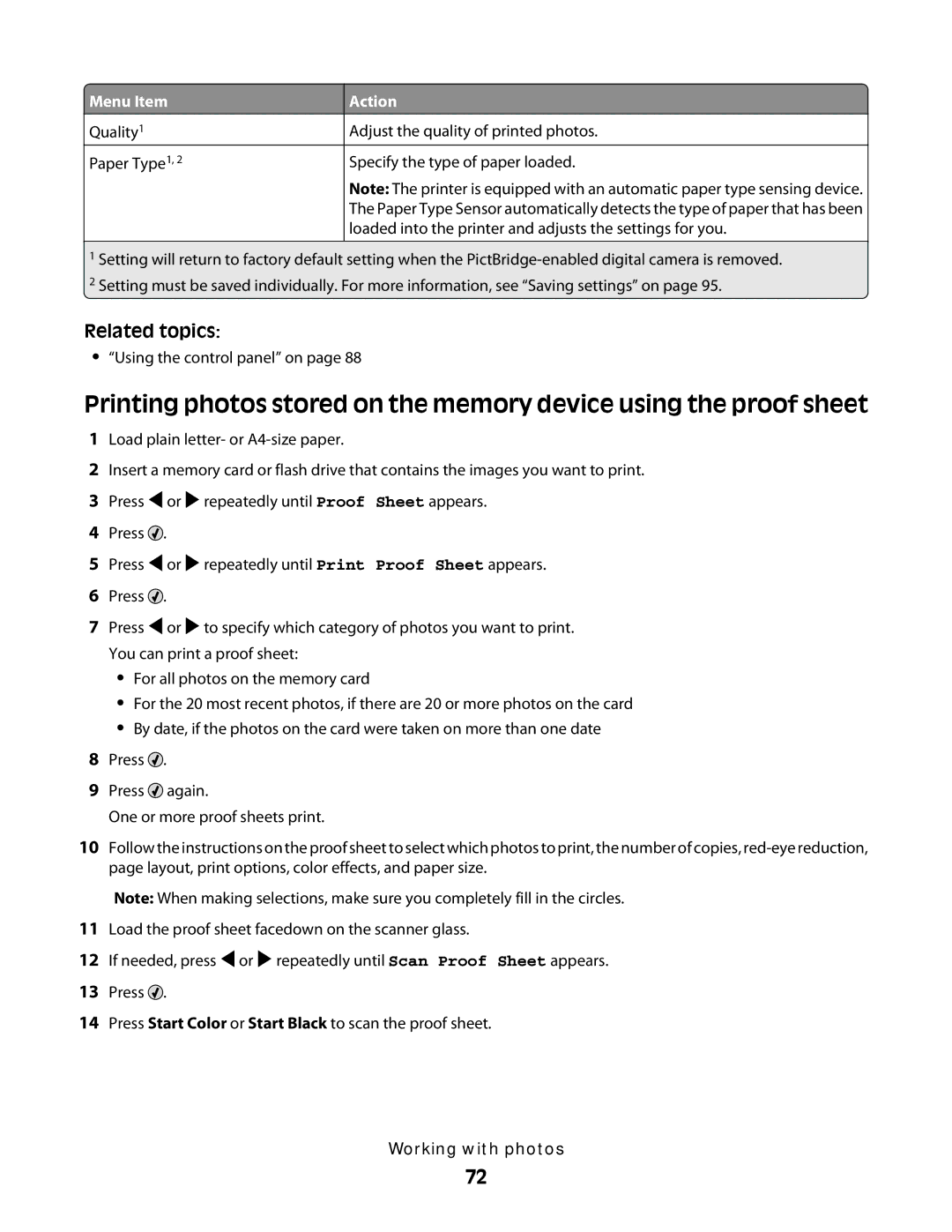Menu Item
Menu Item
Quality1
Paper Type1, 2
Action
Adjust the quality of printed photos.
Specify the type of paper loaded.
Note: The printer is equipped with an automatic paper type sensing device. The Paper Type Sensor automatically detects the type of paper that has been loaded into the printer and adjusts the settings for you.
1Setting will return to factory default setting when the
2Setting must be saved individually. For more information, see “Saving settings” on page 95.
Related topics:
•“Using the control panel” on page 88
Printing photos stored on the memory device using the proof sheet
1Load plain letter- or
2Insert a memory card or flash drive that contains the images you want to print.
3Press ![]() or
or ![]() repeatedly until Proof Sheet appears.
repeatedly until Proof Sheet appears.
4Press ![]() .
.
5Press ![]() or
or ![]() repeatedly until Print Proof Sheet appears.
repeatedly until Print Proof Sheet appears.
6Press ![]() .
.
7Press ![]() or
or ![]() to specify which category of photos you want to print. You can print a proof sheet:
to specify which category of photos you want to print. You can print a proof sheet:
•For all photos on the memory card
•For the 20 most recent photos, if there are 20 or more photos on the card
•By date, if the photos on the card were taken on more than one date
8Press ![]() .
.
9Press ![]() again.
again.
One or more proof sheets print.
10Follow the instructions on the proof sheet to select which photos to print, the number of copies,
Note: When making selections, make sure you completely fill in the circles.
11Load the proof sheet facedown on the scanner glass.
12If needed, press ![]() or
or ![]() repeatedly until Scan Proof Sheet appears.
repeatedly until Scan Proof Sheet appears.
13Press ![]() .
.
14Press Start Color or Start Black to scan the proof sheet.
Working with photos
72