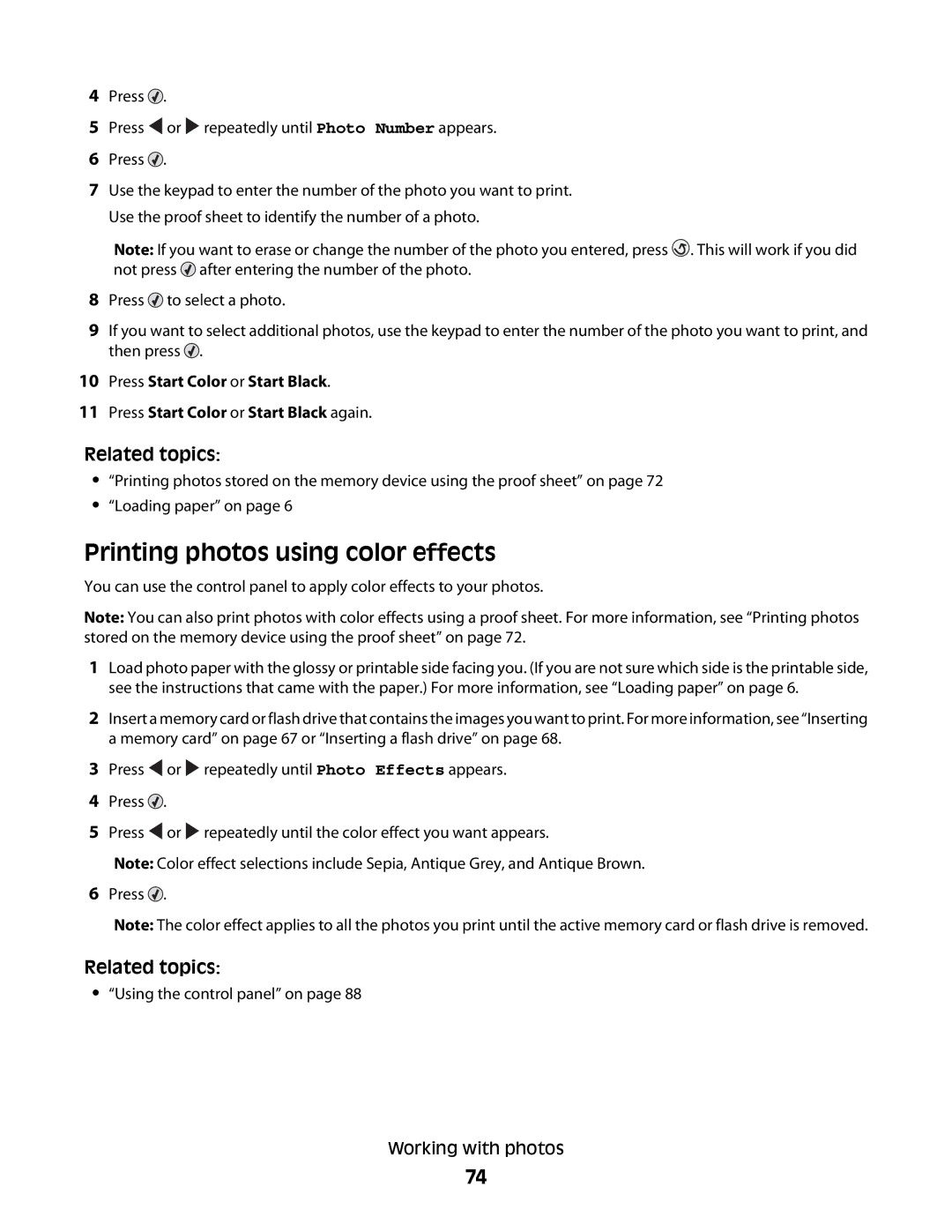4Press ![]() .
.
5Press ![]() or
or ![]() repeatedly until Photo Number appears.
repeatedly until Photo Number appears.
6Press ![]() .
.
7Use the keypad to enter the number of the photo you want to print. Use the proof sheet to identify the number of a photo.
Note: If you want to erase or change the number of the photo you entered, press ![]() . This will work if you did not press
. This will work if you did not press ![]() after entering the number of the photo.
after entering the number of the photo.
8Press ![]() to select a photo.
to select a photo.
9If you want to select additional photos, use the keypad to enter the number of the photo you want to print, and then press ![]() .
.
10Press Start Color or Start Black.
11Press Start Color or Start Black again.
Related topics:
•“Printing photos stored on the memory device using the proof sheet” on page 72
•“Loading paper” on page 6
Printing photos using color effects
You can use the control panel to apply color effects to your photos.
Note: You can also print photos with color effects using a proof sheet. For more information, see “Printing photos stored on the memory device using the proof sheet” on page 72.
1Load photo paper with the glossy or printable side facing you. (If you are not sure which side is the printable side, see the instructions that came with the paper.) For more information, see “Loading paper” on page 6.
2Insert a memory card or flash drive that contains the images you want to print. For more information, see “Inserting a memory card” on page 67 or “Inserting a flash drive” on page 68.
3Press ![]() or
or ![]() repeatedly until Photo Effects appears.
repeatedly until Photo Effects appears.
4Press ![]() .
.
5Press ![]() or
or ![]() repeatedly until the color effect you want appears.
repeatedly until the color effect you want appears.
Note: Color effect selections include Sepia, Antique Grey, and Antique Brown.
6Press ![]() .
.
Note: The color effect applies to all the photos you print until the active memory card or flash drive is removed.
Related topics:
•“Using the control panel” on page 88
Working with photos
74