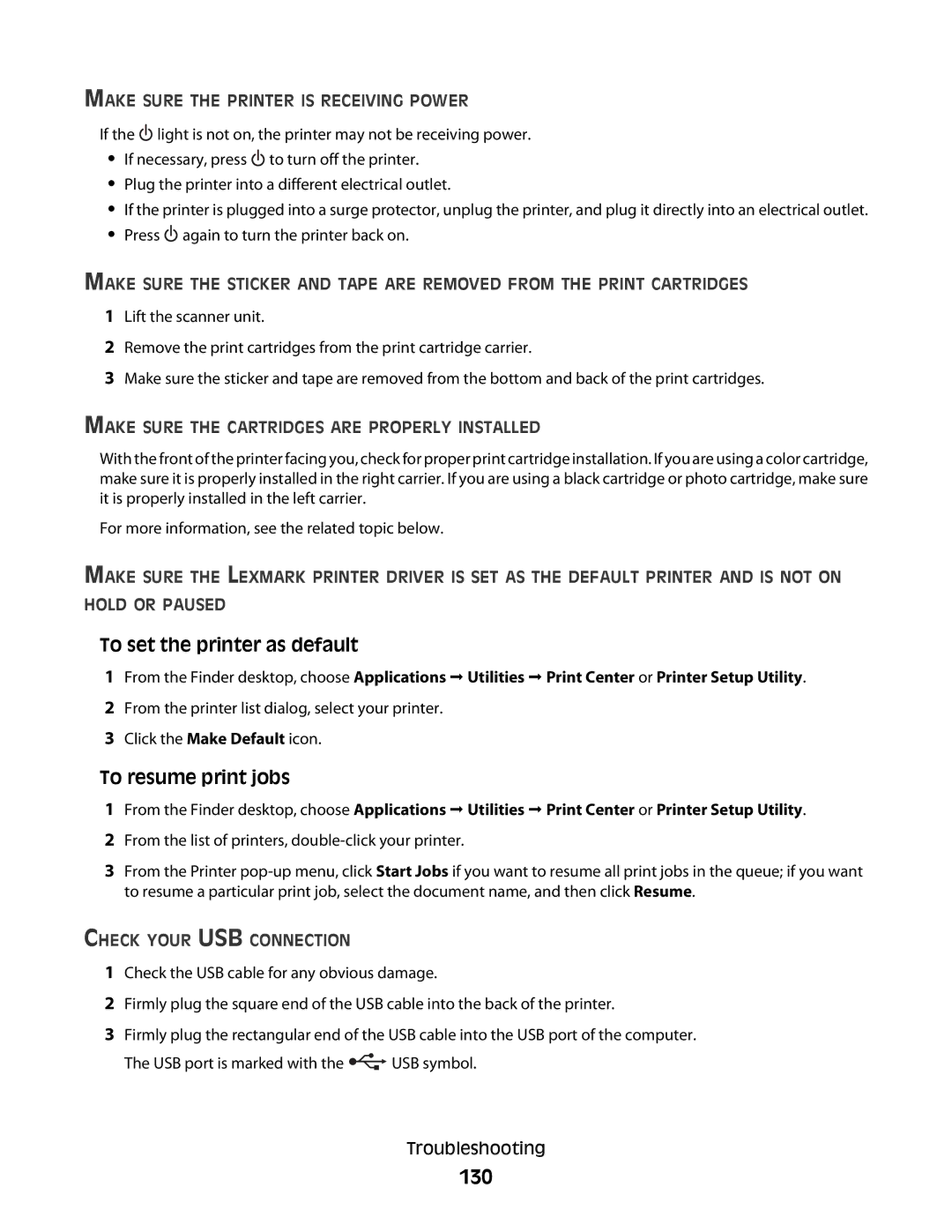MAKE SURE THE PRINTER IS RECEIVING POWER
If the ![]() light is not on, the printer may not be receiving power.
light is not on, the printer may not be receiving power.
•If necessary, press ![]() to turn off the printer.
to turn off the printer.
•Plug the printer into a different electrical outlet.
•If the printer is plugged into a surge protector, unplug the printer, and plug it directly into an electrical outlet.
•Press ![]() again to turn the printer back on.
again to turn the printer back on.
MAKE SURE THE STICKER AND TAPE ARE REMOVED FROM THE PRINT CARTRIDGES
1Lift the scanner unit.
2Remove the print cartridges from the print cartridge carrier.
3Make sure the sticker and tape are removed from the bottom and back of the print cartridges.
MAKE SURE THE CARTRIDGES ARE PROPERLY INSTALLED
With the front of the printer facing you, check for proper print cartridge installation. If you are using a color cartridge, make sure it is properly installed in the right carrier. If you are using a black cartridge or photo cartridge, make sure it is properly installed in the left carrier.
For more information, see the related topic below.
MAKE SURE THE LEXMARK PRINTER DRIVER IS SET AS THE DEFAULT PRINTER AND IS NOT ON HOLD OR PAUSED
To set the printer as default
1From the Finder desktop, choose Applications Utilities Print Center or Printer Setup Utility.
2From the printer list dialog, select your printer.
3Click the Make Default icon.
To resume print jobs
1From the Finder desktop, choose Applications Utilities Print Center or Printer Setup Utility.
2From the list of printers,
3From the Printer
CHECK YOUR USB CONNECTION
1Check the USB cable for any obvious damage.
2Firmly plug the square end of the USB cable into the back of the printer.
3Firmly plug the rectangular end of the USB cable into the USB port of the computer.
The USB port is marked with the ![]() USB symbol.
USB symbol.
Troubleshooting