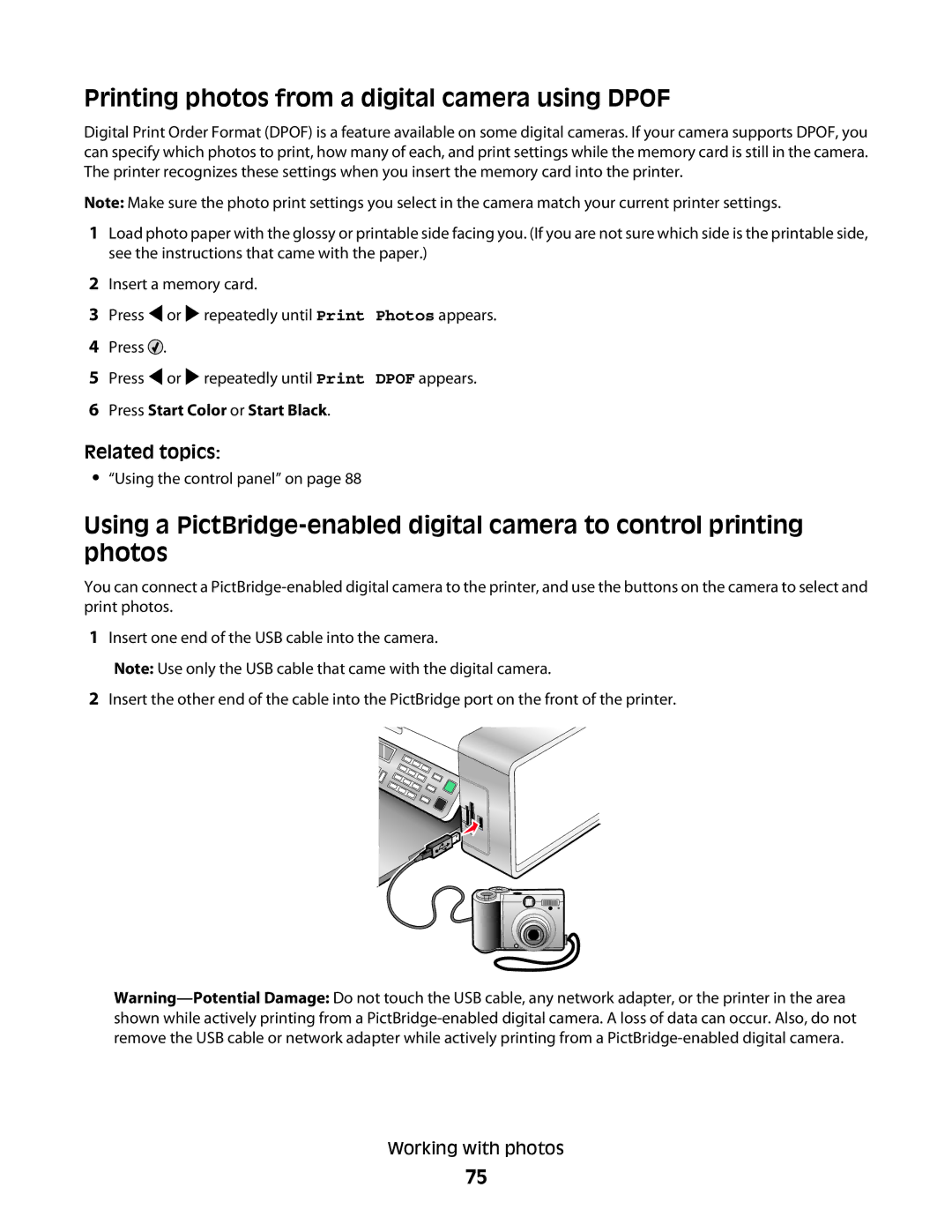Printing photos from a digital camera using DPOF
Digital Print Order Format (DPOF) is a feature available on some digital cameras. If your camera supports DPOF, you can specify which photos to print, how many of each, and print settings while the memory card is still in the camera. The printer recognizes these settings when you insert the memory card into the printer.
Note: Make sure the photo print settings you select in the camera match your current printer settings.
1Load photo paper with the glossy or printable side facing you. (If you are not sure which side is the printable side, see the instructions that came with the paper.)
2Insert a memory card.
3Press ![]() or
or ![]() repeatedly until Print Photos appears.
repeatedly until Print Photos appears.
4Press ![]() .
.
5Press ![]() or
or ![]() repeatedly until Print DPOF appears.
repeatedly until Print DPOF appears.
6Press Start Color or Start Black.
Related topics:
•“Using the control panel” on page 88
Using a
You can connect a
1Insert one end of the USB cable into the camera.
Note: Use only the USB cable that came with the digital camera.
2Insert the other end of the cable into the PictBridge port on the front of the printer.
Working with photos
75