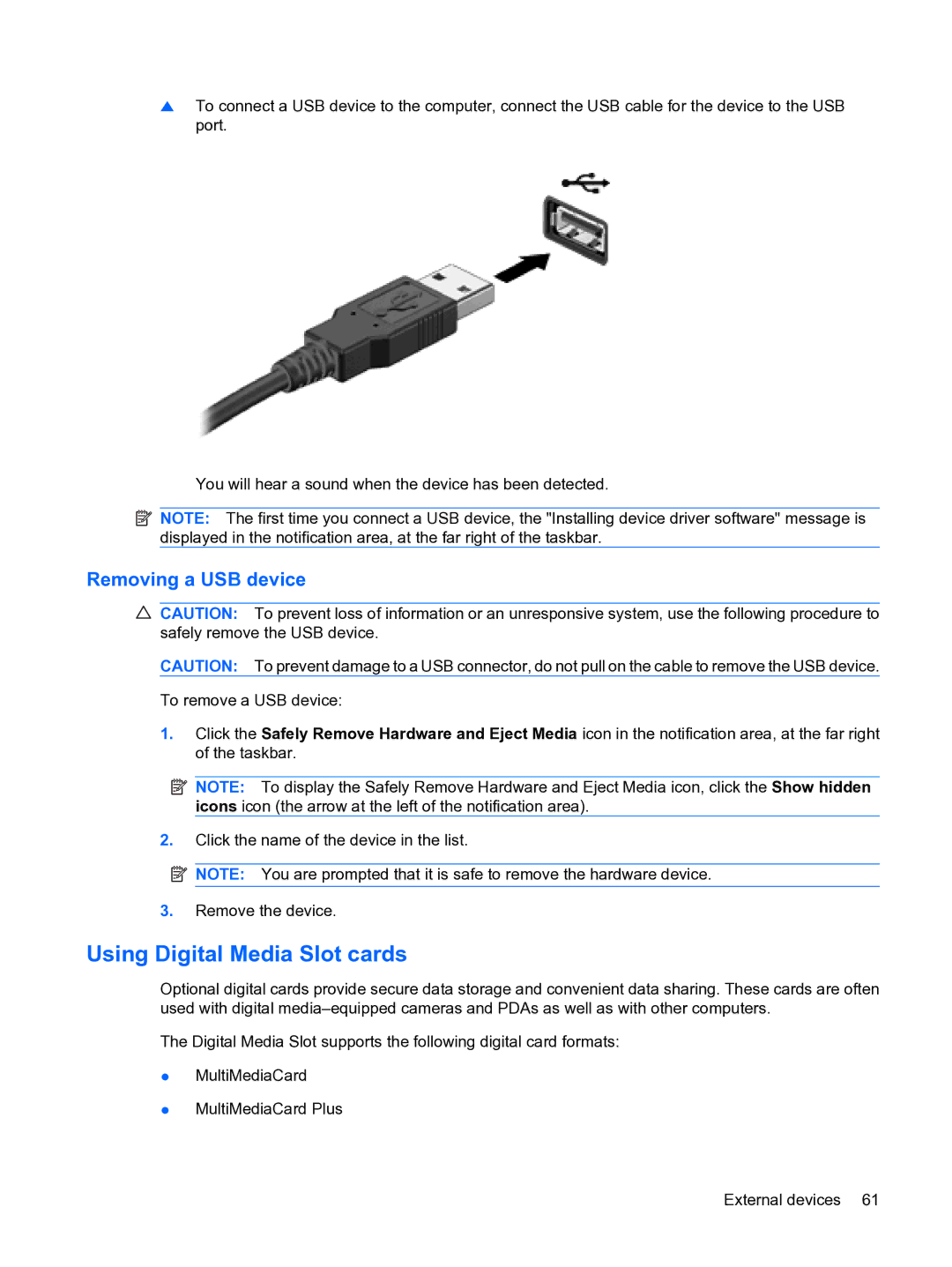▲To connect a USB device to the computer, connect the USB cable for the device to the USB port.
You will hear a sound when the device has been detected.
![]() NOTE: The first time you connect a USB device, the "Installing device driver software" message is displayed in the notification area, at the far right of the taskbar.
NOTE: The first time you connect a USB device, the "Installing device driver software" message is displayed in the notification area, at the far right of the taskbar.
Removing a USB device
![]() CAUTION: To prevent loss of information or an unresponsive system, use the following procedure to safely remove the USB device.
CAUTION: To prevent loss of information or an unresponsive system, use the following procedure to safely remove the USB device.
CAUTION: To prevent damage to a USB connector, do not pull on the cable to remove the USB device.
To remove a USB device:
1.Click the Safely Remove Hardware and Eject Media icon in the notification area, at the far right of the taskbar.
![]() NOTE: To display the Safely Remove Hardware and Eject Media icon, click the Show hidden icons icon (the arrow at the left of the notification area).
NOTE: To display the Safely Remove Hardware and Eject Media icon, click the Show hidden icons icon (the arrow at the left of the notification area).
2.Click the name of the device in the list.
![]() NOTE: You are prompted that it is safe to remove the hardware device.
NOTE: You are prompted that it is safe to remove the hardware device.
3.Remove the device.
Using Digital Media Slot cards
Optional digital cards provide secure data storage and convenient data sharing. These cards are often used with digital
The Digital Media Slot supports the following digital card formats:
●MultiMediaCard
●MultiMediaCard Plus
External devices 61