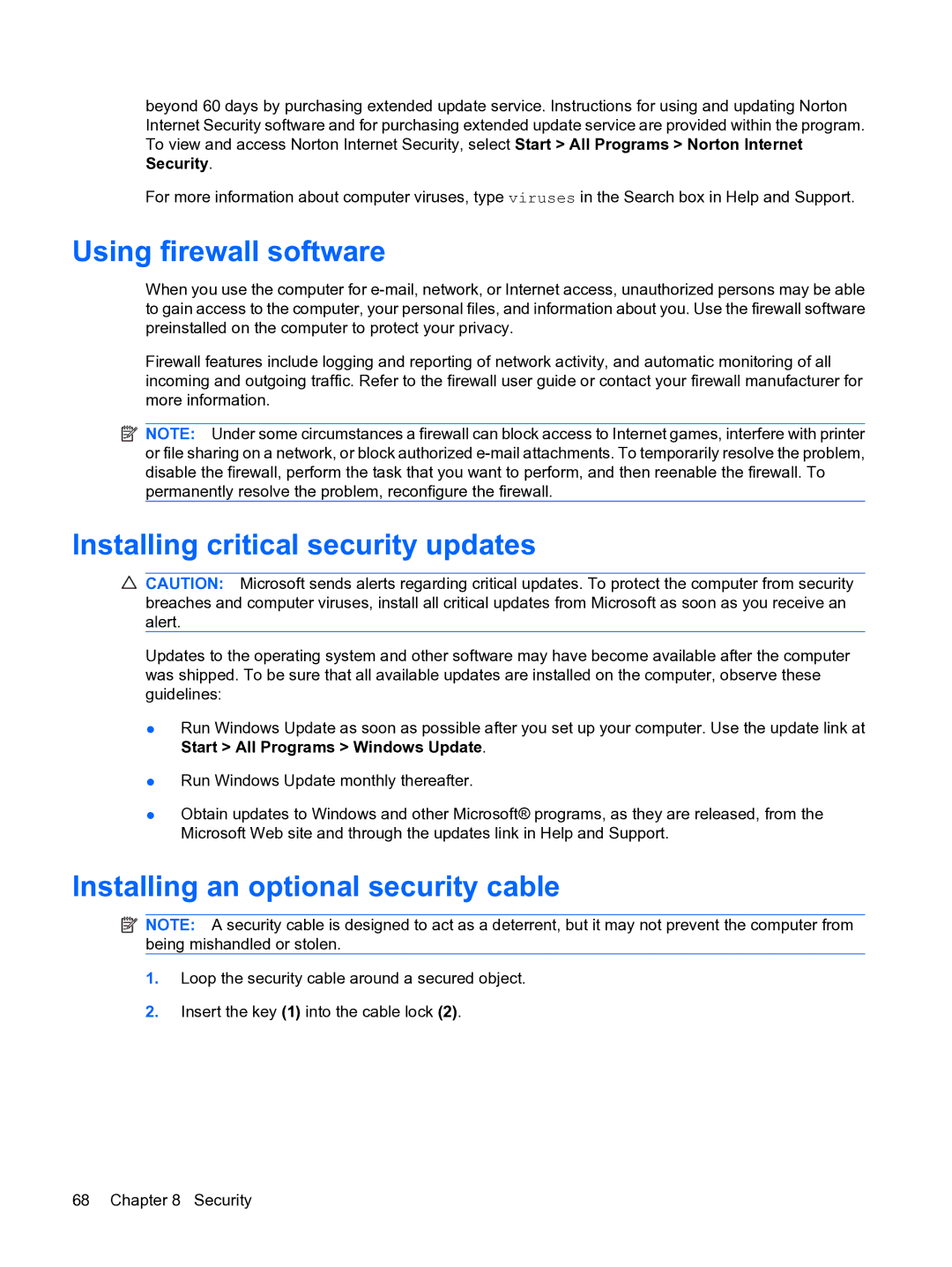beyond 60 days by purchasing extended update service. Instructions for using and updating Norton Internet Security software and for purchasing extended update service are provided within the program. To view and access Norton Internet Security, select Start > All Programs > Norton Internet Security.
For more information about computer viruses, type viruses in the Search box in Help and Support.
Using firewall software
When you use the computer for
Firewall features include logging and reporting of network activity, and automatic monitoring of all incoming and outgoing traffic. Refer to the firewall user guide or contact your firewall manufacturer for more information.
![]() NOTE: Under some circumstances a firewall can block access to Internet games, interfere with printer or file sharing on a network, or block authorized
NOTE: Under some circumstances a firewall can block access to Internet games, interfere with printer or file sharing on a network, or block authorized
Installing critical security updates
![]() CAUTION: Microsoft sends alerts regarding critical updates. To protect the computer from security breaches and computer viruses, install all critical updates from Microsoft as soon as you receive an alert.
CAUTION: Microsoft sends alerts regarding critical updates. To protect the computer from security breaches and computer viruses, install all critical updates from Microsoft as soon as you receive an alert.
Updates to the operating system and other software may have become available after the computer was shipped. To be sure that all available updates are installed on the computer, observe these guidelines:
●Run Windows Update as soon as possible after you set up your computer. Use the update link at Start > All Programs > Windows Update.
●Run Windows Update monthly thereafter.
●Obtain updates to Windows and other Microsoft® programs, as they are released, from the Microsoft Web site and through the updates link in Help and Support.
Installing an optional security cable
![]() NOTE: A security cable is designed to act as a deterrent, but it may not prevent the computer from being mishandled or stolen.
NOTE: A security cable is designed to act as a deterrent, but it may not prevent the computer from being mishandled or stolen.
1.Loop the security cable around a secured object.
2.Insert the key (1) into the cable lock (2).
68 Chapter 8 Security