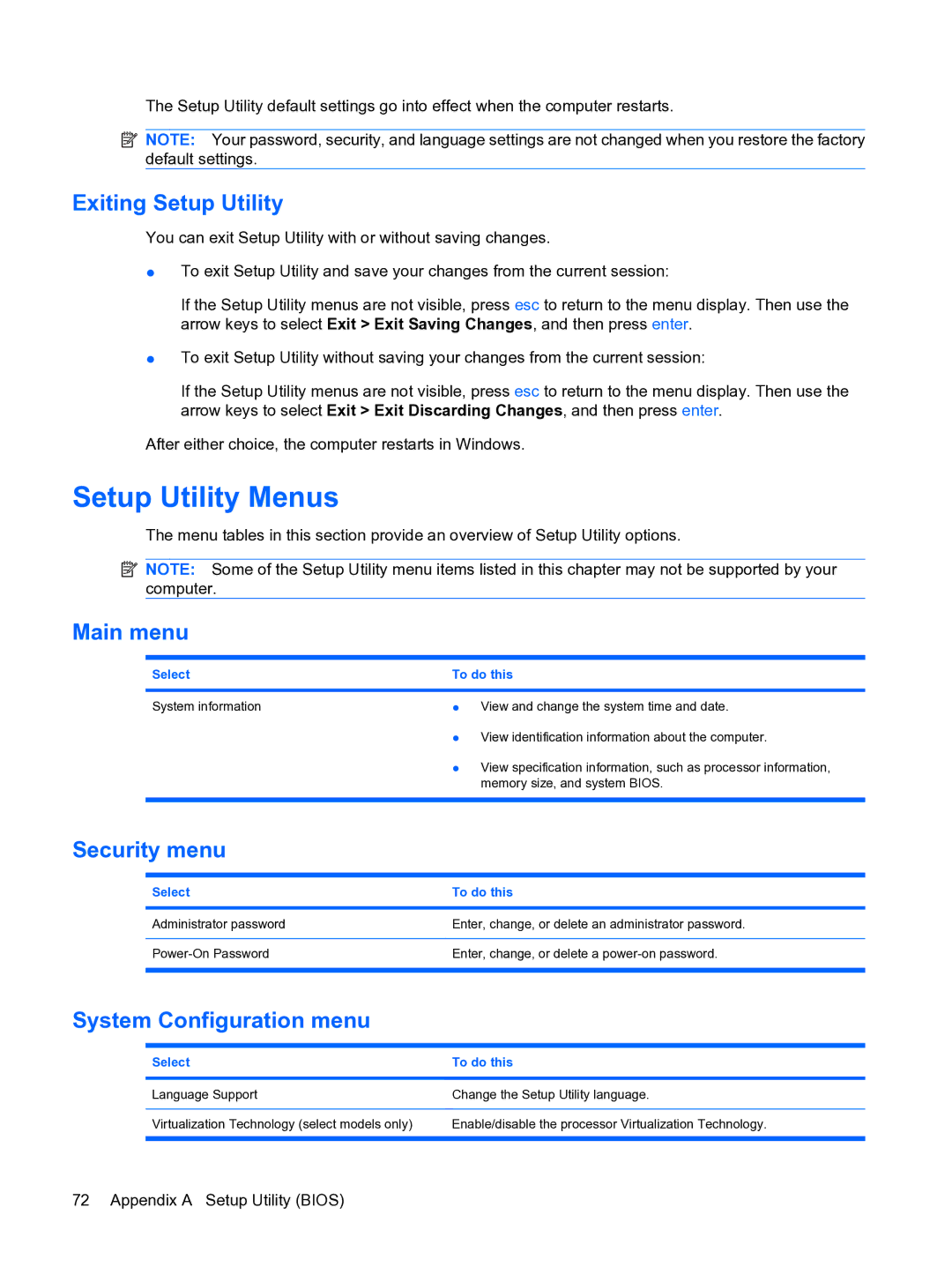The Setup Utility default settings go into effect when the computer restarts.
![]() NOTE: Your password, security, and language settings are not changed when you restore the factory default settings.
NOTE: Your password, security, and language settings are not changed when you restore the factory default settings.
Exiting Setup Utility
You can exit Setup Utility with or without saving changes.
●To exit Setup Utility and save your changes from the current session:
If the Setup Utility menus are not visible, press esc to return to the menu display. Then use the arrow keys to select Exit > Exit Saving Changes, and then press enter.
●To exit Setup Utility without saving your changes from the current session:
If the Setup Utility menus are not visible, press esc to return to the menu display. Then use the arrow keys to select Exit > Exit Discarding Changes, and then press enter.
After either choice, the computer restarts in Windows.
Setup Utility Menus
The menu tables in this section provide an overview of Setup Utility options.
![]() NOTE: Some of the Setup Utility menu items listed in this chapter may not be supported by your computer.
NOTE: Some of the Setup Utility menu items listed in this chapter may not be supported by your computer.
Main menu
Select | To do this | |
|
| |
System information | ● View and change the system time and date. | |
| ● | View identification information about the computer. |
| ● | View specification information, such as processor information, |
|
| memory size, and system BIOS. |
|
|
|
Security menu
Select | To do this |
|
|
Administrator password | Enter, change, or delete an administrator password. |
|
|
Enter, change, or delete a | |
|
|
System Configuration menu
Select | To do this |
|
|
Language Support | Change the Setup Utility language. |
|
|
Virtualization Technology (select models only) | Enable/disable the processor Virtualization Technology. |
|
|
72 Appendix A Setup Utility (BIOS)