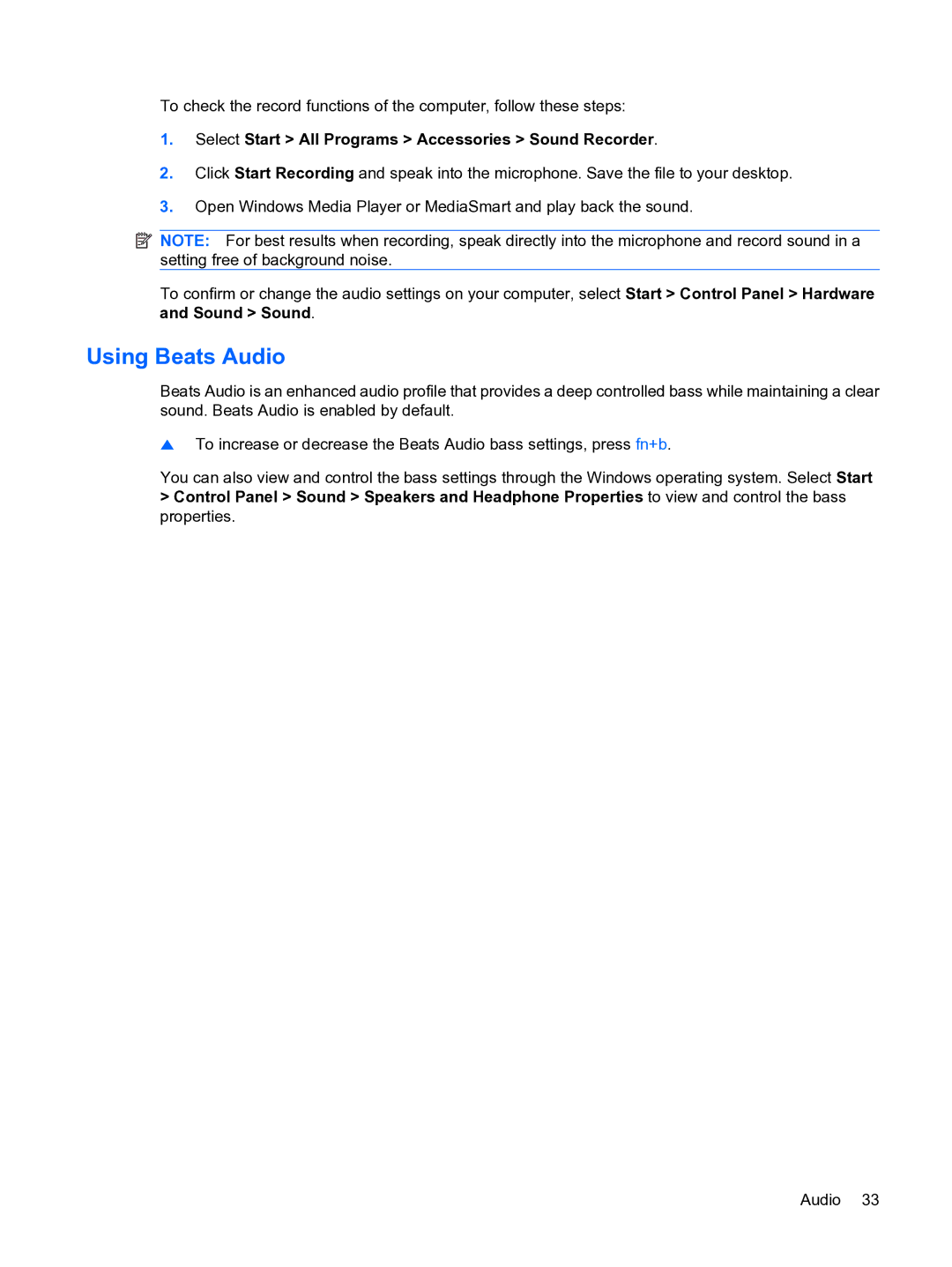To check the record functions of the computer, follow these steps:
1.Select Start > All Programs > Accessories > Sound Recorder.
2.Click Start Recording and speak into the microphone. Save the file to your desktop.
3.Open Windows Media Player or MediaSmart and play back the sound.
![]() NOTE: For best results when recording, speak directly into the microphone and record sound in a setting free of background noise.
NOTE: For best results when recording, speak directly into the microphone and record sound in a setting free of background noise.
To confirm or change the audio settings on your computer, select Start > Control Panel > Hardware and Sound > Sound.
Using Beats Audio
Beats Audio is an enhanced audio profile that provides a deep controlled bass while maintaining a clear sound. Beats Audio is enabled by default.
▲To increase or decrease the Beats Audio bass settings, press fn+b.
You can also view and control the bass settings through the Windows operating system. Select Start
>Control Panel > Sound > Speakers and Headphone Properties to view and control the bass properties.
Audio 33