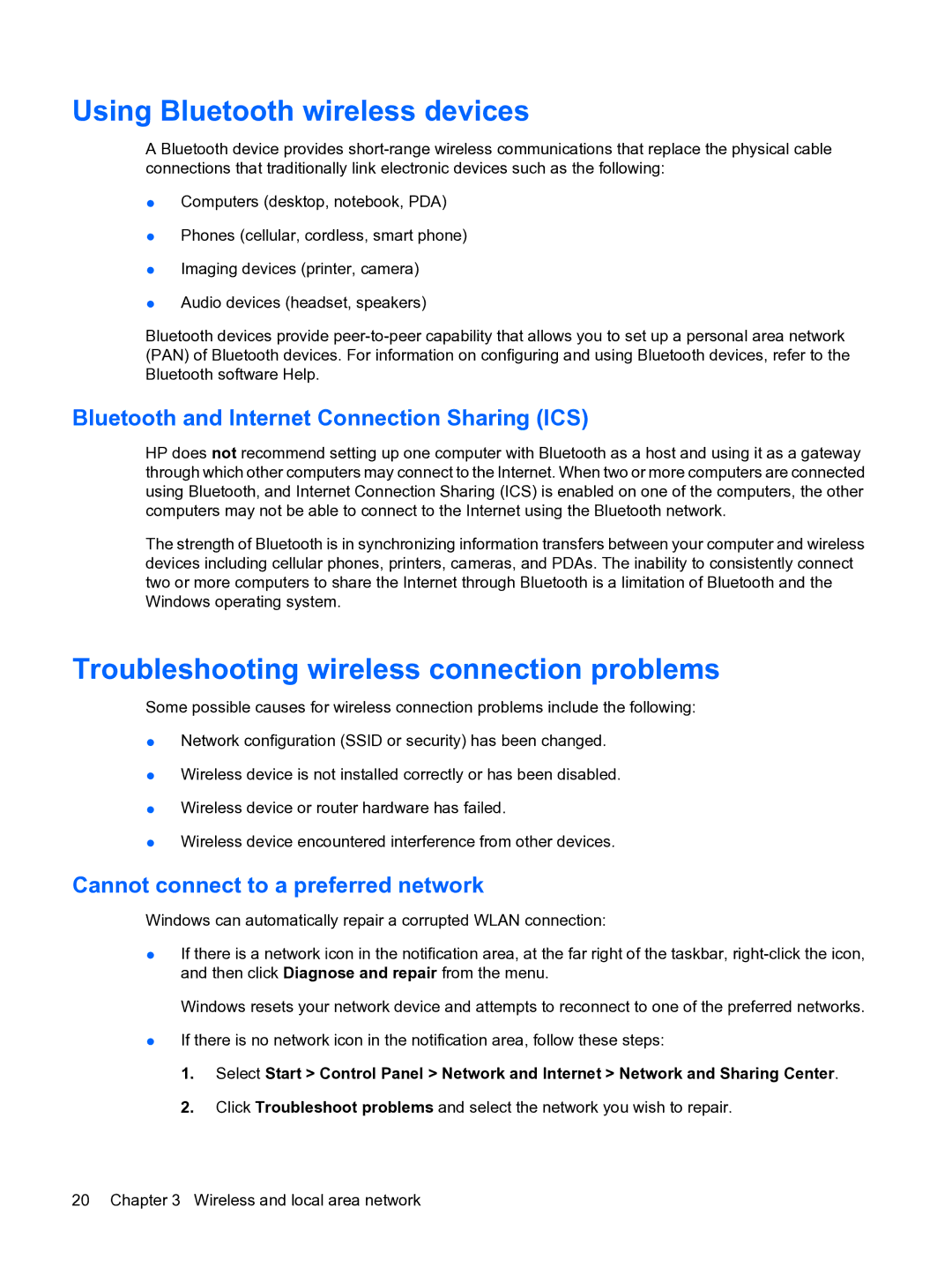Using Bluetooth wireless devices
A Bluetooth device provides
●Computers (desktop, notebook, PDA)
●Phones (cellular, cordless, smart phone)
●Imaging devices (printer, camera)
●Audio devices (headset, speakers)
Bluetooth devices provide
Bluetooth and Internet Connection Sharing (ICS)
HP does not recommend setting up one computer with Bluetooth as a host and using it as a gateway through which other computers may connect to the Internet. When two or more computers are connected using Bluetooth, and Internet Connection Sharing (ICS) is enabled on one of the computers, the other computers may not be able to connect to the Internet using the Bluetooth network.
The strength of Bluetooth is in synchronizing information transfers between your computer and wireless devices including cellular phones, printers, cameras, and PDAs. The inability to consistently connect two or more computers to share the Internet through Bluetooth is a limitation of Bluetooth and the Windows operating system.
Troubleshooting wireless connection problems
Some possible causes for wireless connection problems include the following:
●Network configuration (SSID or security) has been changed.
●Wireless device is not installed correctly or has been disabled.
●Wireless device or router hardware has failed.
●Wireless device encountered interference from other devices.
Cannot connect to a preferred network
Windows can automatically repair a corrupted WLAN connection:
●If there is a network icon in the notification area, at the far right of the taskbar,
Windows resets your network device and attempts to reconnect to one of the preferred networks.
●If there is no network icon in the notification area, follow these steps:
1.Select Start > Control Panel > Network and Internet > Network and Sharing Center.
2.Click Troubleshoot problems and select the network you wish to repair.