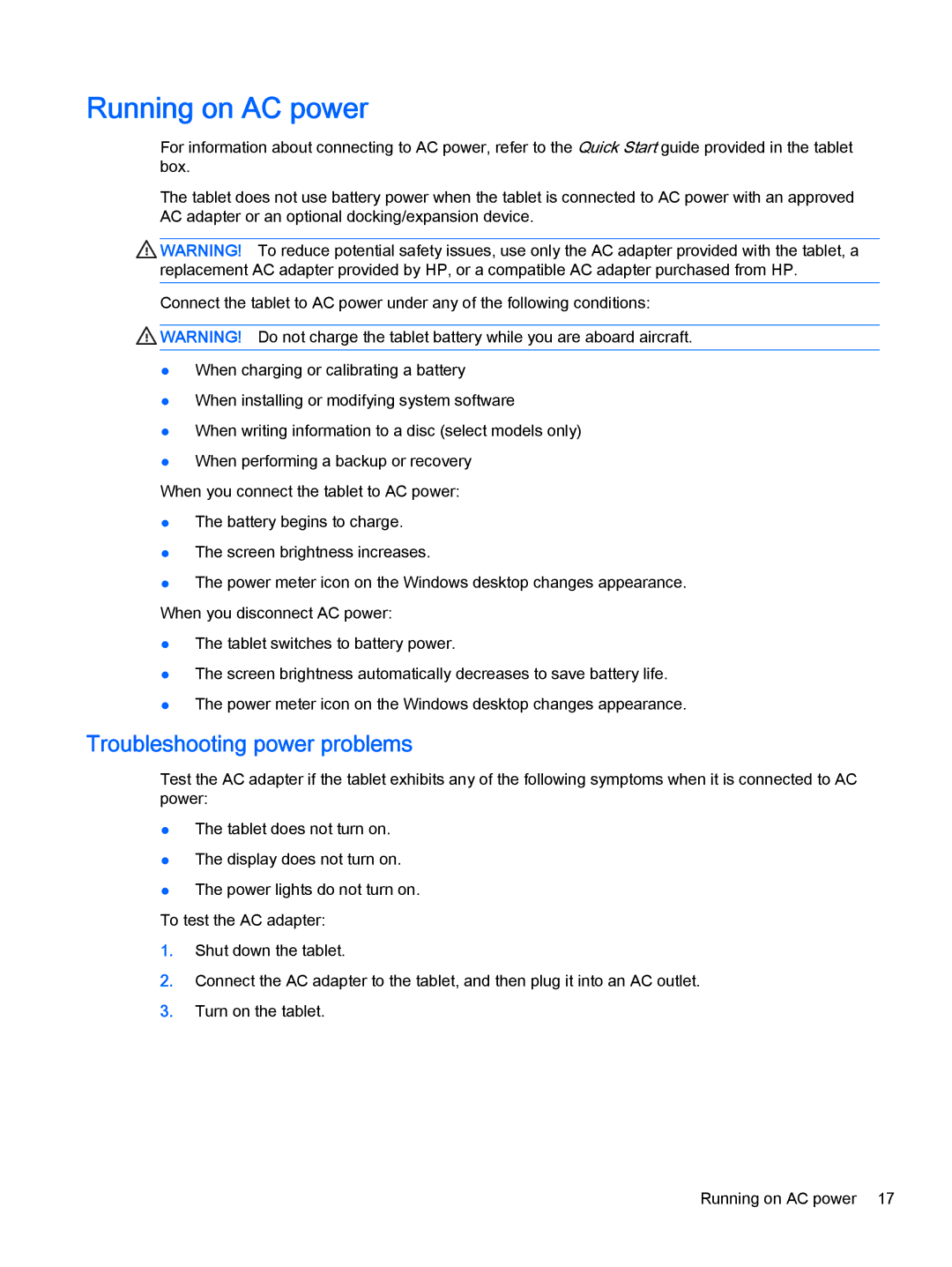Running on AC power
For information about connecting to AC power, refer to the Quick Start guide provided in the tablet box.
The tablet does not use battery power when the tablet is connected to AC power with an approved AC adapter or an optional docking/expansion device.
![]() WARNING! To reduce potential safety issues, use only the AC adapter provided with the tablet, a replacement AC adapter provided by HP, or a compatible AC adapter purchased from HP.
WARNING! To reduce potential safety issues, use only the AC adapter provided with the tablet, a replacement AC adapter provided by HP, or a compatible AC adapter purchased from HP.
Connect the tablet to AC power under any of the following conditions:
![]() WARNING! Do not charge the tablet battery while you are aboard aircraft.
WARNING! Do not charge the tablet battery while you are aboard aircraft.
●When charging or calibrating a battery
●When installing or modifying system software
●When writing information to a disc (select models only)
●When performing a backup or recovery
When you connect the tablet to AC power:
●The battery begins to charge.
●The screen brightness increases.
●The power meter icon on the Windows desktop changes appearance. When you disconnect AC power:
●The tablet switches to battery power.
●The screen brightness automatically decreases to save battery life.
●The power meter icon on the Windows desktop changes appearance.
Troubleshooting power problems
Test the AC adapter if the tablet exhibits any of the following symptoms when it is connected to AC power:
●The tablet does not turn on.
●The display does not turn on.
●The power lights do not turn on. To test the AC adapter:
1.Shut down the tablet.
2.Connect the AC adapter to the tablet, and then plug it into an AC outlet.
3.Turn on the tablet.
Running on AC power 17