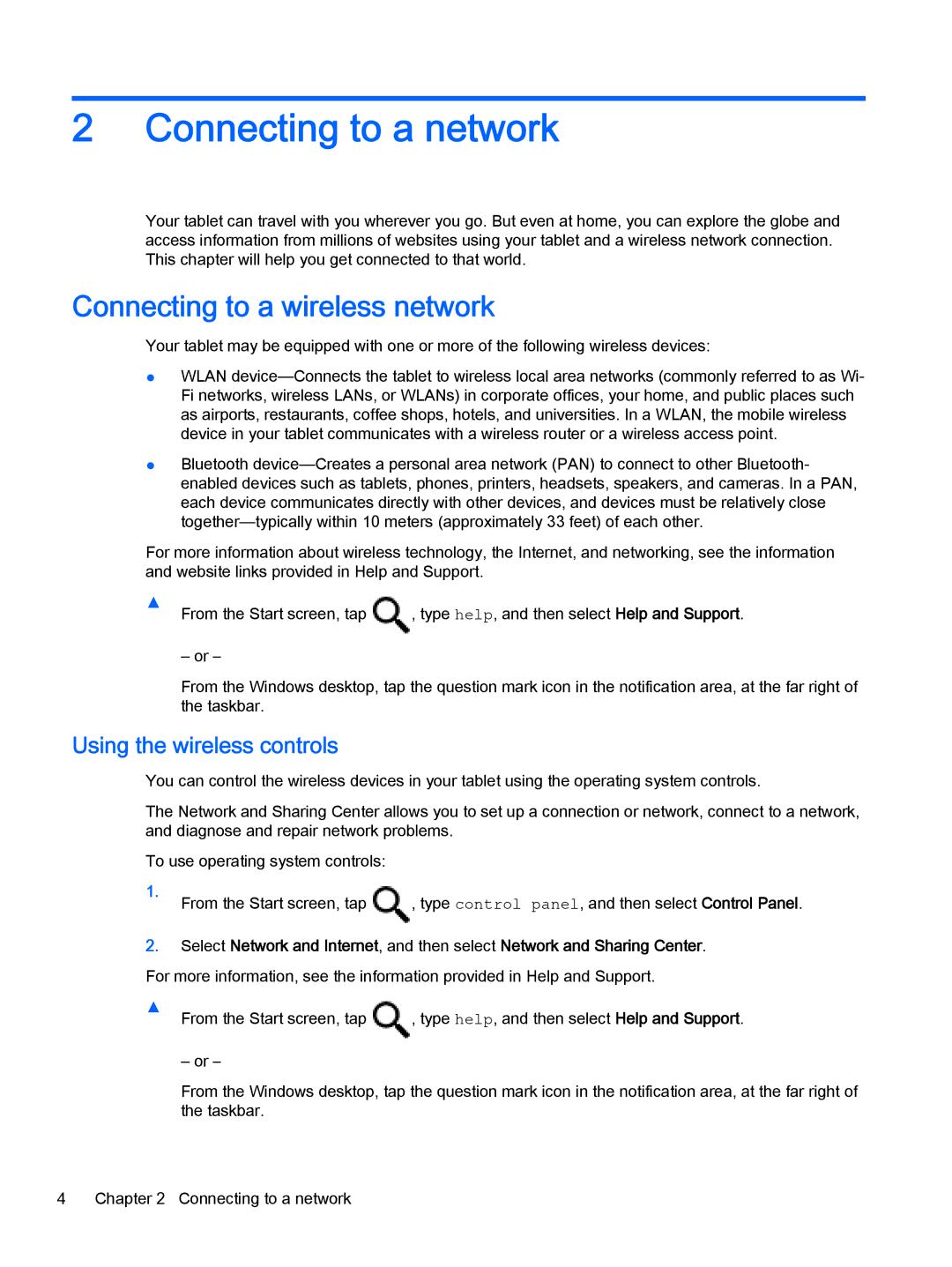2Connecting to a network
Your tablet can travel with you wherever you go. But even at home, you can explore the globe and access information from millions of websites using your tablet and a wireless network connection. This chapter will help you get connected to that world.
Connecting to a wireless network
Your tablet may be equipped with one or more of the following wireless devices:
●WLAN
●Bluetooth
For more information about wireless technology, the Internet, and networking, see the information and website links provided in Help and Support.
▲From the Start screen, tap ![]() , type help, and then select Help and Support.
, type help, and then select Help and Support.
‒ or –
From the Windows desktop, tap the question mark icon in the notification area, at the far right of the taskbar.
Using the wireless controls
You can control the wireless devices in your tablet using the operating system controls.
The Network and Sharing Center allows you to set up a connection or network, connect to a network, and diagnose and repair network problems.
To use operating system controls:
1.From the Start screen, tap ![]() , type control panel, and then select Control Panel.
, type control panel, and then select Control Panel.
2.Select Network and Internet, and then select Network and Sharing Center.
For more information, see the information provided in Help and Support.
▲From the Start screen, tap ![]() , type help, and then select Help and Support.
, type help, and then select Help and Support.
‒ or –
From the Windows desktop, tap the question mark icon in the notification area, at the far right of the taskbar.
4Chapter 2 Connecting to a network