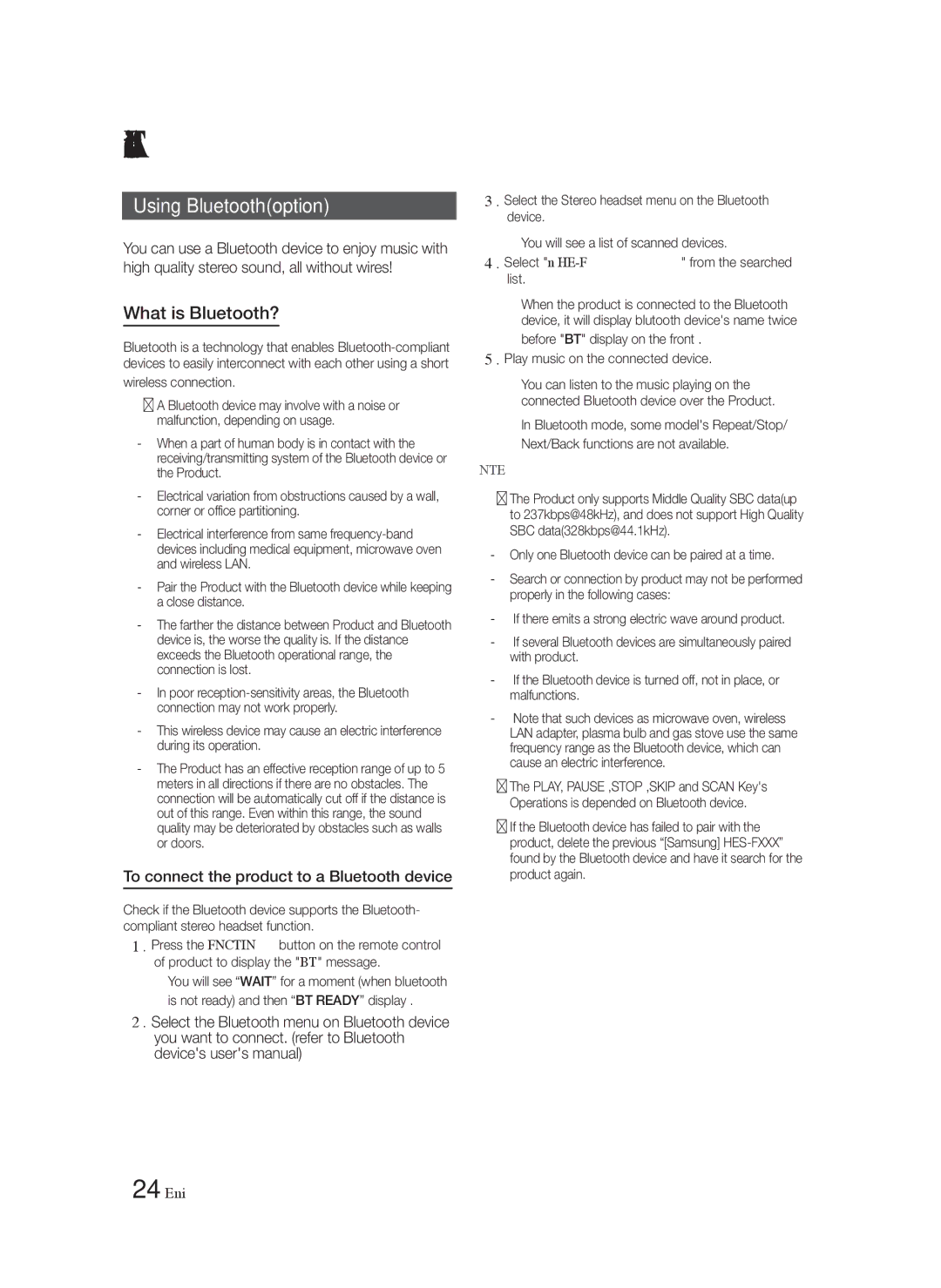Advance Functions
Using Bluetooth(option)
You can use a Bluetooth device to enjoy music with high quality stereo sound, all without wires!
What is Bluetooth?
Bluetooth is a technology that enables
wireless connection.
A Bluetooth device may involve with a noise or malfunction, depending on usage.
-When a part of human body is in contact with the receiving/transmitting system of the Bluetooth device or the Product.
-Electrical variation from obstructions caused by a wall, corner or office partitioning.
-Electrical interference from same
-Pair the Product with the Bluetooth device while keeping a close distance.
-The farther the distance between Product and Bluetooth device is, the worse the quality is. If the distance exceeds the Bluetooth operational range, the connection is lost.
-In poor
-This wireless device may cause an electric interference during its operation.
-The Product has an effective reception range of up to 5 meters in all directions if there are no obstacles. The connection will be automatically cut off if the distance is out of this range. Even within this range, the sound quality may be deteriorated by obstacles such as walls or doors.
To connect the product to a Bluetooth device
Check if the Bluetooth device supports the Bluetooth- compliant stereo headset function.
1 . Press the FUNCTION button on the remote control of product to display the "BT" message.
•You will see “WAIT” for a moment (when bluetooth is not ready) and then “BT READY” display .
2 . Select the Bluetooth menu on Bluetooth device you want to connect. (refer to Bluetooth device's user's manual)
3 . Select the Stereo headset menu on the Bluetooth device.
•You will see a list of scanned devices.
4 . Select "[Samsung]
•When the product is connected to the Bluetooth device, it will display blutooth device's name twice
before "BT" display on the front .
5 . Play music on the connected device.
•You can listen to the music playing on the connected Bluetooth device over the Product.
•In Bluetooth mode, some model's Repeat/Stop/ Next/Back functions are not available.
NOTE
The Product only supports Middle Quality SBC data(up to 237kbps@48kHz), and does not support High Quality SBC data(328kbps@44.1kHz).
-Only one Bluetooth device can be paired at a time.
-Search or connection by product may not be performed properly in the following cases:
-If there emits a strong electric wave around product.
-If several Bluetooth devices are simultaneously paired with product.
-If the Bluetooth device is turned off, not in place, or malfunctions.
-Note that such devices as microwave oven, wireless LAN adapter, plasma bulb and gas stove use the same frequency range as the Bluetooth device, which can cause an electric interference.
The PLAY, PAUSE ,STOP ,SKIP and SCAN Key's Operations is depended on Bluetooth device.
If the Bluetooth device has failed to pair with the product, delete the previous “[Samsung]
24 English